Adding frequencies to a car number – Radio Shack PRO-89 User Manual
Page 38
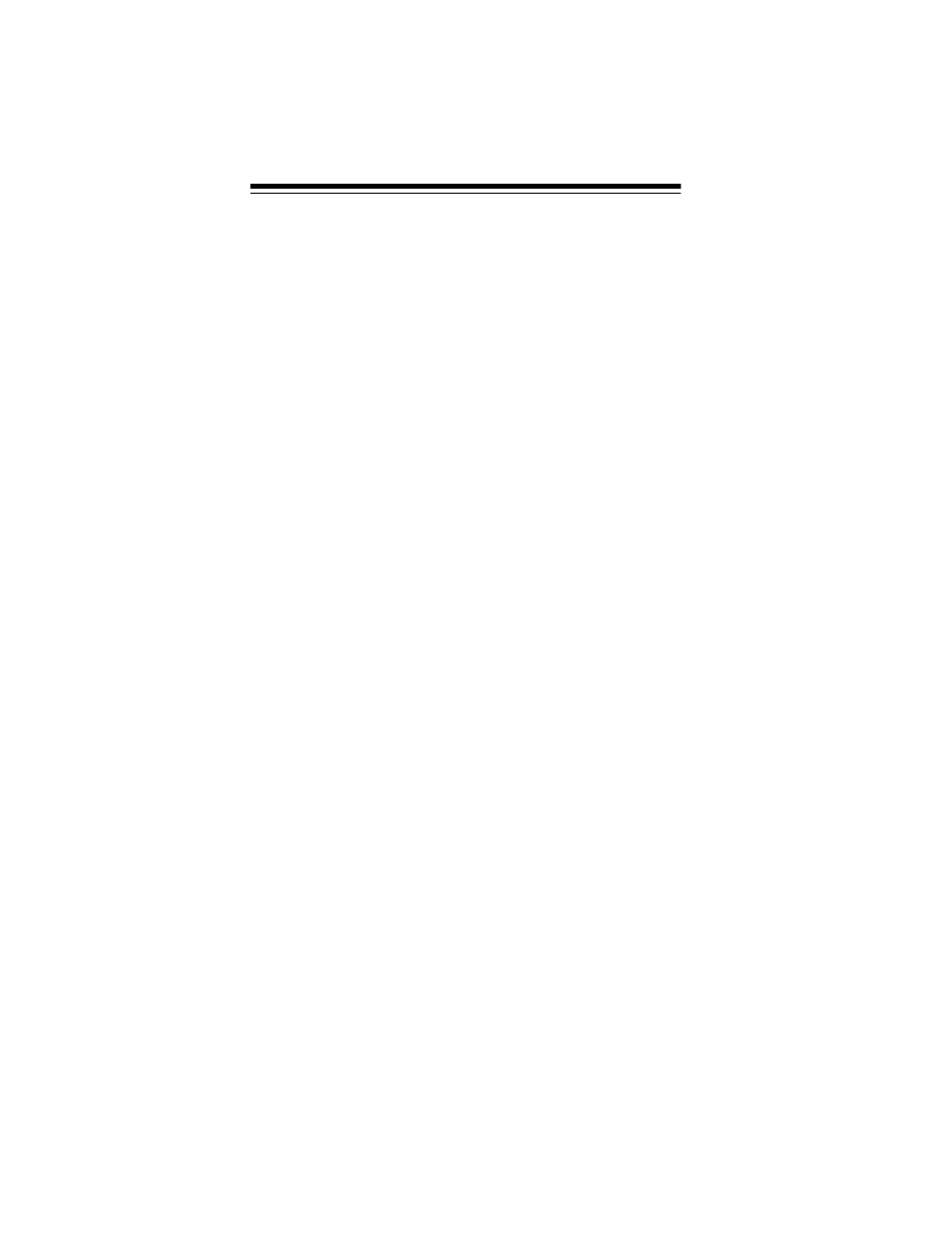
38
Note: After you store a car number and a frequency, you can
store additional frequencies then associate those frequencies
with the same car number. See “Adding Frequencies to a Car
Number.”
Follow these steps to store a car number and frequency.
1. Press
CAR
.
CAR#
and
CAr
No.
appear and
_ _ _
flashes.
2. Enter the car number. If the number is one or two digits,
enter the number then press
CAR
. If the number is three
digits, enter the number only. The car number and
_ _ _
. _ _ _
appear.
Notes:
• If you add one or more leading zeros to a single-digit car
number, your scanner recognizes them as different car
numbers. For example, you can enter 5 for one car num-
ber, 05 for another car number, and 005 for another car
number.
• To clear the display (if you make a mistake), press
CL/
MON
before you press
CAR
.
3. Enter the frequency (including the decimal point) you want
to associate with the car number by using the number keys
and
DELAY/
•
.
4. Press
ENT
to store the frequency. The car number and fre-
quency are stored in the first available channel.
ADDING FREQUENCIES TO A CAR
NUMBER
Follow these steps to select a car number then associate addi-
tional frequencies with that car number.
1. Press
CAR
.
CAR#
and
CAr
No.
appear and
_ _ _
flashes.
2. Use the number keys to enter the car number if the num-
ber is three digits. If the car number is less than three dig-
its, enter the car number then press
CAR
. The car number
and the first frequency associated with that number
appear.
3. Repeatedly press
▲
or
▼
until
_ _ _._ _ _
appears.
