Restoring the factory settings (factory reset), Copying a saved song (copy song), Convenient functions – Roland Digital Piano HP507 User Manual
Page 45
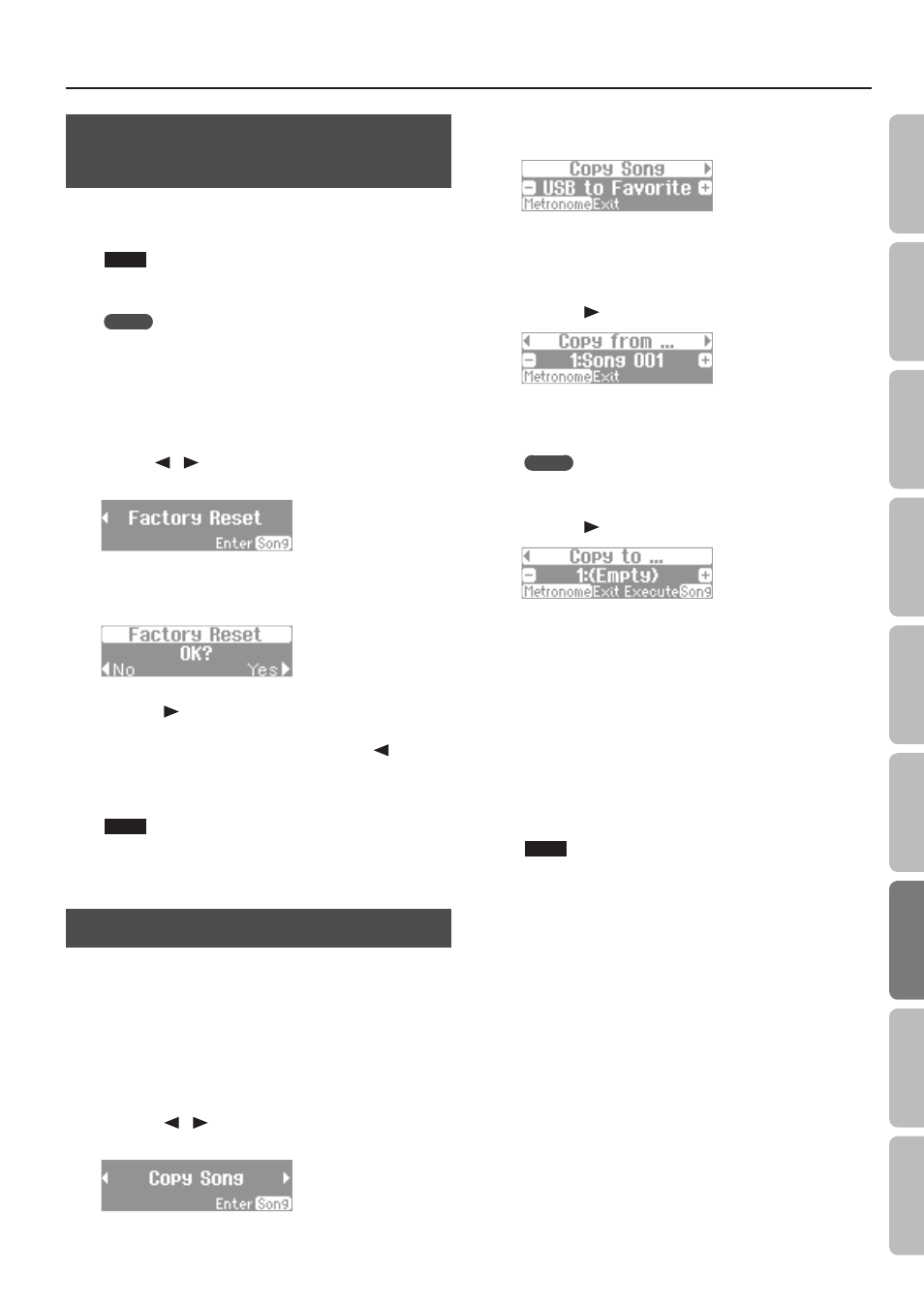
Convenient Functions
Restoring the Factory Settings
(Factory Reset)
Settings that you’ve stored using the Memory Backup function (p. 44)
can be returned to their factory-set state. This is called the “factory
reset” function.
NOTE
When you execute “Factory Reset,” all stored settings will be
erased and returned to the factory settings.
MEMO
This function will not erase the songs from Favorite (internal
memory) or the USB flash drive (sold separately).
If you want to erase Favorite or the USB flash drive, “Initializing
the Memory (Format Media)” (p. 46).
1.
While holding down the [Key Touch] button, press the
[Transpose] button .
2.
Use the [
] [
] (Slow/Fast) buttons to select “Factory
Reset .”
3.
Press the [Song] button .
The Factory Reset screen will appear.
4.
Press the [
] (Fast) button to select “Yes .”
Factory reset will begin.
If you decide to cancel without executing, press the [
] (Slow)
button to select “No.”
When the factory reset has been completed, the screen will indicate
“Power Off, then On.”
NOTE
Never turn off the power while the screen indicates “Executing...”
5.
Turn the power off, then on again (p . 17) .
Copying a Saved Song (Copy Song)
Songs that have been saved in Favorite (internal memory) can be
copied to the USB flash drive (sold separately). Alternatively, songs
stored on the USB flash drive can be copied to Favorite.
* Audio files cannot be copied.
* If a USB flash drive (sold separately) is not connected, you won’t
be able to perform this operation.
1.
While holding down the [Key Touch] button, press the
[Transpose] button .
2.
Press the [
] [
] (Slow/Fast) button to choose “Copy
Song .”
3.
Press the [Song] button .
The Copy Song screen will appear.
If you decide not to copy the song, press the [Metronome] button.
4.
Use the [–] [+] buttons to select the copy-source and copy-
destination memory locations .
5.
Press the [
] (Fast) button .
6.
Press the [–] [+] button to select the song that you want
to copy .
MEMO
If you choose “Copy All,” all songs except for audio files in the
copy-source memory will be copied.
7.
Press the [
] (Fast) button .
8.
Use the [–] [+] buttons to select the copy-destination
number .
No song has been saved at song numbers for which (Empty) is
shown as the song name.
Select a song number at which no song has been saved.
If you want to delete an unwanted song and replace it with the
song you’re copying, select the unwanted song number.
9.
Press the [Song] button to copy the song .
If you decide not to copy, press the [Metronome] button.
Once the song has been copied, you’ll be returned to the screen of
step 2.
NOTE
Never turn off the power or disconnect the USB flash drive while
the screen indicates “Executing...”
10.
Press the [Key Touch] button or the [Transpose] button to
finish the procedure .
45
O
per
ation G
uide
Panel Descriptions
Bef
or
e
You P
la
y
Per
forming
Pr
ac
ticing
Piano Desig
ner
Con
venien
t F
unc
tions
A
ppendix
Func
tion M
ode
