1 running the software, 1 preparing for downloading the sample software, 1 running the software -2 – Renesas M3A-HS71 User Manual
Page 46: 1 preparing for downloading the sample software -2
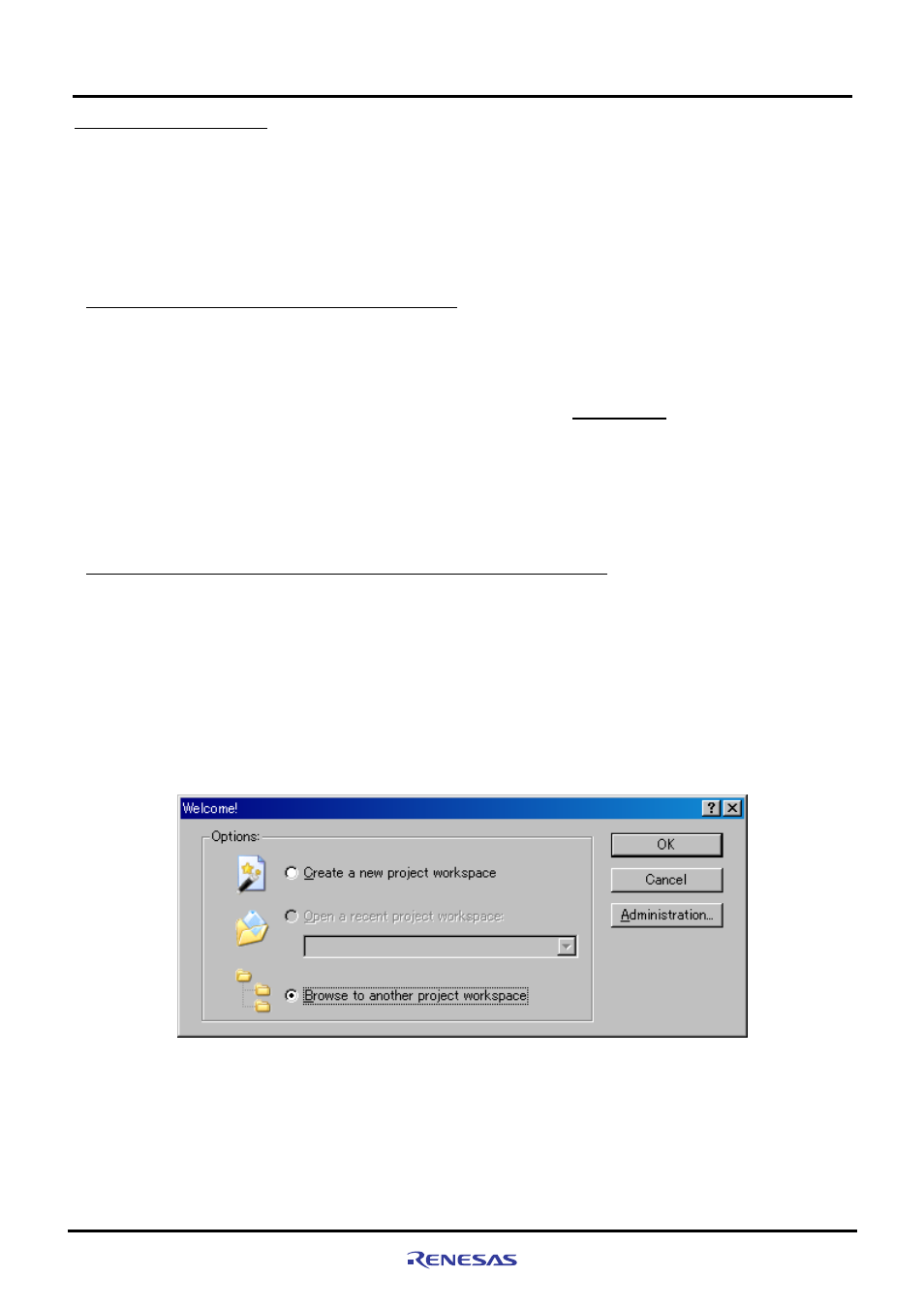
Running the Software
4.1
Running the Software
Rev. 1.01 May 7, 2008
4-2
REJ11J0015-0101
4
4.1 Running the Software
This product comes with sample software for verifying the hardware operation as technical reference material for
software development. The following describes the necessary steps to be followed before the load module of the
sample software can be downloaded.
Note: To execute the sample software, the DIP switch (SW8) on the SH7670 CPU board should be set as the initial
setting.
4.1.1 Preparing for Downloading the Sample Software
Copy “Sample_software” directory from the CD-ROM into the working directory of the host computer. When the
“Sample_software” directory has the read-only attribute, remove its read-only attribute. Make sure the directory path to
which this directory is copied does not include kanji and space characters. Presence of such characters makes the
cross tools unable to operate normally.
The explanation below assumes that this directory has been copied to the C:¥WorkSpace directory.
Notes:
• To download the load module of the sample software, the HEW and E10A-USB emulator software must be installed in
your host computer. (Refer to chapter 3)
• When you desire to modify the sample software, the SuperH RISC engine C/C++ compiler package must be installed
in your host computer. (Refer to the section
4.1.2 SH7670 CPU board and E10A-USB Startup Procedure (HEW Startup)
(1) Connect the host computer and the E10A-USB emulator.
(2) Connect the SH7670 CPU board and the E10A-USB emulator. (Do not turn on the power for the SH7670 CPU board
yet.)
(3) From [All Programs] on [Start menu], choose [Renesas High-performance Embedded Workshop]
Æ[High-performance Embedded Workshop].
(4) [Welcome] dialog box shown below will be displayed.
Select the option “Browse to another project workspace” and click “OK”.
Figure 4.1.1 Welcome Dialog Box
Note: The project workspace is a user’s working area, in which projects and their configurations are accommodated. A
project consists of a configuration necessary to create programs or final binary files and a set of files. For more
information about the project workspace, refer to the “SuperH RISC engine High-performance Embedded
Workshop 4 User’s Manual.”
