Deleting locked print files – Ricoh Printer Reference User Manual
Page 98
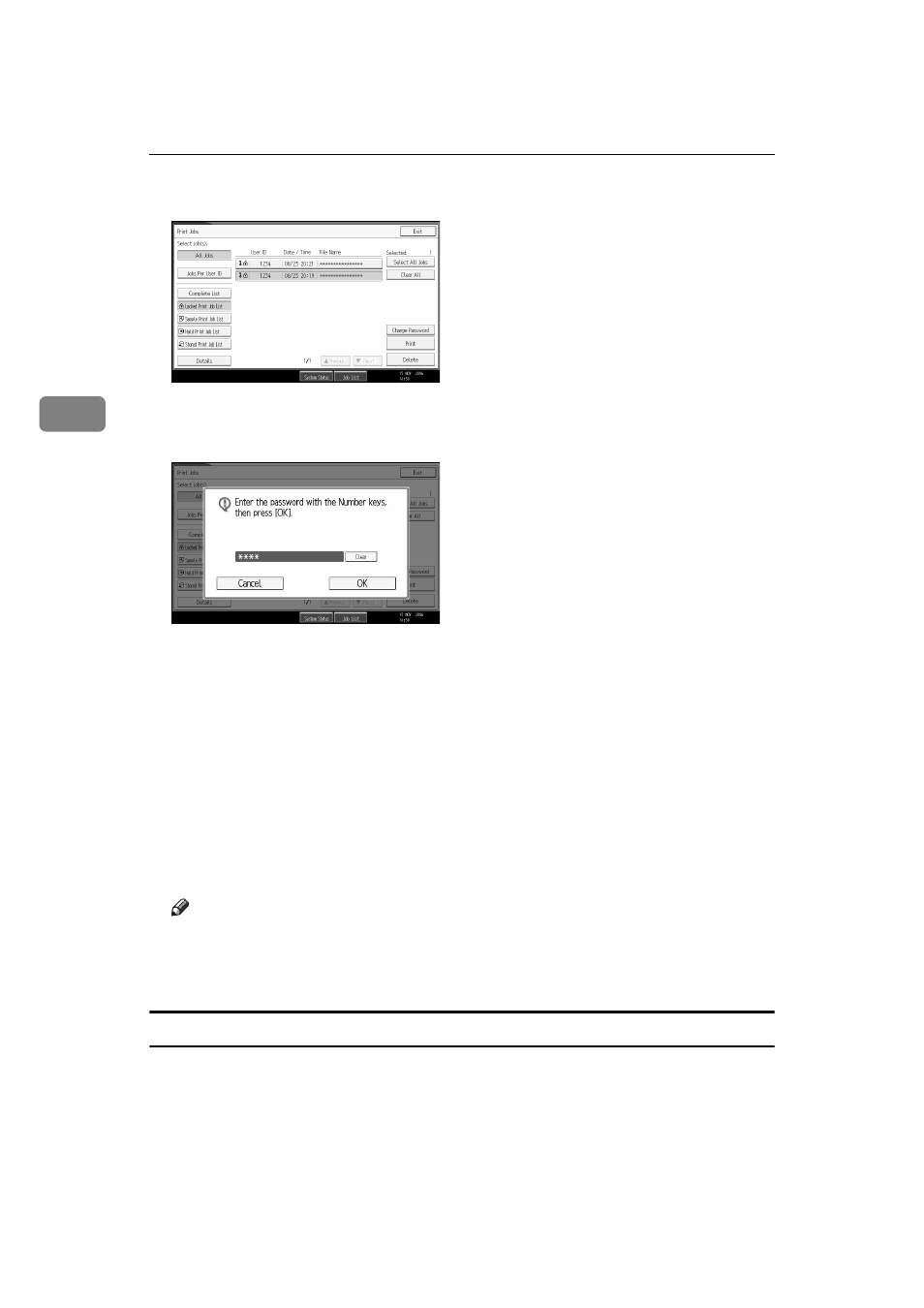
Other Print Operations
90
3
F
Select the file you want to print, and then press [Print].
The password screen appears.
G
Enter the password using the number keys, and then press {OK}.
The print confirmation screen appears.
A confirmation screen will appear if the password is not entered correctly.
Press [Exit] to enter the password again.
If multiple print files are selected, the machine prints files that correspond to
the entered password. The number of files to be printed is displayed on the
confirmation screen.
If you forgot your password, ask your network administrator for help.
H
Press [Yes].
The locked file is printed.
Press [Stop] to cancel printing.
Note
❒ When printing is completed, the stored file will be deleted.
❒ To stop printing after printing has started, press [Exit] until the Printer
screen appears, and then press [Job Reset]. The file will be deleted.
Deleting Locked Print Files
A
Press the {Printer} key to display the Printer screen.
B
Press [Print Jobs].
