Deleting sample print files – Ricoh Printer Reference User Manual
Page 95
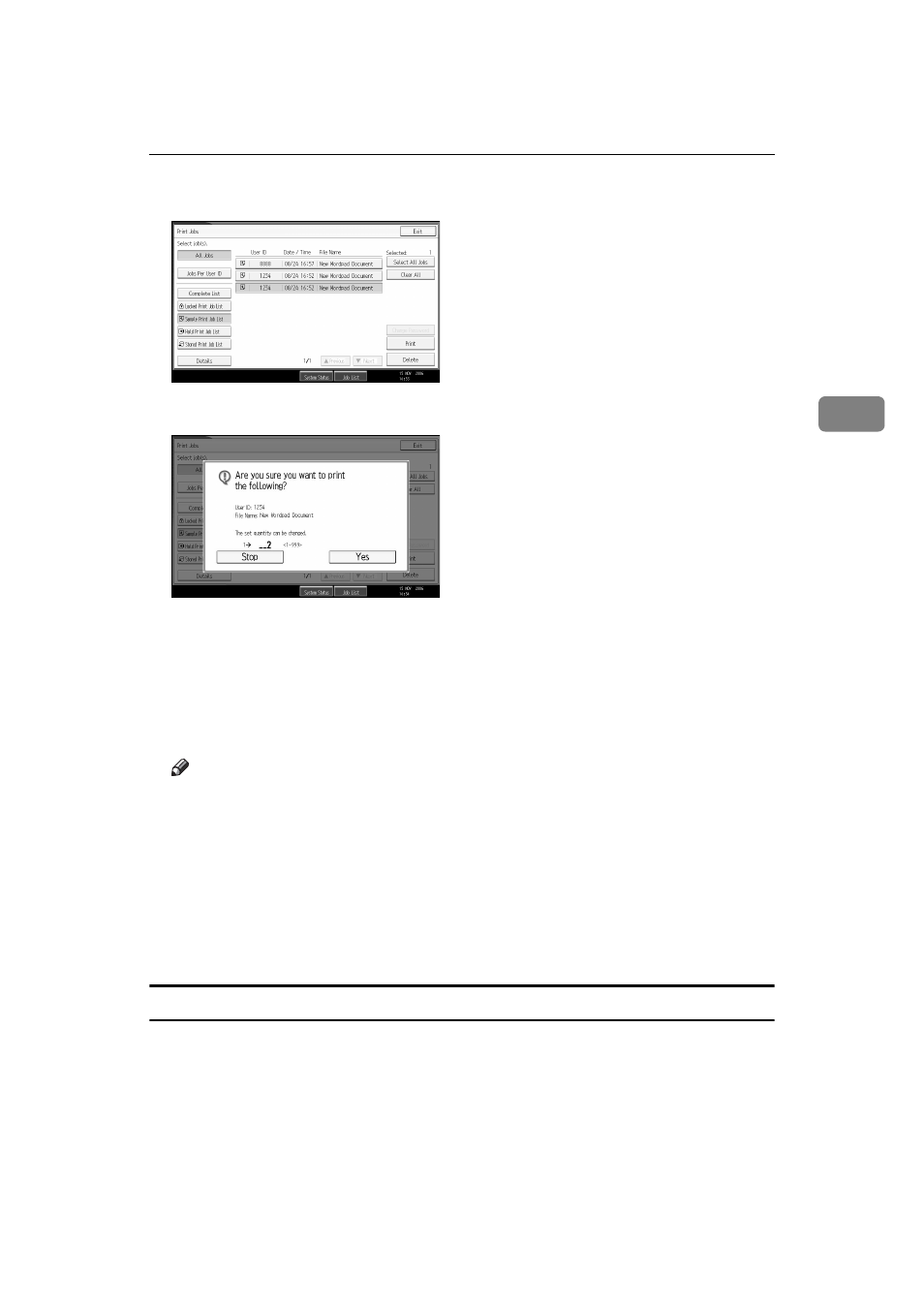
Printing from the Print Job Screen
87
3
F
Select the file you want to print, and press [Print].
G
Enter the new number of sets using the number keys.
You can enter up to 999 sets.
Press {Clear/Stop} to correct any entry mistakes.
H
Press [Yes].
The remaining sets are printed.
Press [Stop] to cancel printing.
Note
❒ When multiple files are selected without setting a quantity, one set less
than the minimum number of all settings is applied. If the least number of
settings is one set, all selected files will be printed at one set.
❒ When the number of set quantity is changed, the changed quantity is ap-
plied to all selected files.
❒ When printing is completed, the stored file will be deleted.
❒ To stop printing after printing has started, press [Exit] until the Printer
screen appears, and then press [Job Reset]. The file will be deleted.
Deleting Sample Print Files
If you are not satisfied with the sample printout, you can delete the Sample Print
file, revise it and print it again until the settings are suitable.
A
Press the {Printer} key to display the Printer screen.
B
Press [Print Jobs].
A list of the print files stored in the machine appears.
