Writing a mix to an audio file, Make settings for exporting the audio – Roland Studio Package Pro User Manual
Page 31
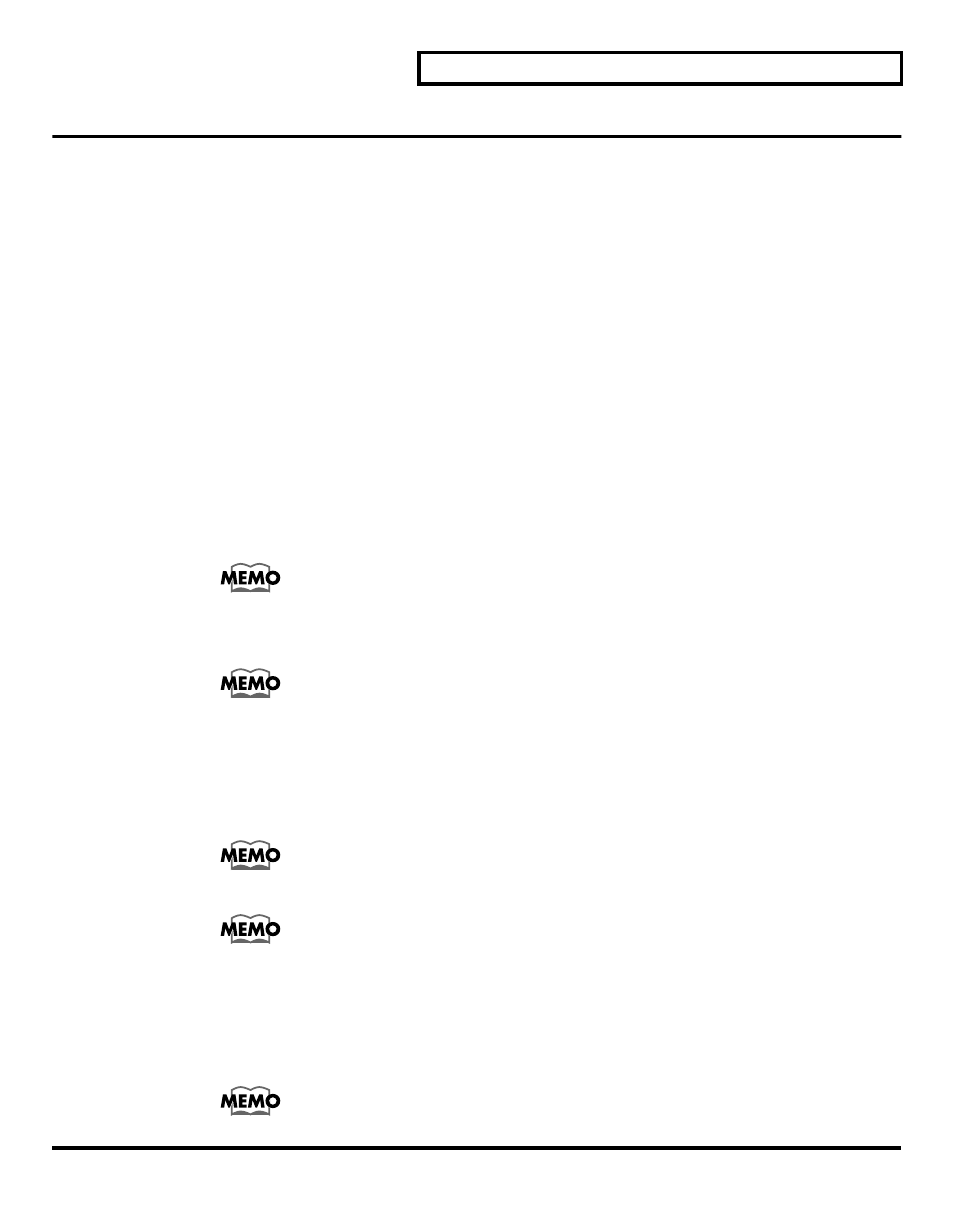
Advanced Uses
31
Writing a Mix to an Audio File
You can use SONAR to prepare audio files, or audio/video files for distribution via the World
Wide Web or other electronic means.
■
Specify the Region that will be Written as an Audio File
1.
If you only want to mix down parts of tracks, select those clips now.
2.
If you are using effects on the tracks and want to mix the effects down at this time, select the
whole length of the longest track or clip plus an extra measure for the reverb or effects “tail.”
■
Make Settings for Exporting the Audio
3.
Choose “File - Export-Audio” to open the “Export Audio” dialog box.
4.
Select a destination folder using the “Look In” field and enter a file name.
5.
Choose Wave from the “Files of type” dropdown list.
6.
In the “Format” field, select the “Export to Stereo File(s).”
7.
Select the bit depth that you want the exported file to use.
If your source file is 24 and you export to 16, you lose some sound definition, but you
get some of it back if the
Apply Dither
option is checked in the
Audio Options
dialog box.
8.
Select a source bus or buses.
If more than one is selected, the mixdown takes into account the levels of all virtual
main buses, mixing the outputs of each selected bus. If you want to keep the output
from each different source separate, check the
Each Source to Separate Submix
option.
9.
In the “Mix Enables” field, choose the elements you want to include in the mixdown. If you
want to exclude muted tracks and/or include only soloed tracks, make sure “Track Mute/
Solo” is checked.
If you have patched a DXi (plug-in synth) into a track or bus, make sure you check
Track FX
to include DXi’s that are patched into tracks, and check
Aux Returns
and/
or
Master FX
to include DXi’s that are patched into buses.
If you don’t check
Track Automation
, any initial volume and pan settings in an
exported track are ignored and the track’s audio data will be exported at the level
that exists in the track, with pan set to center. If you don’t check
Clip Automation
,
any trim settings are ignored during export. If you don’t check
Master Automation
,
any volume and balance settings at virtual main buses are ignored.
10.
Click “Export” button.
The audio is exported to the Wave file.
You can make a submix to other tracks directly by using
Bounce to Track(s)
command. For more information, see the SONAR User’s Guide.
