Setting up the si-24, Opening the control surface toolbar – Roland Studio Package Pro User Manual
Page 19
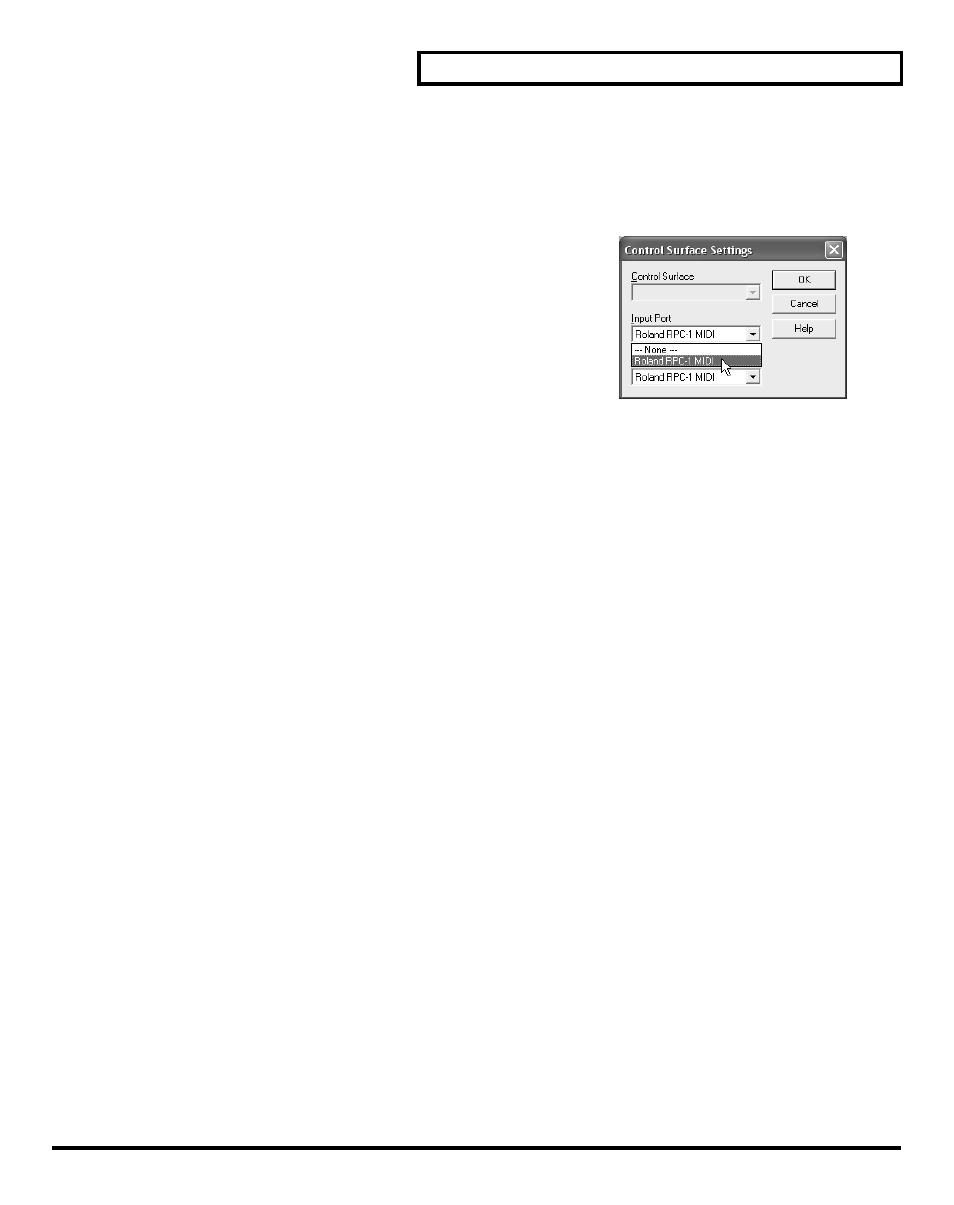
Setting Up Studio Package Pro
19
■
Setting Up the SI-24
1.
Select “Options-Control Surfaces” command in SONAR to open the “Control Surfaces”
dialog.
2.
Double-click the “Roland SI-24,” to open the “Control Surface Settings” dialog.
3.
In the “Input Port” field, select the “Roland RPC-1 MIDI”
(Windows XP/2000), or the “MIDI In Roland RPC-1”
(Windows Me/98).
4.
In the “Output Port” field, select the “Roland RPC-1
MIDI” (Windows XP/2000), or the “MIDI Out Roland RPC-
1” (Windows Me/98).
5.
Click OK. The Roland SI-24 name appears in the Control Surface dialog under Connected
Surfaces.
6.
Click Close to finish setting up the SI-24.
■
Opening the Control Surface Toolbar
1.
Select “View-Toolbars...” command in SONAR to open the “Toolbars” dialog.
2.
In the “Toolbars” dialog, click “Control Surfaces” option and click “Close.”
3.
Control Surfaces Toolbar will appear.
- UA-25 (68 pages)
- PCR-300 (100 pages)
- 60S (236 pages)
- MTLC-16 (48 pages)
- RT-10S (18 pages)
- TD-3 (22 pages)
- Vs-880 (154 pages)
- AT-45 (3 pages)
- DSD-2 (4 pages)
- SRX-98 (4 pages)
- Fantom-Xa (264 pages)
- SI-24 (52 pages)
- PK-25A (18 pages)
- SRX-01 (16 pages)
- VG-88 (84 pages)
- TD-3KW (16 pages)
- PK-5A (14 pages)
- RS-50 (132 pages)
- HP107 (64 pages)
- VH-10 V-Drum Hi-Hat (108 pages)
- KR-117 (228 pages)
- G6037008-01 (20 pages)
- HP -6 (5 pages)
- AT20s (124 pages)
- V-ACCORDION FR-7 (118 pages)
- RD-700 (172 pages)
- TU-12EX (2 pages)
- HP201 (52 pages)
- FR-5 (114 pages)
- RD-700SX (4 pages)
- maxWerk Musical Instrument (156 pages)
- VS-1824 (140 pages)
- FR-7b (118 pages)
- ME-25 (14 pages)
- FP-7 (188 pages)
- FC-300 - MIDI Foot Controller (72 pages)
- TD-6K (16 pages)
- -50 (6 pages)
- KS-G8B - Keyboard Stand (108 pages)
- KS-G8B - Keyboard Stand (100 pages)
- KS-G8B - Keyboard Stand (52 pages)
- KS-G8B - Keyboard Stand (184 pages)
- KS-G8B - Keyboard Stand (64 pages)
- KS-G8B - Keyboard Stand (16 pages)
- KS-G8B - Keyboard Stand (114 pages)
