Other information, Tv problems – RCA Scenium D61W136DB User Manual
Page 56
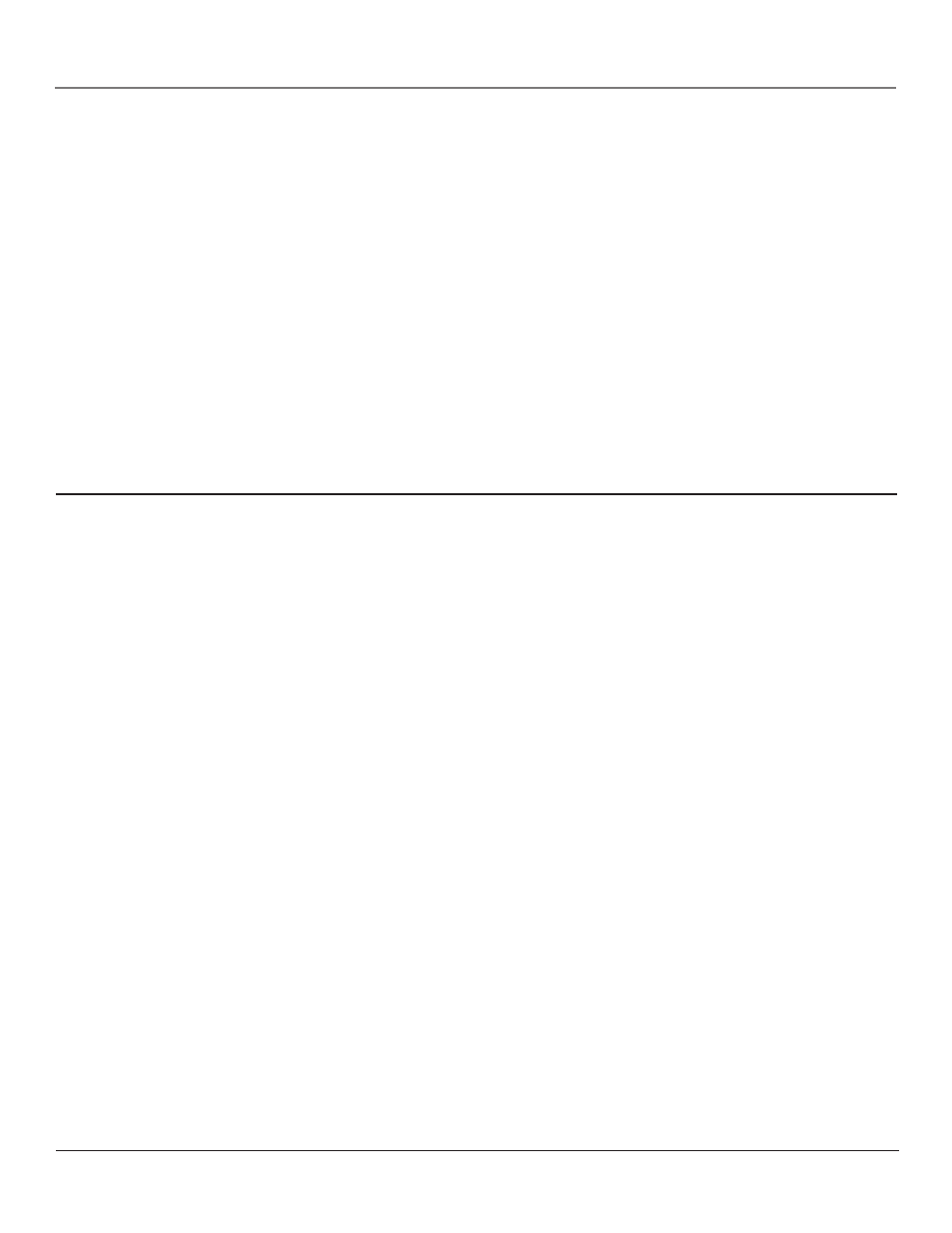
Graphics contained within this publication are for representation only.
Other Information
54
Chapter 8
Graphics contained within this publication are for representation only.
Other Information
Chapter 8
55
Camera angle cannot be changed
• Some discs don’t have the multi-camera angle system, and some discs only have it in certain parts of the movie.
Picture is too tall and thin
• Change the aspect ratio using the TV Image setting in the Display menu (see Chapter 5).
Picture is too short and wide
• Change the aspect ratio using the TV Image setting in the Display menu (see Chapter 5).
Cannot copy discs to video tape
• You can’t record DVD discs onto videocassettes because the discs are encoded with anti-copy protection.
Full Version of Disc Does Not Play
• The DVD might be locked. To unlock, see Chapter 5.
Disc won’t eject
• When you put a disc into the disc tray, it may take up to 15 seconds to read the disc. You won’t be able to eject the disc during this
time. Wait 15 seconds and try again.
I don’t remember my password and I want to unlock the DVD
• If you forget your password, simultaneously press and hold OPEN/CLOSE and STOP on the TV/DVD’s front panel for 3 seconds.
Enter a new password via the Lock menu.
TV Problems
TV/DVD won’t turn on
• Press the TV button.
• Make sure the TV/DVD is plugged in.
• Check the wall receptacle (or extension cord) to make sure it is “live” by plugging in something else.
• Something might be wrong with your remote control. Press the POWER button on the front of the TV/DVD. If the TV/DVD turns on,
check the remote control solutions on the next page.
• The front panel controls may be locked (disabled). Use the remote control to unlock the front panel controls by selecting the Front
Panel Block in the Parental Control menu and press OK to uncheck the box.
• The TV/DVD might be performing a periodic diagnostic check. Wait for a few minutes for the TV/DVD to turn on.
Buttons don’t work
• If you’re using the remote control, press the TV button first to make sure the remote is in TV mode.
• The front panel controls may be locked (disabled). Use the remote control to unlock the front panel controls by selecting the Front
Panel Block in the Parental Control menu and press OK to uncheck the box.
• Unplug the TV/DVD for ten minutes and then plug it back in. Turn the TV/DVD on and try again.
TV/DVD turns off unexpectedly
• Sleep timer may have been activated. Go to page 46 for instructions.
• Electronic protection circuit may have been activated because of a power surge. Wait 30 seconds and then turn on again. If this
happens frequently, the voltage in your house may be abnormally high or low.
• Unplug. Wait ten minutes. Plug in again.
TV/DVD turns on unexpectedly
• Wake up timer might have been activated. Go to page 46 for instructions.
• Auto on might have been activated. Go to page 47 for instructions.
• You might have pressed CH+, CH- or INPUT on the remote accidentally.
Blank screen
• Make sure the component connected to the TV/DVD is turned on.
• Try another channel.
• If you're trying to watch something that's playing on a component connected to the TV/DVD (like a VCR tape), press the TV button
on the remote, then press INPUT until you get to the correct video input channel.
Can’t select certain channel
• Make sure the remote control is in TV mode. Press the TV button and enter the channel number using the number buttons.
• Channel may be blocked or not approved in the Parental Controls menu.
• If using a VCR, check to make sure the TV/VCR button on the VCR is in the correct mode (press the TV/VCR button on your VCR).
