The front of your tv/dvd, Connections & setup, Front input jacks – RCA Scenium D61W136DB User Manual
Page 15: Front panel buttons
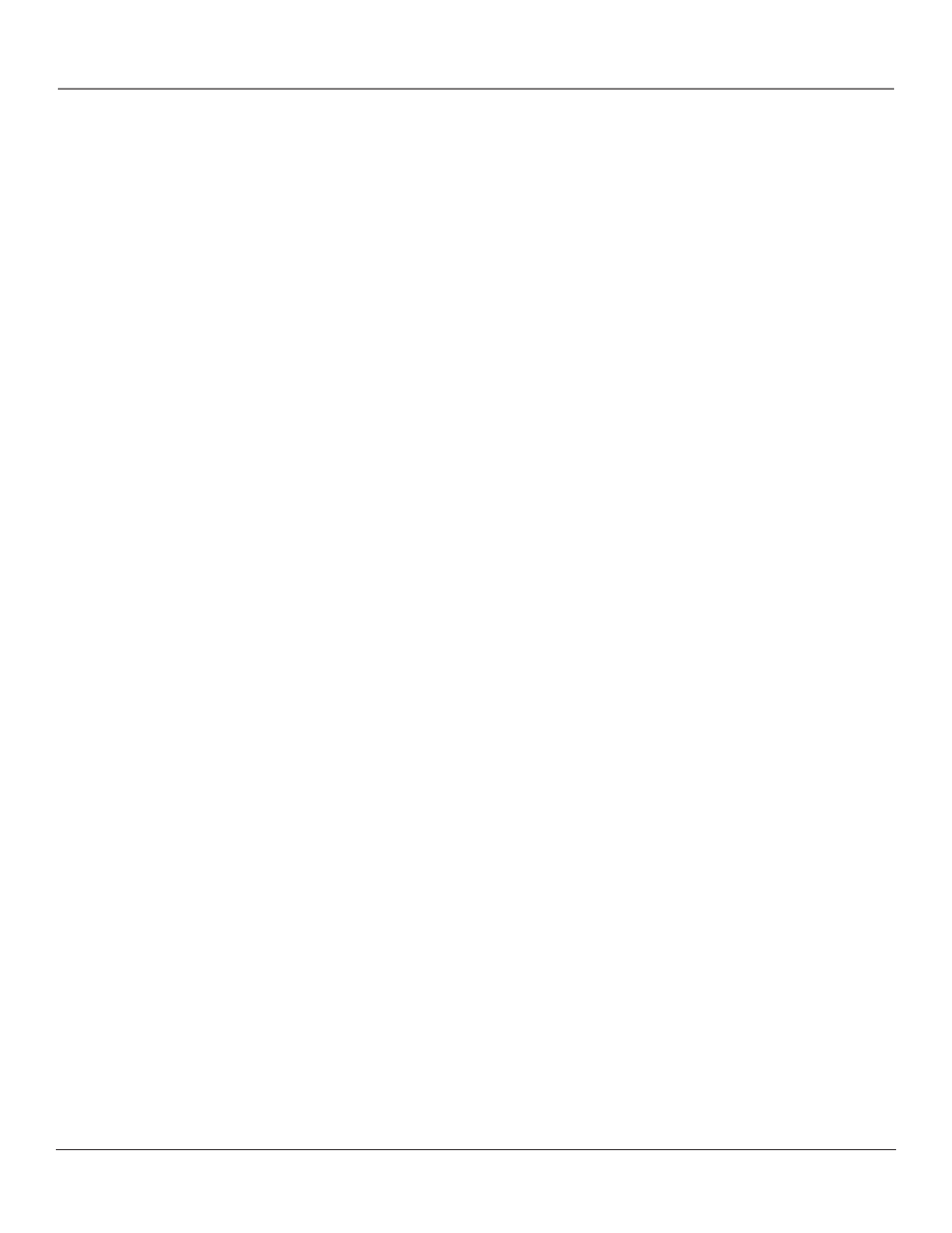
Connections & Setup
12
Chapter 1
Graphics contained within this publication are for representation only.
Connections & Setup
Chapter 1
13
Graphics contained within this publication are for representation only.
The Front of Your TV/DVD
Front Input Jacks
The TV/DVD has front inputs for convenience: one set of audio/video input jacks, an S-Video jack and a headphones jack.
The jacks are ideal for using a video game console or a camcorder. Locate the jacks either on the front of the TV/DVD or
on one of the sides. To access the component you connected to the front of the TV/DVD, press the INPUT button on your
remote until FRNT appears on the screen.
Note: When connecting a component that uses a monaural cable, such as some camcorders, use the Left (mono) input
jack to get sound from both speakers.
PHONES Allows you to connect headphones to listen to the sound coming from the TV/DVD. To adjust volume control of
the headphones, press the VOL > or VOL < button (the volume display appears). Press the arrow up or down button (the
headphone volume display appears), then press the right or left arrow button to adjust the headphone volume.
VIDEO (in) Receives video from another component such as a camcorder, video game console or VCR.
L/MONO and R AUDIO Receives audio from another component such as a camcorder, video game console or VCR.
S-VIDEO (in) Allows you to connect an S-Video cable from another component. Make sure you also connect audio cables
from the component to the TV/DVD.
Note: Do not connect an S-Video and a regular video cable to the FRNT jacks at the same time.
Front Panel Buttons
If you cannot locate your remote, you can use the front panel buttons of your TV/DVD to operate many of the TV/DVD’s
features.
OPEN/CLOSE Press to open and close the disc tray.
STOP Stops DVD disc play.
PLAY Begins DVD disc play.
MENU/OK Brings up the TV Main menu. In the menu system, it selects highlighted items.
CH Scans down through the current channel list. In the TV menu system, acts like down arrow button on the remote
control and adjusts menu controls.
CH Scans up through the channel list. In the TV menu system, acts like up arrow button on the remote control and
adjusts menu controls.
VOL < Decreases the volume. In the TV menu system, acts like left arrow button on the remote control and adjusts menu
controls.
VOL > Increases the volume. In the TV menu system, acts like right arrow button on the remote control and adjusts menu
controls.
POWER Turns the TV/DVD on and off.
>
>
