Channel guide menu, Time menu, Parental control menu – RCA Scenium D61W136DB User Manual
Page 48: Pip menu, 46 time menu, 46 parental control menu, 46 pip menu, Using the tv’s menu system, Using the tv’s menu system channel guide menu
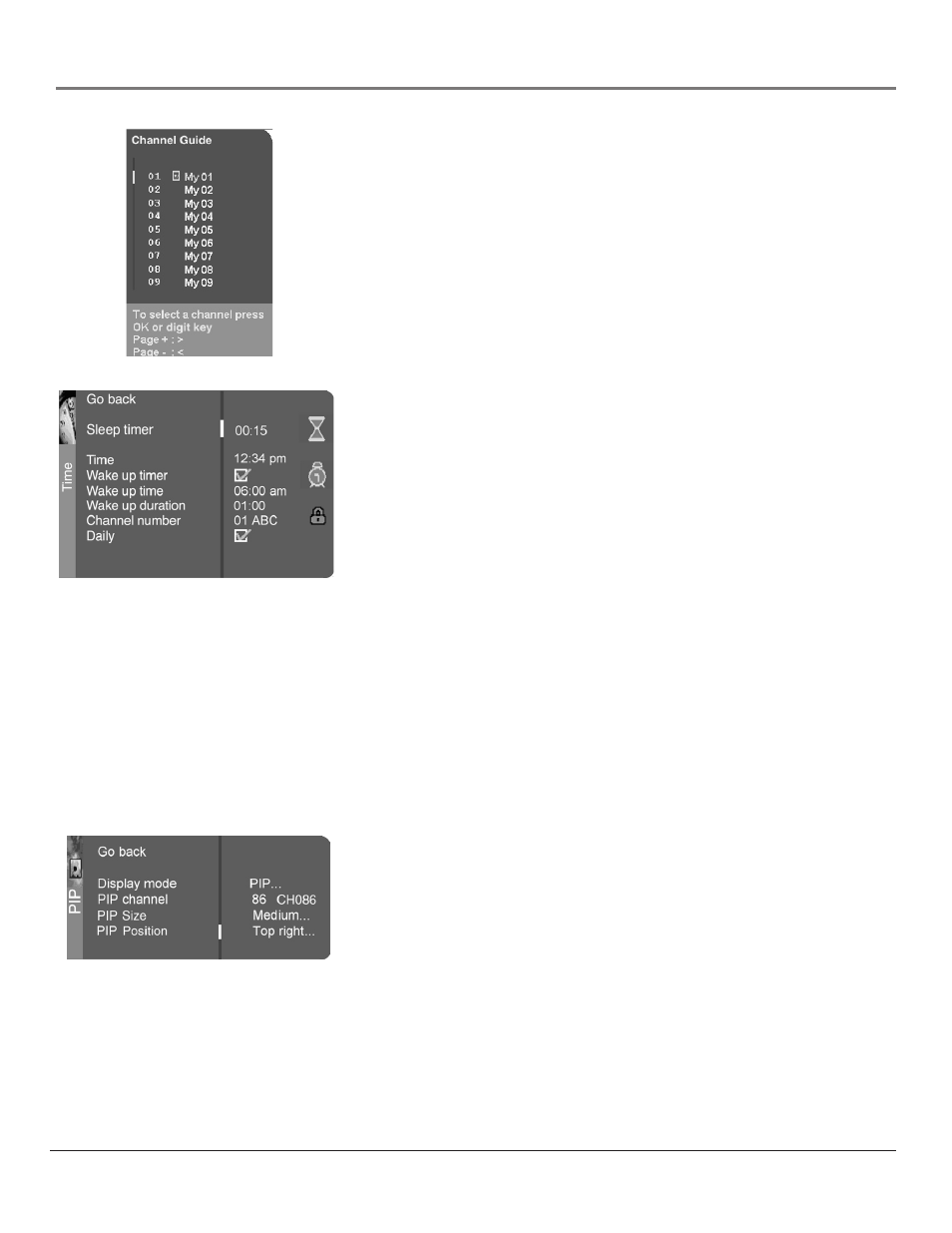
Graphics contained within this publication are for representation only.
46
Chapter 6
Using the TV’s Menu System
Graphics contained within this publication are for representation only.
Chapter 6
47
Using the TV’s Menu System
Channel Guide Menu
Allows you to view and select from the entire channel list and their labels. Press
the GUIDE button to bring up the Channel Guide menu. Use the up or down
arrow to scroll through the list. Press OK to select and tune to the highlighted
channel. Press the last digit of one of the channels in the guide to tune to that
channel and leave the Channel Guide on the screen.
Time Menu
Sleep Timer Lets you set the TV/DVD to turn off after a given amount of time.
Time Lets you enter the current time. If it is eight o’clock, for example, you
must first enter the number zero, then number eight. Use the OK button to
choose between AM and PM.
Wake up timer Lets you set the TV/DVD to turn itself on. When you turn on
Wake up timer, the following options appear:
Wake up time Lets you set the time you want the TV/DVD to turn itself on.
Wake up duration Lets you set how long you want the TV/DVD to stay on
when it turns on.
Channel number Lets you select a specific channel the TV tunes to when
the wake up timer is set.
Daily Lets you choose if you want the wake up timer to turn on daily.
Note: The Wake up timer is available only when the time has been set.
Parental Control Menu
The Parental Control Menu was explained in Chapter 4. Go to page 30 for more
information.
PIP Menu
Display Mode
Off No window is displayed.
PIP PIP window is displayed.
POP POP window is displayed.
PIP channel Allows you to choose the channel displayed in the PIP or main
POP window. Scroll through channel list as well as the VID1, VID2 and FRNT
input channels.
PIP size Allows you to choose the size of the PIP window: Small, Medium or
Large.
PIP position Allows you to choose where the PIP window appears on the
screen: Top right, Top left, Bottom right or Bottom left.
Note: Pip size and position are not available for POP.
