Using the tv’s features, V-chip movie rating limit, Blocking unrated/exempt programs – RCA Scenium D61W136DB User Manual
Page 37: Lock/unlock parental controls, Front panel block
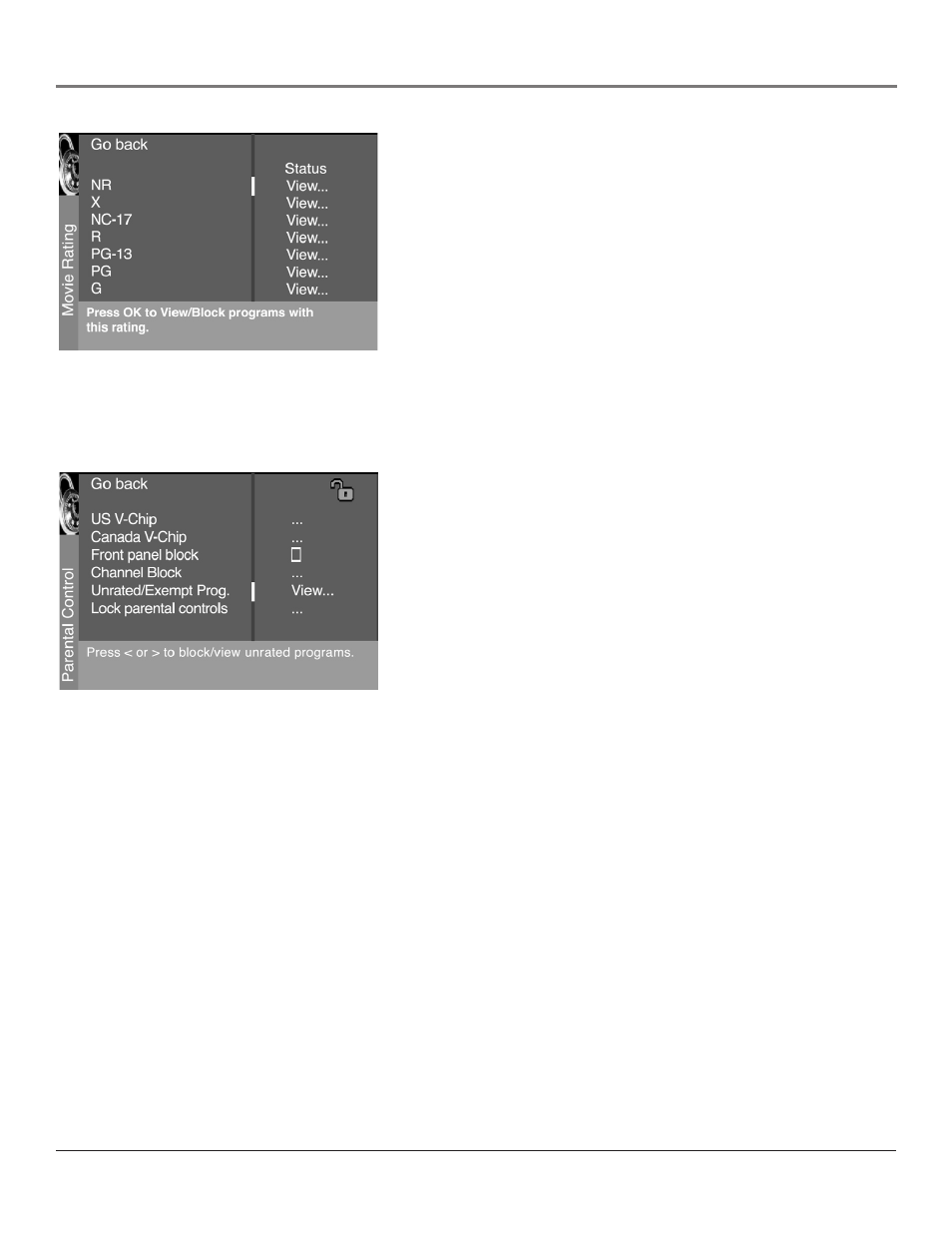
Graphics contained within this publication are for representation only.
Using the TV’s Features
34
Chapter 4
Graphics contained within this publication are for representation only.
Using the TV’s Features
Chapter 4
35
V-Chip Movie Rating Limit
Set movie rating limits by blocking movies rated above a specified level.
To access the Movie Rating Limit menu:
1. Press MENU on the remote control (the TV's MAIN MENU appears).
2. Select Parental Control.
3. Select US V-Chip.
4. Select V-Chip movie rating.
Blocking Movie Ratings
Once you are in the Movie Ratings menu, follow the same steps
described for blocking TV ratings.
Blocking Unrated/Exempt Programs
The Unrated/Exempt Prog. option lets you decide if programs that the
V-Chip recognizes as unrated can be viewed. Unrated TV programs may
include news, sports, political, religious, local and weather programs,
emergency bulletins, public announcements, and programs without
ratings. The Exempt option applies to both USA and Canadian unrated
programs and Canadian programs rated E.
View All unrated programs are available.
Block All unrated programs are not available.
Note: You must remember to lock Parental Controls for rating
limits to take effect.
Press the down arrow to highlight Unrated/Exempt Prog. Then press the
right arrow to toggle between View and Block.
Lock/Unlock Parental Controls
Selecting this option lets you lock and unlock parental controls settings using a password.
If you do not lock parental controls, none of the settings for V-Chip, Channel Block, or Front Panel Block will
take effect.
If you forget your password, press the MENU button, then select Parental Control (the password entry screen appears).
Simultaneously press and hold CH+ and VOL+ on the front panel for 8 seconds. Parental Controls unlock and the Parental
Control menu appears. You can enter a new password by locking the Parental Controls again.
Front Panel Block
Selecting this option lets you block (disable) or unblock (enable) the TV’s front panel. The remote still tunes to any channel.
When using this as a Parental Control method, remove access to any remote that is capable of operating the television while
you have the front panel blocked.
Don’t forget to lock parental controls after you change the status. If you don’t, the front panel block will not take effect.
