The dvd’s menu system, The play/resume play option, The play mode menu – RCA Scenium D61W136DB User Manual
Page 39: 37 the play/resume play option, 37 the play mode menu, Using the dvd menu
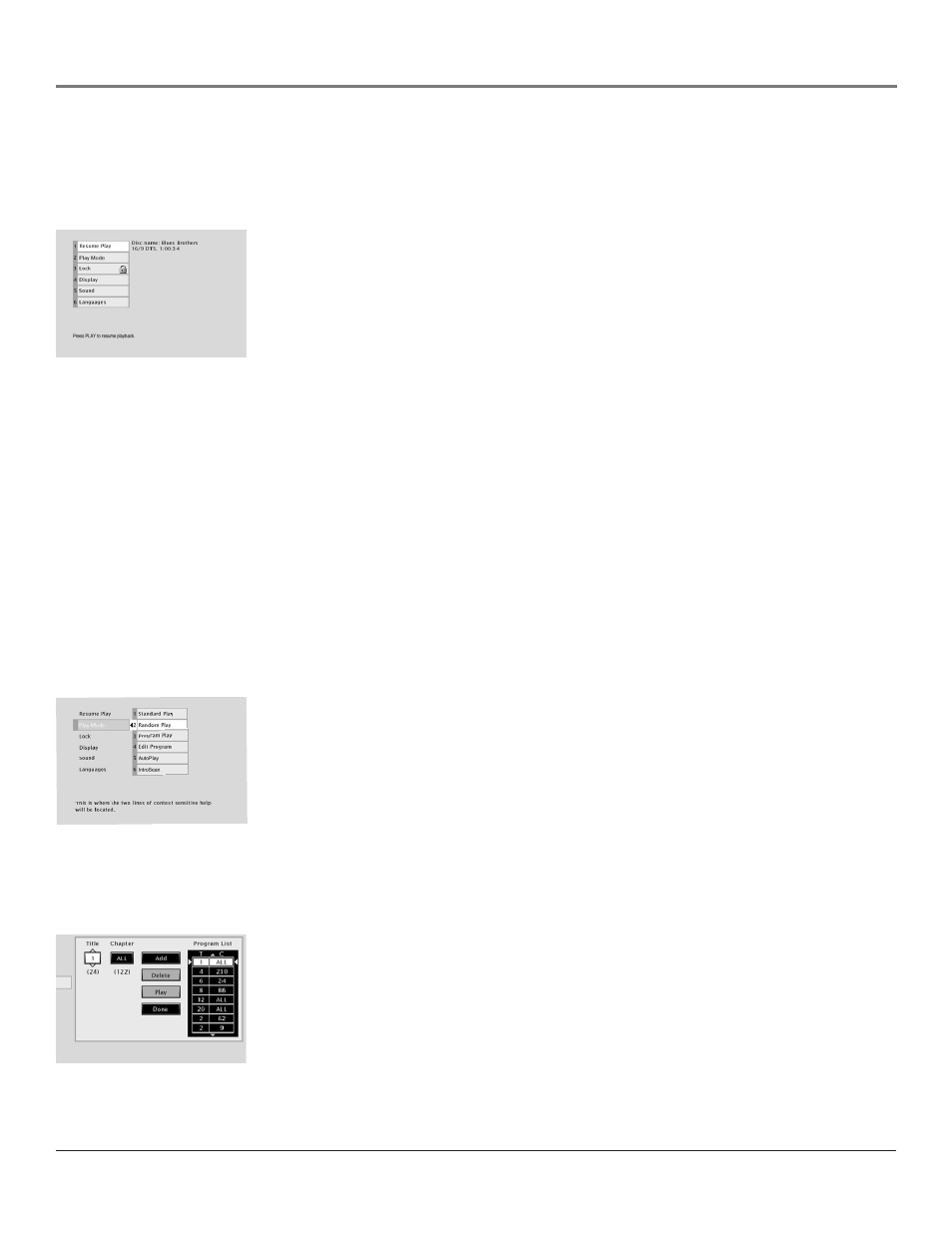
Graphics contained within this publication are for representation only.
Using the DVD Menu
Chapter 5
37
The DVD’s Menu System
The DVD’s menu system is not the same as the disc menu or the Info Display. The DVD’s main menu comes up when there is no
disc playing. If you're playing a disc, press STOP on the remote control to stop playback and bring up the DVD’s main menu.
The Play/Resume Play Option
To get to the DVD’s main menu, press STOP on the remote control. The first item in the
main menu is the Play/Resume Play option. If there isn’t a disc in the TV/DVD, the option
reads Play with the prompt Insert Disc to the right. If there is a disc in the TV/DVD and it
was previously playing, the option reads Resume Play and the name of the disc is displayed
on the right.
Any time you stop playback, you will be returned to the DVD’s main menu, and the Play
option will read Resume Play. To resume play, highlight the option and press OK, or press
the PLAY button on the remote.
The Play Mode Menu
The DVD’s Play Mode menu lets you choose different ways to play the disc. To see Play Mode menu options, a disc must be
in the TV/DVD.
1. If the disc is playing, press STOP (the DVD’s main menu appears).
2. Highlight the Play Mode menu option.
3. Press OK. The Play Mode menu items appear.
4. Highlight the desired option and press OK. Program Play will not work unless you have created a program list.
Selecting a Play Mode
The first three options in the Play Mode menu determine in what order the titles or tracks will play on a disc.
Standard Play: plays the disc’s titles and chapters in their default order (i.e., chapter 1
of Title 1 plays first, then chapter 2 of Title 1, etc.)
Random Play: plays the chapters of each title in random order.
Program Play: Plays the chapters on the disc in the order you have programmed (you
must select Edit Program and set up the order in which you want the tracks on the disc
to play).
How to Create a Program
To use the Program Play option, you must create a program list to set the order in which you want titles and chapters on a
DVD video disc to play. To create a program list for an Audio CD or MP3 go to Chapter 7.
Creating a Program List for a DVD Video Disc
1. If the disc is playing, press STOP to stop playback (the DVD’s main menu appears).
2. Highlight Play Mode and press OK (the Play Mode menu appears).
3. Highlight Edit Program and press OK (the Edit Program screen appears).
4. The Title box is highlighted. Use the up/down arrows or the number buttons on the
remote to enter the title you want to play first. The title number you entered appears in
the Title box. The number of chapters available appears under the Chapter box.
Continues on next page...
