The buttons on the remote control, Using the remote control – RCA Scenium D61W136DB User Manual
Page 18
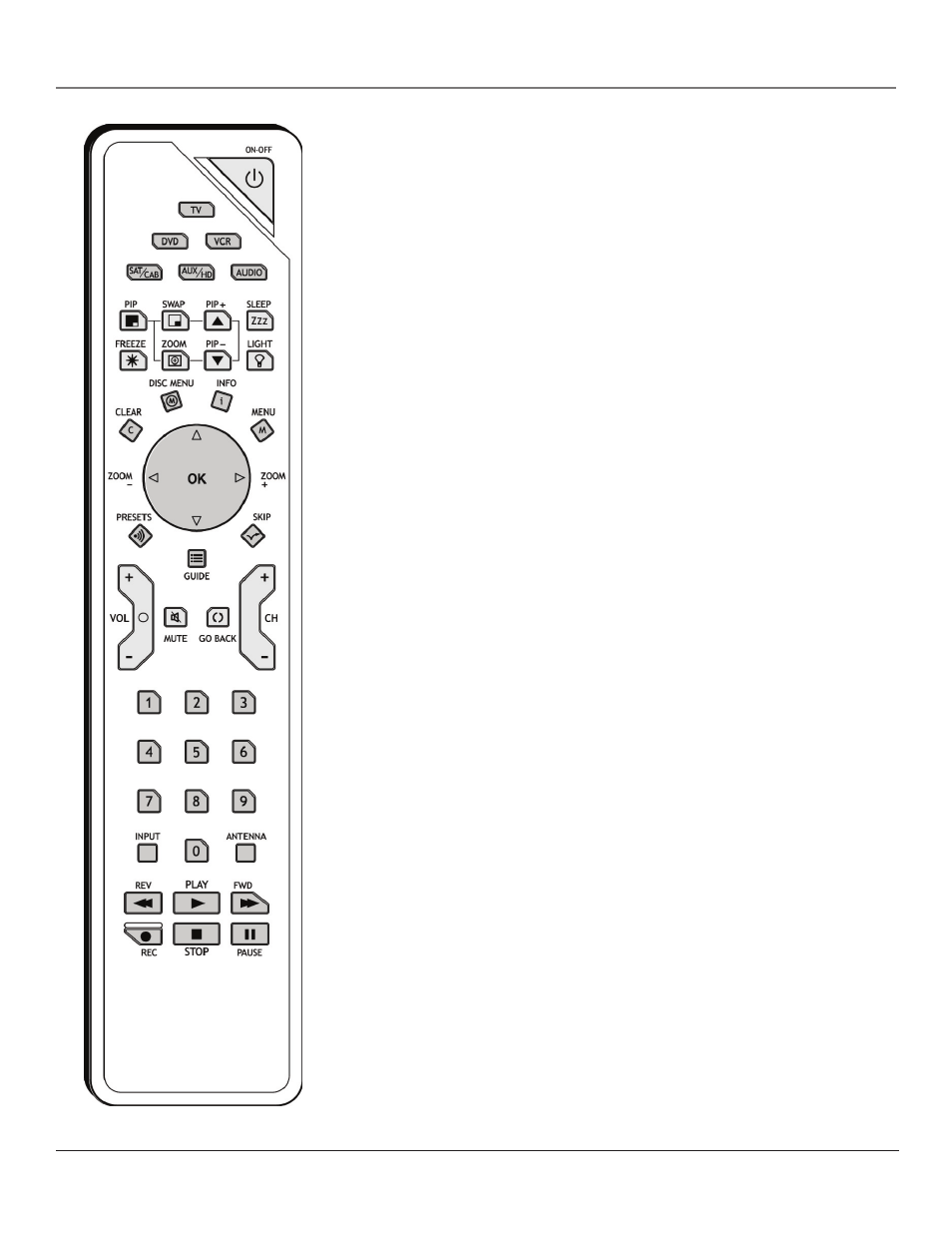
16
Chapter 2
Using the Remote Control
Graphics contained within this publication are for representation only.
Chapter 2
17
Using the Remote Control
Graphics contained within this publication are for representation only.
The Buttons on the Remote Control
(0-9) Number Buttons Enter channel numbers and time settings directly
through the remote control.
To enter a one-digit channel, enter a zero first. To enter a two-digit channel, press
the two digits. To enter a three-digit channel, press and hold the “1” button until
“1” and two dashes (– –) appear, then add the second two digits. Example: to tune
to channel 123, press and hold 1 until “1– –” appears, release the 1 button and
then press 2 and 3.
ANTENNA In VCR mode (if programmed), this button works as a TV/VCR button
for some VCRs. In SAT mode (if programmed), this button works as a TV/SAT
button for some satellite receivers.
Arrows Used to highlight different items in the TV or DVD menu and to
adjust the menu controls. The up and down arrows move the PIP window when
no menus are on the screen. When watching TV without the PIP window or
menu system in use, the left and right arrows (ZOOM –and ZOOM +) change
the current format of the screen (4:3, Zoom 14:9, Zoom 16:9, Zoom 16:9 ^/v,
Cinerama, regular mode 16:9). In DVD mode while playing a 4:3 disc, use the
Zoom buttons in the reduced TV menu to change the Zoom mode.
AUDIO Places the remote in audio mode to operate a component (such as a CD
player, audio receiver, amplifier/receiver) that you’ve programmed to work with
this button.
AUX/HD Puts the remote in AUX/HD mode. As a default, this button controls
some models of RCA HDTV Tuners. It can also be programmed to operate some
brands of an additional remote-controllable components. The Autotuning feature
for this button works only with HDTV tuners (see page 28 for more information
on Autotuning).
CH + or CH - Scans up or down through the current channel list. Press once to
change the channel up or down; press and hold to continue changing channels. In
DVD mode while a disc is playing, CH+ advances to the next chapter; CH- goes to
the preceding chapter.
CLEAR Removes any menu or display from the screen and returns you to normal
viewing. Also exits PIP or POP if no menu is displayed.
DISC MENU In DVD mode while a disc is playing, brings up the current disc's
menu (if available).
DVD Turns on the internal DVD player and puts the remote in DVD mode. Also
displays the current DVD status.
FREEZE When watching TV, freezes the picture until you press any button on
the remote to resume normal TV viewing. The FREEZE feature automatically times
out after a short time. Please note that when you "unfreeze" you go back to live
programming (skipping any programming that occurred during the freeze).
Note: The FREEZE feature does not work on signals from the DVI-HDTV, CMP1 or
CMP2 inputs in progressive scan (480p) or HDTV (1080i) modes.
Do not use the Freeze feature for an extended period of time. This can cause
the image to be permanently imprinted on the picture tube. Such damage is not
covered by your warranty. Press any button to unfreeze the picture at any time.
GO BACK In TV mode, returns you to the previous channel. In DVD mode,
returns to the previous screen.
GUIDE In TV mode, brings up the Channel Guide menu. In DVD mode, brings
up the DVD guide (if available).
