Using the tv’s menu system – RCA Scenium D61W136DB User Manual
Page 47
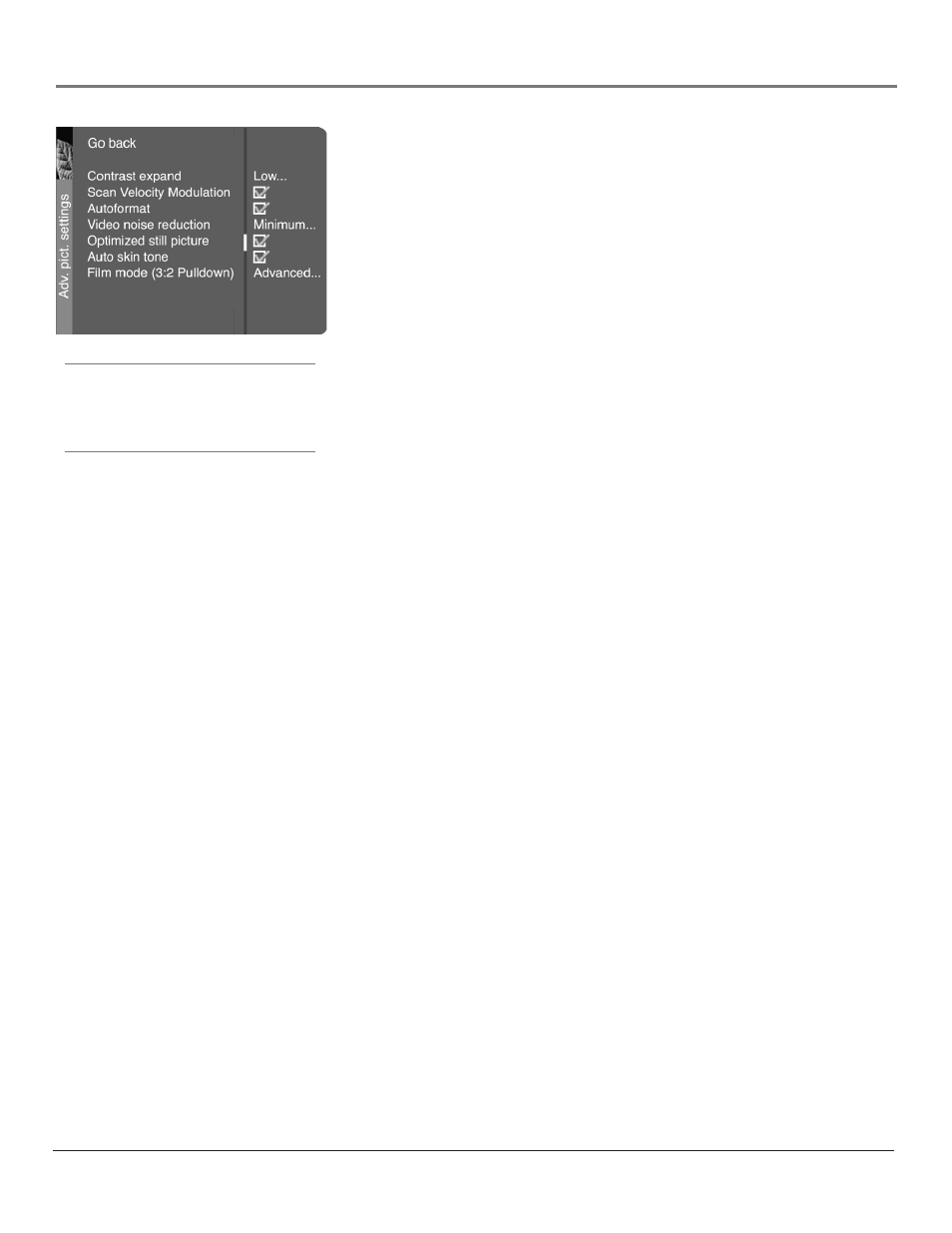
Graphics contained within this publication are for representation only.
44
Chapter 6
Using the TV’s Menu System
Graphics contained within this publication are for representation only.
Chapter 6
45
Using the TV’s Menu System
Autoformat When enabled (box checked) the TV automatically detects
the screen format the signal is sending for each channel, as well as input
channels.
Video noise reduction Reduce picture “static” or any type of interference.
This feature is especially useful for providing a clearer picture in weak
analog signal conditions. Press the right arrow to choose between: Off for
no noise reduction; Minimum for a softer, smoother picture that retains
picture sharpness and detail; Medium for a slightly softer picture than the
Minimum setting; Maximum for an even softer, smoother picture than the
other settings (the picture detail is somewhat decreased).
Optimized still picture When enabled (box checked), enhances the picture
specifically for still frames (for example, if you're watching a slideshow on
your HDTV monitor, or if you've paused a frame of a DVD).
Auto Skin Tone When enabled (box checked), minimizes the flesh tone
variations of the TV picture.
Film mode (3:2 Pulldown) Automatically detects video sources that were
originally recorded on film (like most movies) and subsequently converted
to a different format (for TV broadcast, for example). Film mode processes
the converted signal so that it looks as close as possible to the original.
Another name for this process is reverse 3:2 pulldown.
Advanced (recommended) enables the feature only when the TV detects
that movie playback quality could be improved. Advanced is the default
setting.
The On setting should only be used in rare circumstances when the TV is
used solely with film-based sources (like DVDs on a non-progressive-scan
player).
The Off setting turns off film mode upconversion. Try using this setting if
you think the reverse 3:2 pulldown is causing distortions in your picture.
Note: Autoformat and Video noise reduction are available for CMP1 and
CMP2 inputs only if the signal is 480i.
Picture Presets Displays a choice list that lets you select one of the preset
picture settings: Vibrant, Cinematic, Natural, Sports, Videogame, Video Camera
or Personal. Choose the setting that is best for your viewing environment. You
can set a different picture preset for each input (including one for your regular
TV channels).
Black Level Adjusts the brightness of the picture.
Color Adjusts the richness of the color.
Contrast Adjusts the difference between the light and dark areas of the picture.
Sharpness Adjusts the crispness of the edges in the picture.
Note: You can adjust sharpness for each channel and input. This is useful if
the signal appears fuzzy.
Color Warmth Displays a choice list that lets you set one of three automatic
color adjustments: Cool for a more blue palette of picture colors; Normal; or
Warm for a more red palette of picture colors. The warm setting corresponds to
the NTSC standard of 6500 K.
Tint Adjusts the balance between the red and green levels.
When you change any of these picture settings, the Picture Preset changes to
Personal. Use the left or right arrow button to make adjustments. To return to
the Picture menu, press the up or down arrow button.
Tip:
If the picture is switching screen formats
abruptly during normal TV viewing, switch
the Autoformat feature off.
