62 installing & setting up the driver (macintosh) – Roland GI-20 User Manual
Page 62
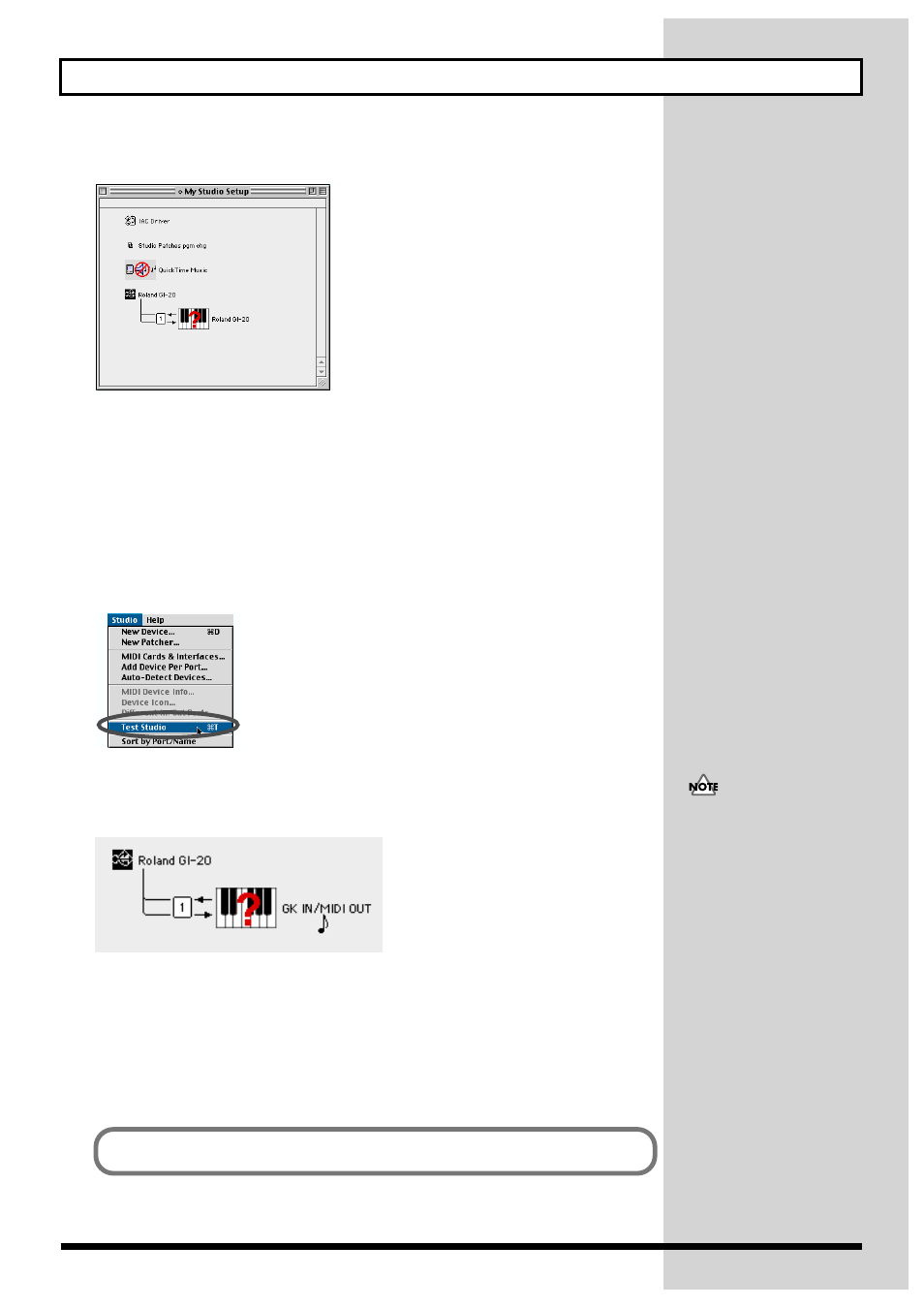
62
Installing & Setting Up the Driver (Macintosh)
The “Studio Setup” window will open.
fig.d41
9.
Change the device name to “GK IN/MIDI OUT” for the MIDI device connected
to the GI-20.
Click the device name, and you will be able to change it.
10.
Turn on the power of the MIDI device connected to the GI-20.
11.
Set the GI-20’s PLAYBACK to ON (p. 17).
12.
If a sound module is connected to a MIDI connector of the GI-20,
select [Test Studio] in the [Studio Menu] and check it in order to Test Studio
whether sound is produced.
fig.d40
13.
In the “My Studio Setup Window,” click the keyboard icon.
When you move the mouse cursor near the keyboard icon, the cursor will change to the shape of an
eighth note. Verify that you can hear sound from your sound module.
fig.d42
* The device displayed as “Roland GI-20” indicates the GI-20 itself; this device does not perform MIDI input or
output. Use “GK IN/MIDI OUT” to send/receive MIDI data to/from the equipment connected to the MIDI
IN/OUT connector of the GI-20.
14.
After you have finished the above check, exit OMS Setup.
The following step will cause a
relatively loud sound to be
produced by the sound
module, so turn down the
volume of your sound module
before continuing.
This completes driver settings.
