48 installing & setting up the driver (windows) – Roland GI-20 User Manual
Page 48
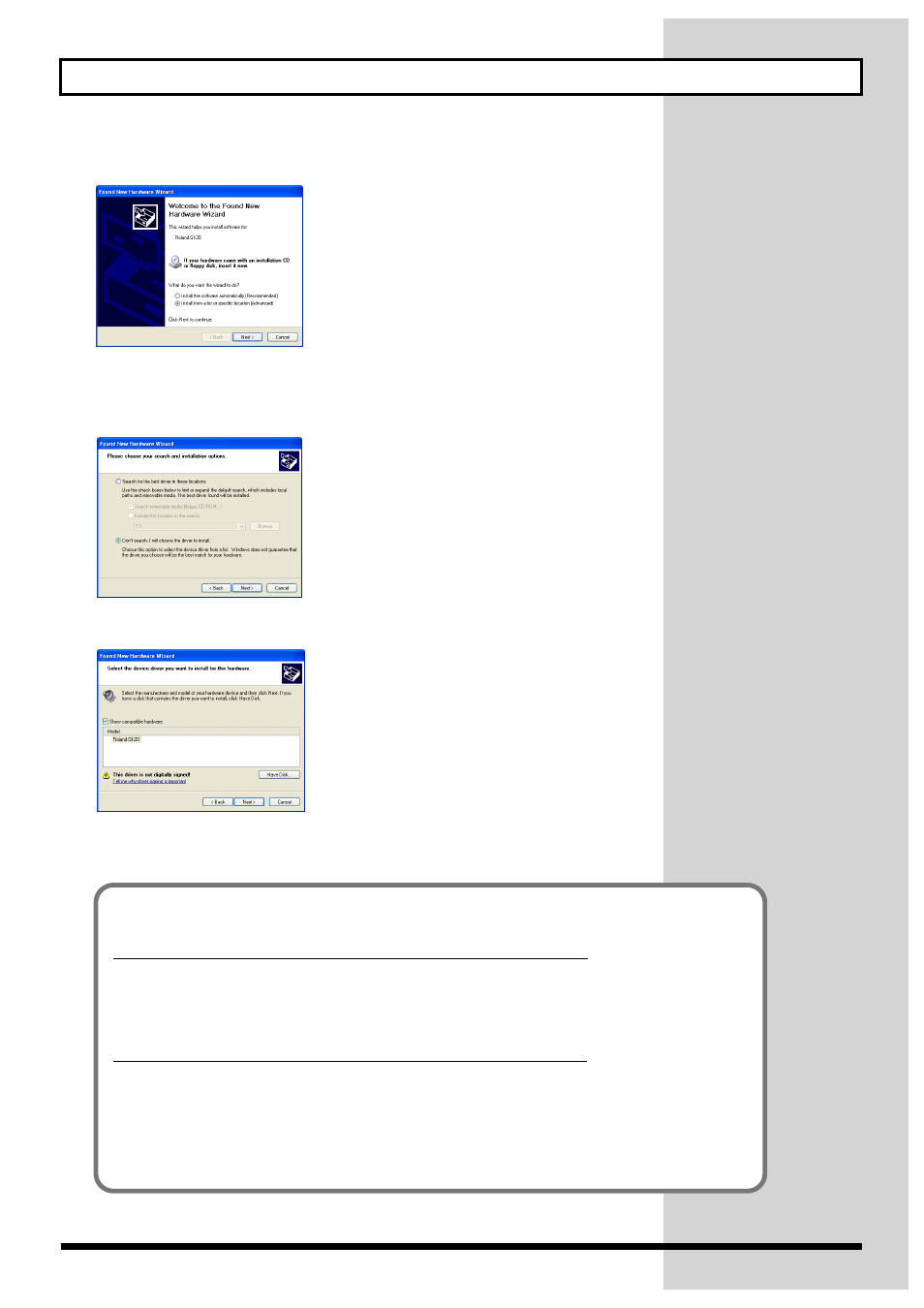
48
Installing & Setting Up the Driver (Windows)
The Found “New Hardware Wizard” will appear.
fig.d06
12.
Make sure that the screen indicates “Roland GI-20”, select”Install from a list or
specific location (Advanced)”, and click [Next].
The screen will indicate “Please choose your search and installation options”.
fig.d07
13.
Select “Don’t search. I will choose the driver to install”, and click [Next].
fig.d08
14.
Make sure that the “Model” field indicates “Roland GI-20”, and click [Next].
Driver installation will begin.
If the “What action do you want Windows to take?” setting was not set to “Ignore”, a “Hardware Installation”
dialog box will appear.
If “What action do you want Windows to take?” is set to “Warn,”
Open the “!” mark dialog box.
1. Click [Continue Anyway].
2. Continue the installation.
If “What action do you want Windows to take?” is set to “Block”
Open the “X” mark dialog box.
1. Click [OK].
2. When the “Found New Hardware Wizard” appears, click [Finish].
3. Quit Windows, turn off the power to all devices, then begin the procedure again starting
