58 installing & setting up the driver (windows) – Roland GI-20 User Manual
Page 58
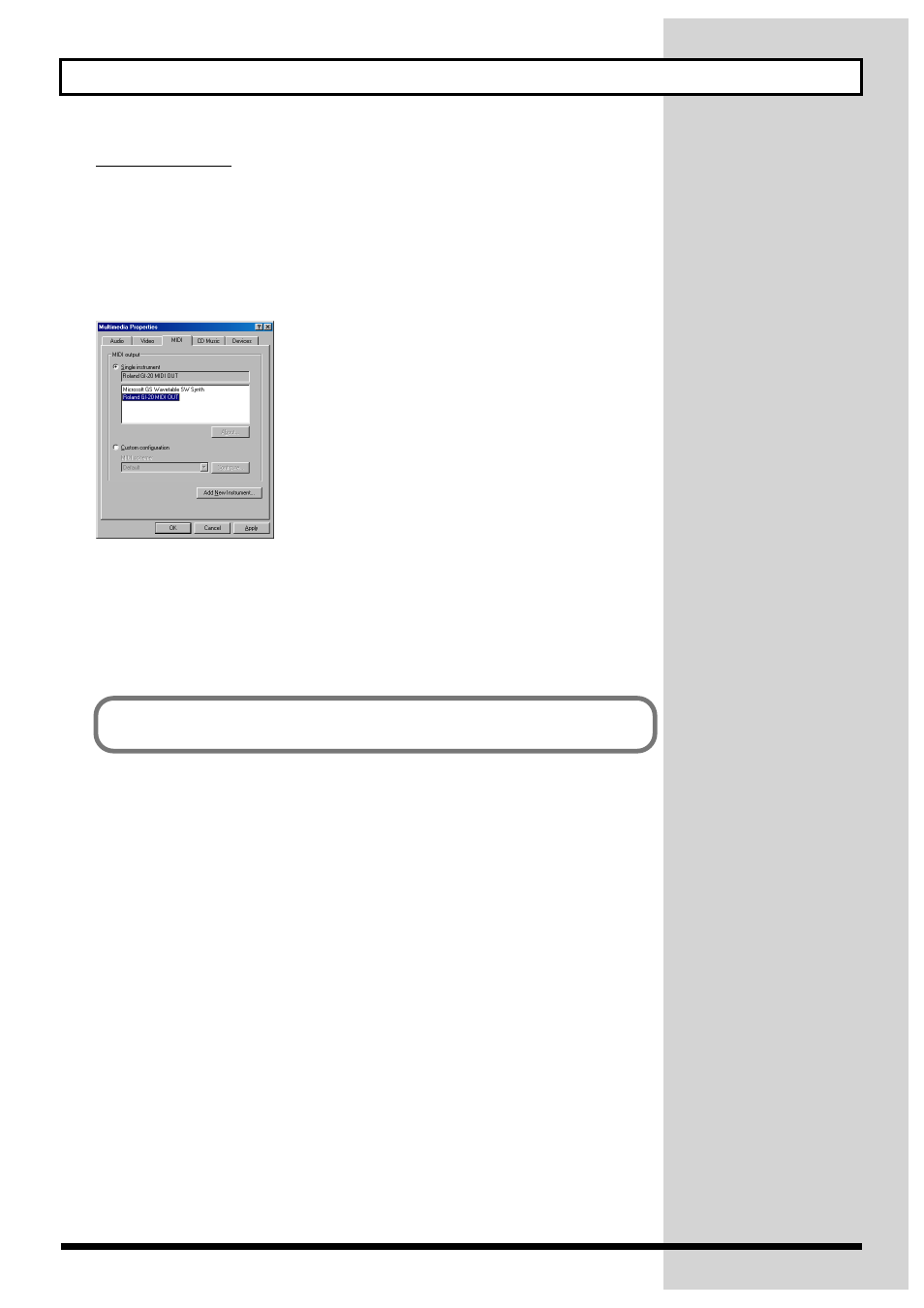
58
Installing & Setting Up the Driver (Windows)
Windows 98 users
1.
Open “Control Panel.”
Click the Windows Start button, and from the menu that appears, select “Settings | Control Panel.”
2.
Open the “Multimedia Properties” dialog box.
In Control Panel, double-click the Multimedia icon to open the “Multimedia Properties” dialog box.
3.
Click the MIDI tab.
fig.d28
4.
Set “MIDI output”.
Select [Single instrument], and choose one of the following from the list that appears.
Roland GI-20 MIDI OUT
5.
Click [OK] to close the “Multimedia Properties” dialog box.
This completes driver settings.
