Setting the driver, Oms settings – Roland GI-20 User Manual
Page 60
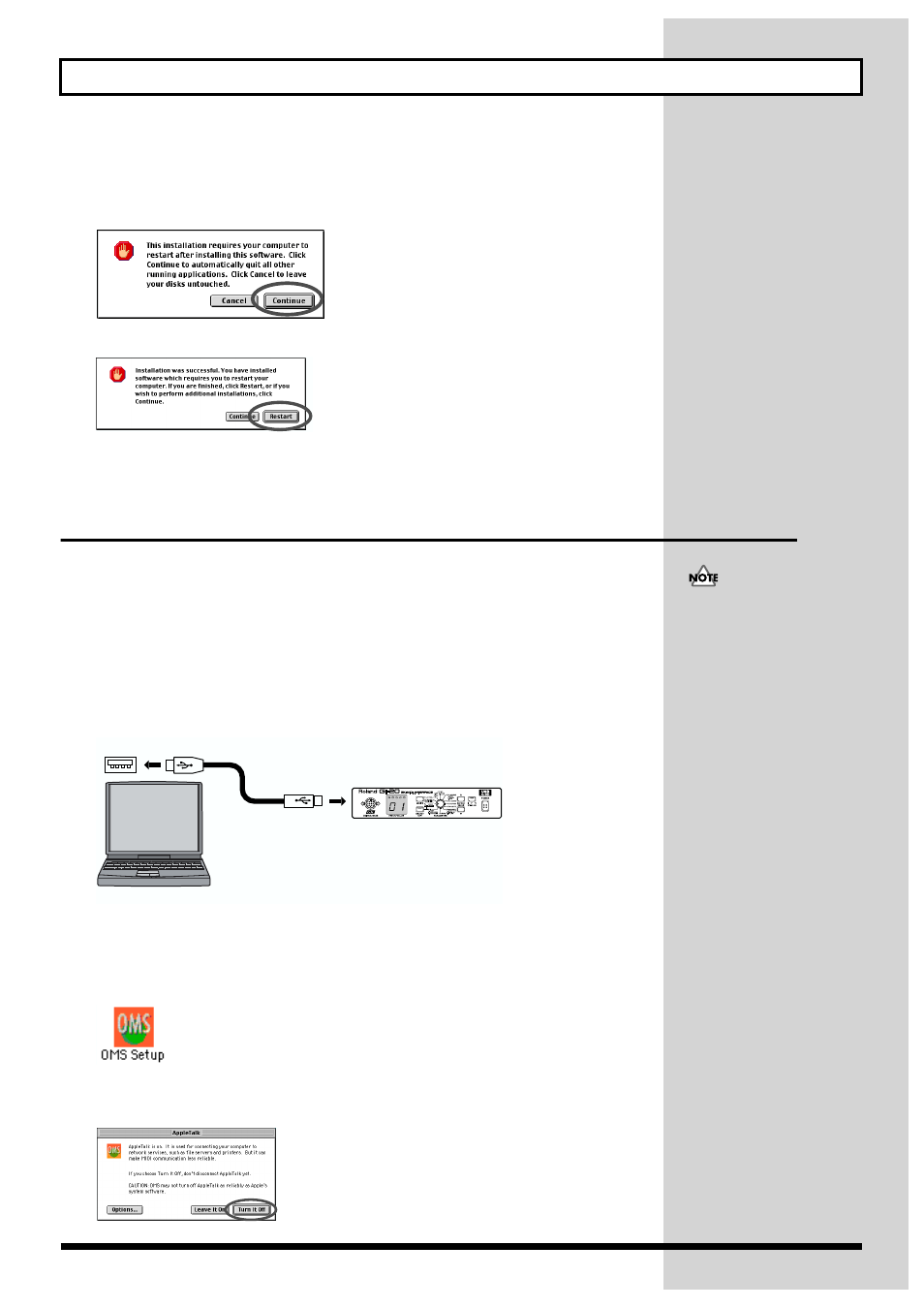
60
Installing & Setting Up the Driver (Macintosh)
4.
Verify the Install Location, and click [Install].
* If a message like the following is displayed, click [Continue].
The other currently running applications will exit, and installation will continue.
fig.d30
A dialog box will indicate Installation completed.
fig.d31
5.
Click [Restart] to restart your Macintosh.
Setting the driver
■
OMS settings
If other MIDI devices are connected, you must turn off the power on all devices, and then make OMS
settings according to the following procedure.
1.
Connect the GI-20 to your computer.
1) With the power switch turned OFF, connect the AC adaptor to the GI-20.
2) Connect the AC adaptor to an electrical outlet.
3) Use the USB cable to connect the GI-20 to your computer.
fig.d99
2.
Switch ON the GI-20’s power switch.
3.
In the “Opcode” folder in the location where OMS is installed, open the “OMS
Applications” folder, and double-click the “OMS Setup” icon.
fig.d33
* If the “Apple Talk” dialog box appears, click [Turn It Off]. Then, in the dialog box that appears next, click [OK].
fig.d34
If you are using the GI-20 with
a sequencer, do not disconnect
the MIDI cable connected to
the GI-20 while a song is
playing back.
USB cable
USB connector of your Computer
Computer
GI-20
