Roland GI-20 User Manual
Page 61
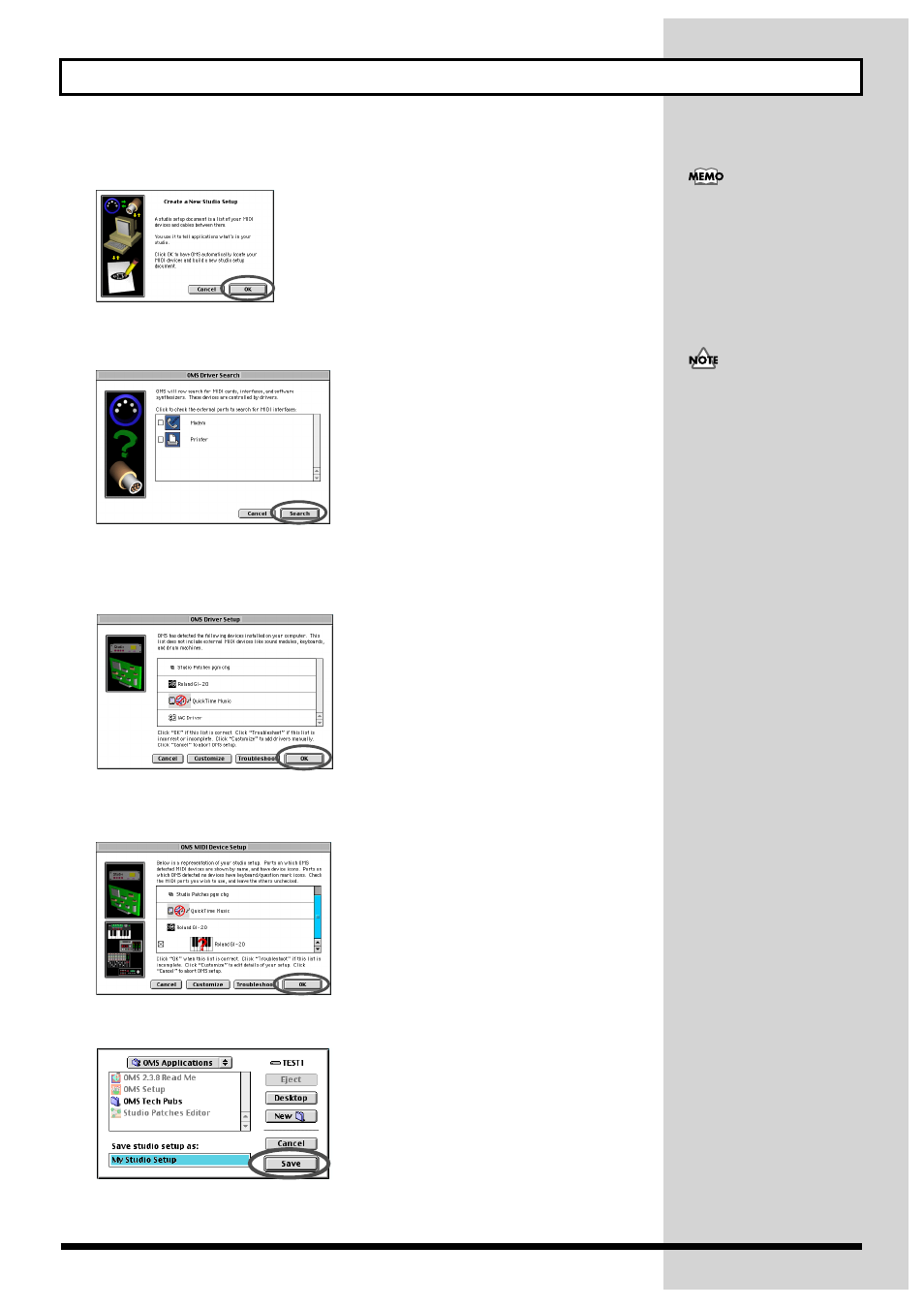
61
Installing & Setting Up the Driver (Macintosh)
4.
The “Create a New Studio setup” dialog box will appear. Click [OK].
fig.d35
5.
The “OMS Driver Search” dialog box will appear. Click [Search].
fig.d36
6.
After the search has been completed, make sure that “Roland GI-20” is listed in
the “OMS Driver Setup” dialog box, and click [OK].
fig.d37
7.
After making sure that the Roland GI-20 is listed in the “OMS MIDI Device
Setup” dialog box, click check box to check mark, and click [OK].
fig.d38
8.
The “Save” dialog box will appear. Input the desired file name, and click [Save].
fig.d39
If the “Create a New Studio
setup” dialog box does not
appear, click [New Studio
setup] in the [File] menu.
If an error dialog box is
displayed during the setup,
disconnect all MIDI cables
connected to the GI-20, and
make the OMS settings once
again.
