Searching messages, To perform a search – Blackberry WIRELESS HANDHELDTM 857 User Manual
Page 93
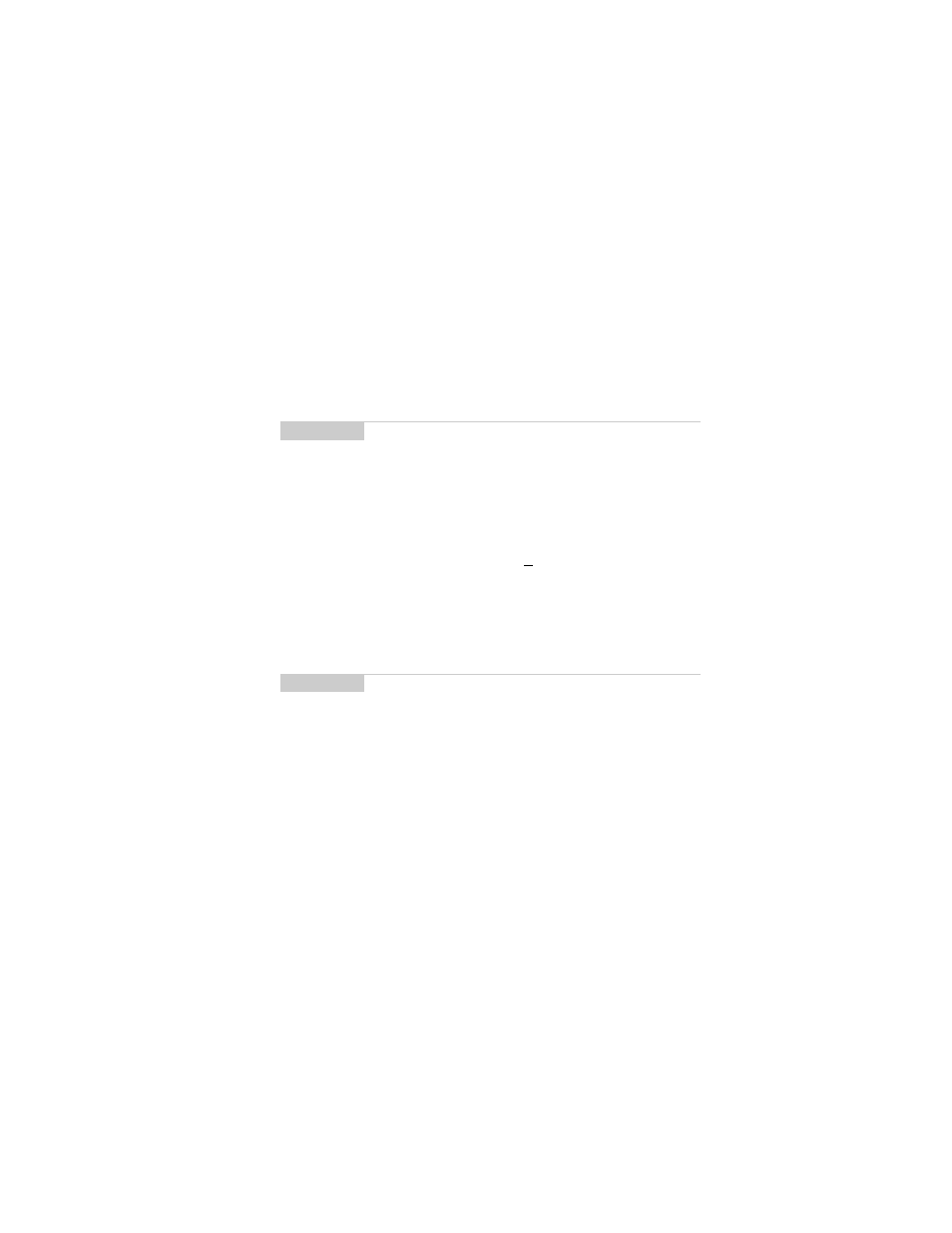
Managing messages — Searching messages
Installation and User’s Guide
93
Searching messages
Use the handheld’s search function to locate specific messages. You
can specify and save the terms of several searches and use them at
any time. You can also perform a one-time search. Two default
searches (Inbox and Outbox) are saved on the handheld.
To perform a search
1.
In the Home screen, scroll to the SEARCH MESSAGES icon
and click.
2.
The Search Messages screen appears. In the Name, Subject, or
Message fields, type the keywords for which you want to
search.
3.
In the In field, press the
SPACE
key to select where you want to
search for the name that you have entered. Choose from From
field, Any Address Field, To field, Cc field, or Bcc field.
Note
You can also search for messages while in the Messages
and Saved Messages screens.
You do not need to complete all the fields in the Search
Messages screen. The more fields you complete, the more
narrow the search will be.
Note
If you forget an exact spelling, you can search for a name
stored in your Address Book while still in the Search
Messages function. With your cursor in the Name field,
click the trackwheel to view the menu. Scroll to Select
Name and click. In the Address Book screen, select the
name for which you would like to search. Click the
trackwheel to view the menu. Scroll to Use Address
and
click. You return to the
Search Messages screen with your
selected name in the Name field.
