Summary and tips, Managing tasks and appointments - tips, Tasks – Blackberry WIRELESS HANDHELDTM 857 User Manual
Page 137: Calendar
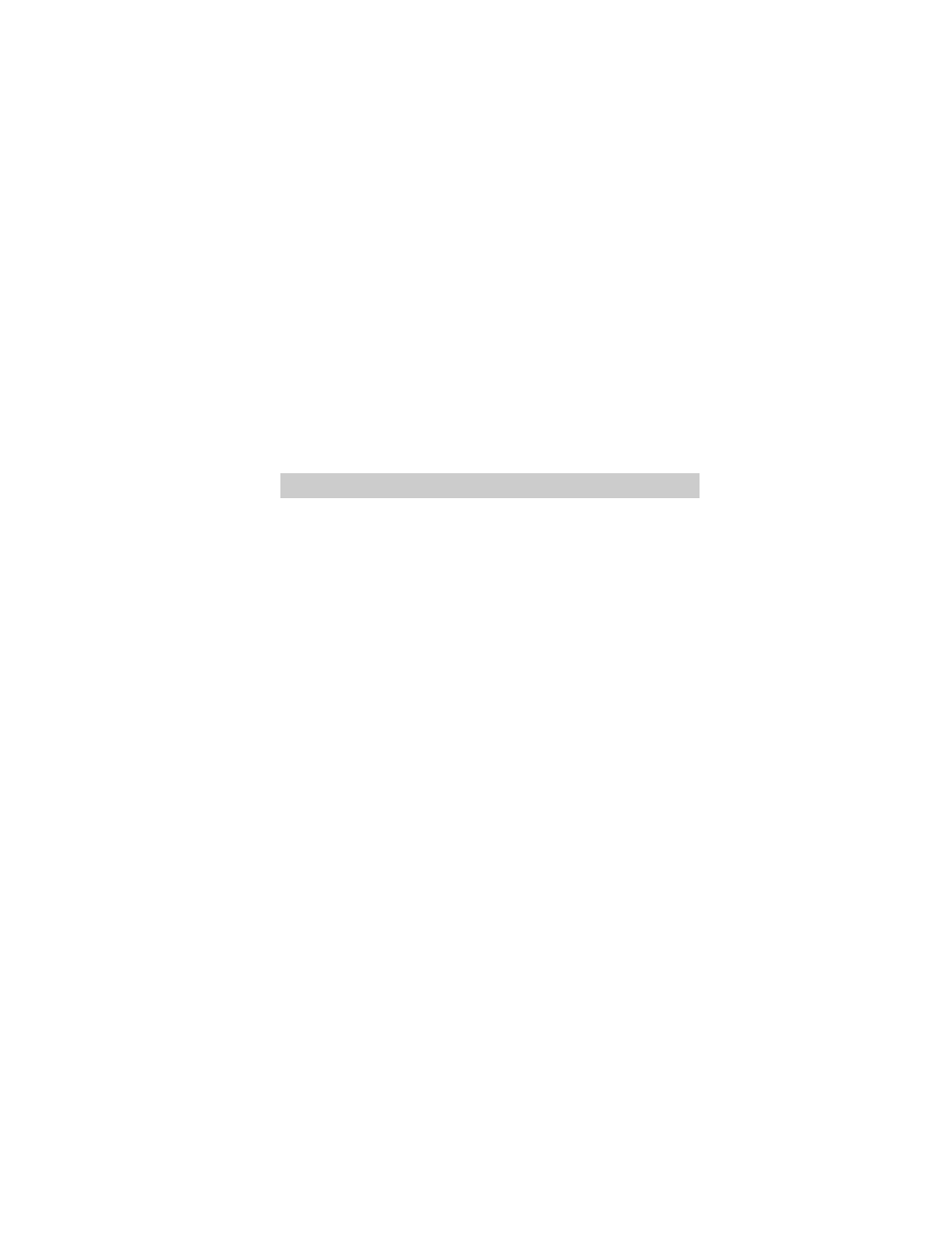
Managing Tasks and Appointments — Summary and tips
Installation and User’s Guide
137
Summary and tips
In this chapter, you learned how you can organize your time and
projects using the Tasks and Calendar functions. You can add, view,
edit, delete, and set options for both tasks and appointments. In the
Tasks
screen, you can modify the status of your tasks so that you
know which of your projects have been completed. In the Calendar
screen, you can switch between four different views. In the next
chapter, you’ll examine the MemoPad and Calculator functions.
Managing tasks and appointments - Tips
•
Press
DEL
to delete a task or appointment
•
Press T to go to the top task or appointment in the list.
•
Press B to go to the bottom task or appointment in the list.
•
Press C to create a new task or appointment.
Tasks
•
Press M to mark an “In Progress” task as “Completed” or a
“Completed” task as “In Progress”.
Calendar
•
Press D to switch to Day view.
•
Press W to switch to Week view.
•
Press M to switch to Month view.
•
Press A to switch to Agenda view.
•
Press S to scroll through all the possible calendar’s views.
•
Press T to go to Today in the Calendar screen.
•
Press P to go to the previous day/week/month in the Calendar screen.
•
Press N to go to the next day/week/month in the Calendar screen.
•
Press
ALT
and roll the trackwheel in Day view to view the next or
previous day.
•
Press G to go to a specific date.
