Blackberry WIRELESS HANDHELDTM 857 User Manual
Page 113
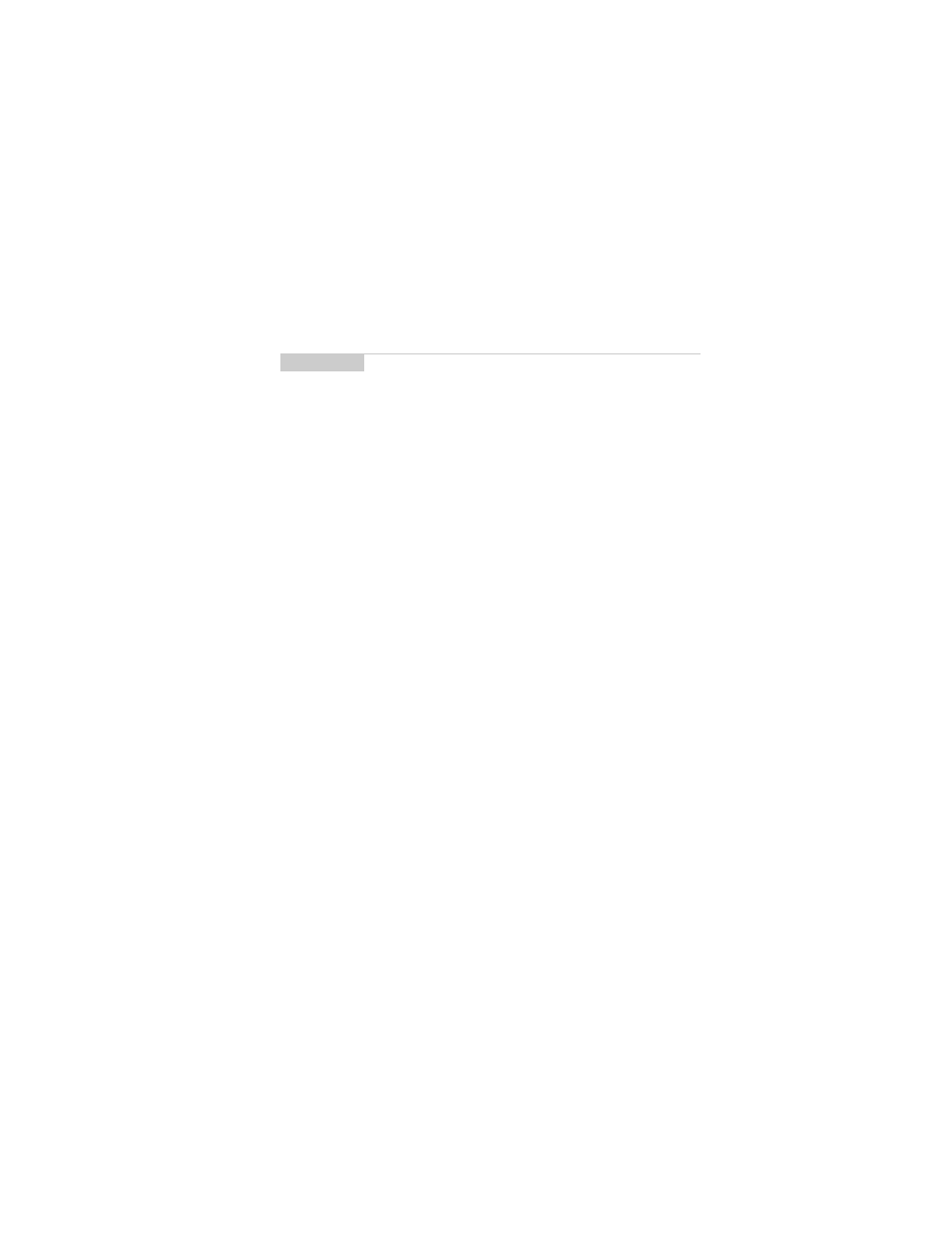
Using the Address Book — Adding addresses
Installation and User’s Guide
113
PIN:
Type your contact’s LLI, or PIN number. This number, unique
to each handheld, is assigned by the wirelss data network service.
Title:
Type your contact’s job title/position. This field supports
alpha-numeric and symbol characters.
Company:
Type the name of the company for which your contact
works. This field supports alpha-numeric and symbol characters.
Work:
Type your contact’s business phone number. This field
supports numeric characters and the ‘–‘, ‘+’, ‘x’, ‘.’, ‘(‘, and ‘)’
characters without having to hold down the
ALT
key.
Home:
Type your contact’s home phone number. This field
supports numeric characters and the ‘–‘, ‘+’, ‘x’, ‘.’, ‘(‘, and ‘)’
characters without having to hold down the
ALT
key.
Mobile:
Type your contact’s mobile phone number. This field
supports numeric characters and the ‘–‘, ‘+’, ‘x’, ‘.’, ‘(‘, and ‘)’
characters without having to hold down the
ALT
key.
Pager:
Type your contact’s pager number. This field supports
numeric characters and the ‘–‘, ‘+’, ‘x’, ‘.’, ‘(‘, and ‘)’ characters
without having to hold down the
ALT
key.
Fax:
Type your contact’s fax number. This field supports numeric
characters and the ‘–‘, ‘+’, ‘x’, ‘.’, ‘(‘, and ‘)’ characters without
having to hold down the
ALT
key.
Address 1:
Type your contact’s street address. This field supports
alpha-numeric and symbol characters.
Note
To enter hexadecimal characters, you must press the ALT
key when pressing the associated letter. For example, to
enter an ‘e’ in the PIN field, press and hold the ALT key
while pressing the E key.
