Using the calendar function, To set calendar options – Blackberry WIRELESS HANDHELDTM 857 User Manual
Page 124
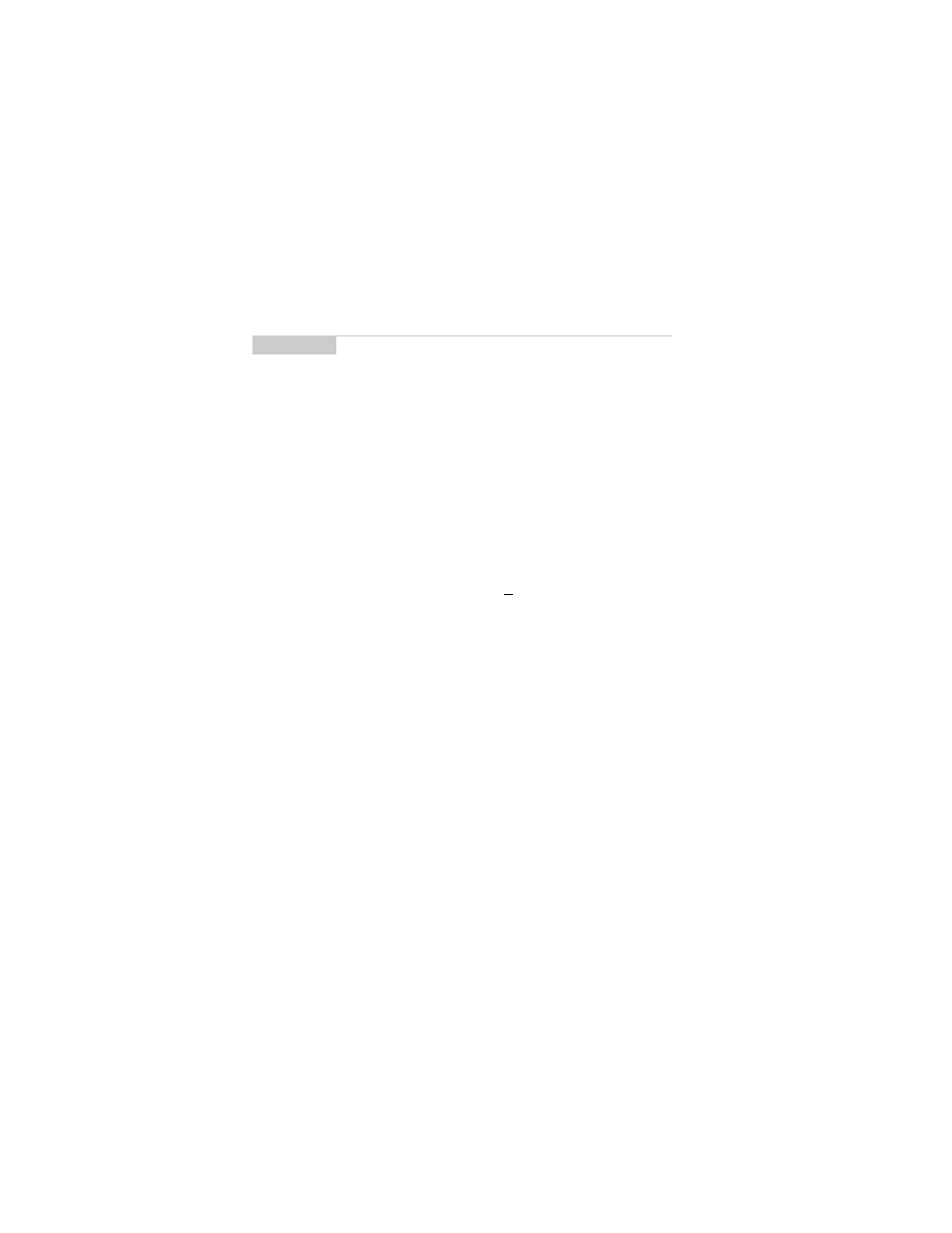
Installation and User’s Guide
Managing Tasks and Appointments — Using the Calendar function
124
The task’s status is changed.
Using the Calendar function
The handheld’s Calendar function displays appointments in either
Month, Week, Day, or Agenda view. Although the default is Day
view, you can change the view at any time.
To set Calendar options
1.
In the Home screen, scroll to the CALENDAR icon and click.
2.
In the Calendar screen, click to view the menu. Scroll to
Options and click.
3.
The Calendar Options screen appears, displaying the
following three options:
•
First day of week:
Set on which day your week starts. By
default, this option is set to Sunday.
•
Start of day:
Set the time at which your day starts. By
default, this option is set to 9:00 a.m.
•
End of day:
Set the time at which your day ends. By
default, this option is set to 5:00 p.m.
4.
Scroll to the field you would like to set, then press the
SPACE
key to scroll through your options. Release the
SPACE
key once
you have set the option to your preference.
Note
You can only change the status of a completed task to “In
Progress”. You can mark a task “Completed” if it is marked
“Deferred”, “Waiting”, “Not Started”, or “In Progress”. To
change a task to a status other than “Completed” or “In
Progress”, edit the task. See page 122 for more information
on editing tasks.
