Auto punctuation, Email fields, Number fields – Blackberry WIRELESS HANDHELDTM 857 User Manual
Page 74: Number lock
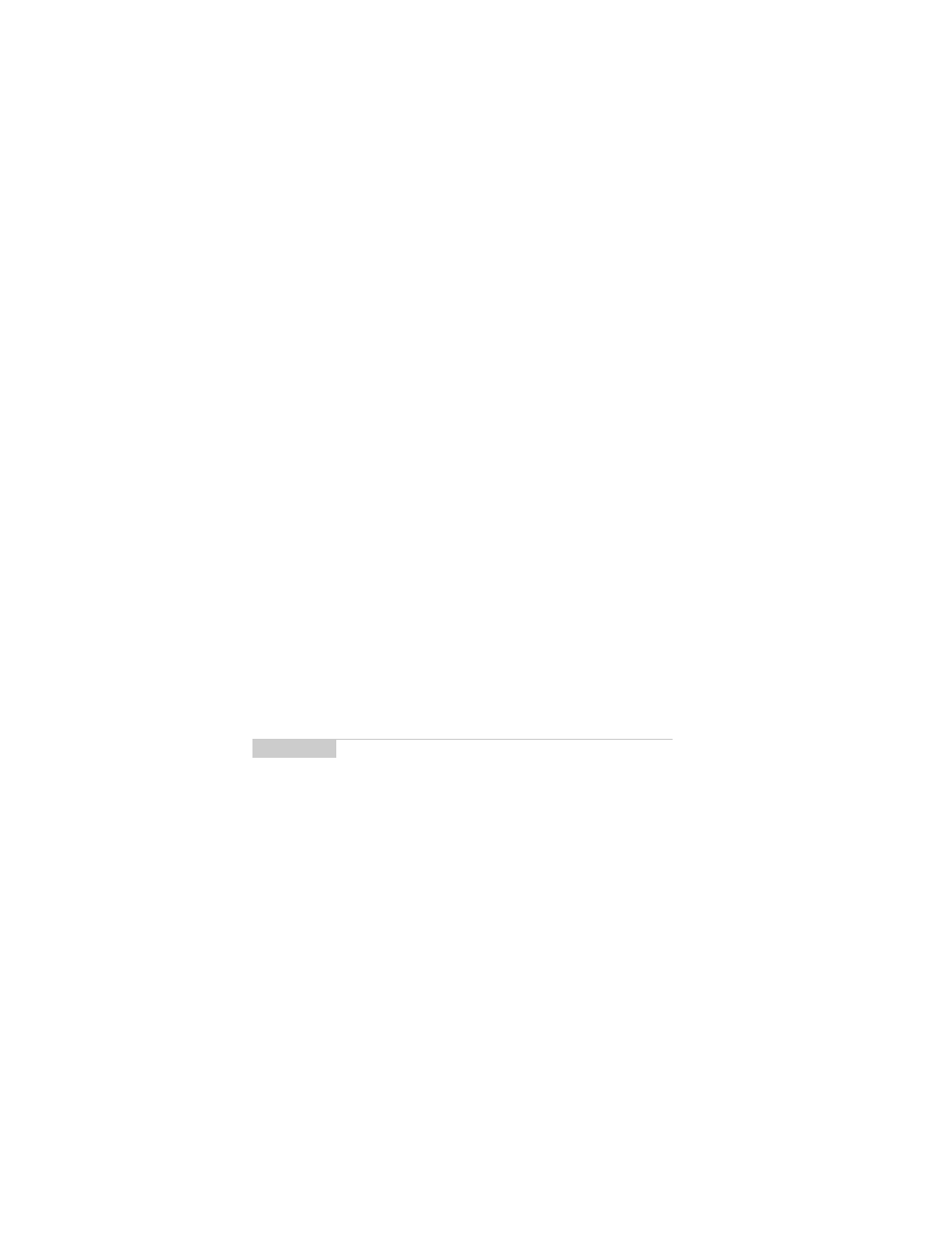
Installation and User’s Guide
Composing and sending messages — Automatic formatting
74
Auto punctuation
You can insert a period automatically at the end of a sentence or
word by pressing the
SPACE
key twice. The next letter you type will
be capitalized.
Email fields
You can type an email address in an Email field of the Address
Entry
screen without pressing the
ALT
key! Begin typing an email
address; instead of pressing
ALT
+
L
to insert the ‘@’ sign, simply
press the
SPACE
key to do so. When you press the
SPACE
key again, a
‘.’ character will be inserted.
To insert a blank space into the Email field, press
BACKSPACE
and
then press
SPACE
again. A blank space appears in the field. The next
time you press the
SPACE
key, the ‘@’ sign appears.
Number fields
You can type numbers in the PIN, Work, Home, Mobile, Pager, and
Fax fields without pressing the
ALT
key.
To type a number in one of these fields, simply press the associated
character key. For example, to display the number ‘4’, press the ‘R’
key. These fields support all numeric characters and the ‘-‘, ‘+’, ‘x’
and ‘.’ characters without pressing the
ALT
key.
Number lock
You can activate number lock (num lock) mode to type numbers
without holding down the
ALT
key. Press
ALT
+
CAP
(
left
SHIFT
). Num
lock mode is activated and you can enter numbers in any screen.
Press
SHIFT
or
ALT
again to turn off num lock mode
Note
To enter hexadecimal characters, you must press the ALT
key when pressing the associated letter. For example, to
enter an ‘e’ in the PIN field, press and hold the ALT key
while pressing the E key.
