Chapter 5: paragon ii and z-cim – Raritan Computer Paragon P2-UMT1664M User Manual
Page 55
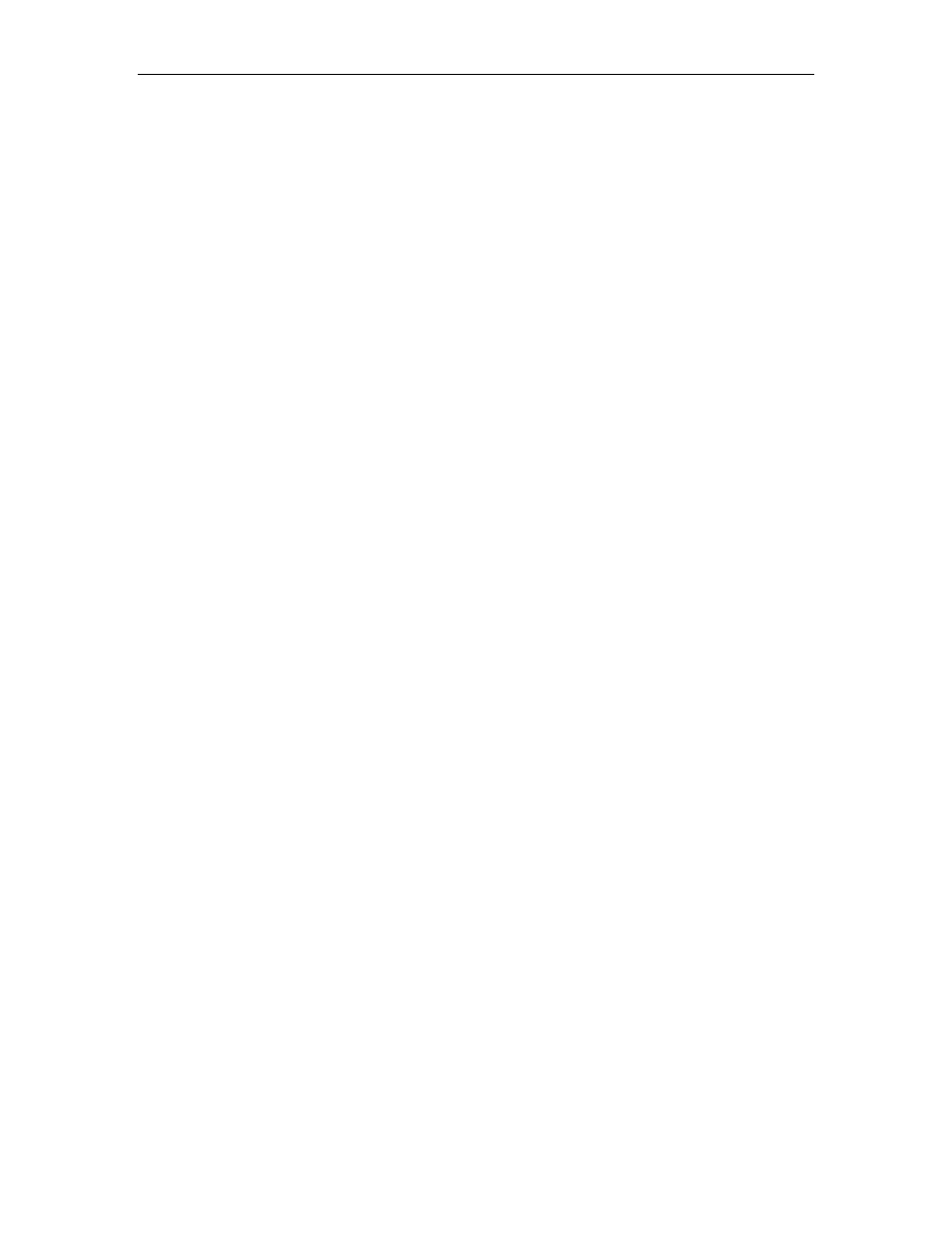
C
HAPTER
5: P
ARAGON
II
AND
Z-CIM
45
Chapter 5: Paragon II and Z-CIM
If you have a local PC CPU that you want only the user(s) at a certain user station to be able to access, but
you want that user station to be able to access the CPUs attached to the Paragon system as well, insert a
P2CIM-PS2 dual-access CIM between a User Station and a Base Unit.
To do this for a given user station:
1. If you have not already done so, install your Paragon system as described in Chapter 2: Installation.
2. Take the cable that connects the user station’s User Station to the Base Unit and disconnect it from the
Base Unit’s user port.
3. Connect the free end of this cable to the RJ-45 port labeled “UTP OUT” on the ZCIM-PS2.
4. Run another CAT5 cable from the RJ-45 port labeled “UTP IN” on the ZCIM-PS2 to the same user
port on the Base Unit from which you disconnected the other cable.
5. Plug the ZCIM-PS2’s HD15 strand into the HD15 VGA video port of the CPU you want the user
station to have local access to. Plug its purple 6-pin mini-DIN keyboard strand into the CPU’s 6-pin
mini-DIN keyboard port. Plug its light green 6-pin mini-DIN strand into the CPU’s 6-pin mini-DIN
mouse port.
6. Plug in and power ON the CPU. If the P2CIM-PS2 is installed and operating properly, the P2CIM-
PS2’s green LED will start blinking: once per second while the P2CIM-PS2 is idle, or more quickly
while data passes in either direction.
Once this installation is finished, activate Local PC Mode on the User Station:
1. Log on at the attached user station.
2. Press the hotkey ([Scroll Lock] is the default) twice in quick succession to activate the OSUI.
3. Press
[F4] to activate the User Profile Menu (see Chapter 3: Operation – User Functions, User
Customization).
4. Use
[Tab] or the up- and down-arrow keys to move the highlight to the Local PC field.
5. Press
the
[Enter] key. The Local PC field will turn green.
6. Use the up- or down-arrow key to toggle the value of the field to “On.”
7. Press
the
[Enter] key. The highlight will turn yellow.
8. Press
[S] to save the change and return to the User Profile Menu. If you do not wish to save changes,
press the [Esc] key to abort the change and return to the User Profile Menu.
Once Local PC Mode is turned on, you can access the dedicated local PC CPU from this user station by
pressing the [Home] key twice in quick succession while the OSUI is on-screen. The User Station will
immediately switch you to the local PC. To return to the Paragon system and its switched CPUs, activate
the OSUI by pressing the hotkey twice ([Scroll Lock] is the factory default), then press [F2] to activate the
Selection Menu and access any of the listed servers.
