Installing a paragon stacking switch – Raritan Computer Paragon P2-UMT1664M User Manual
Page 30
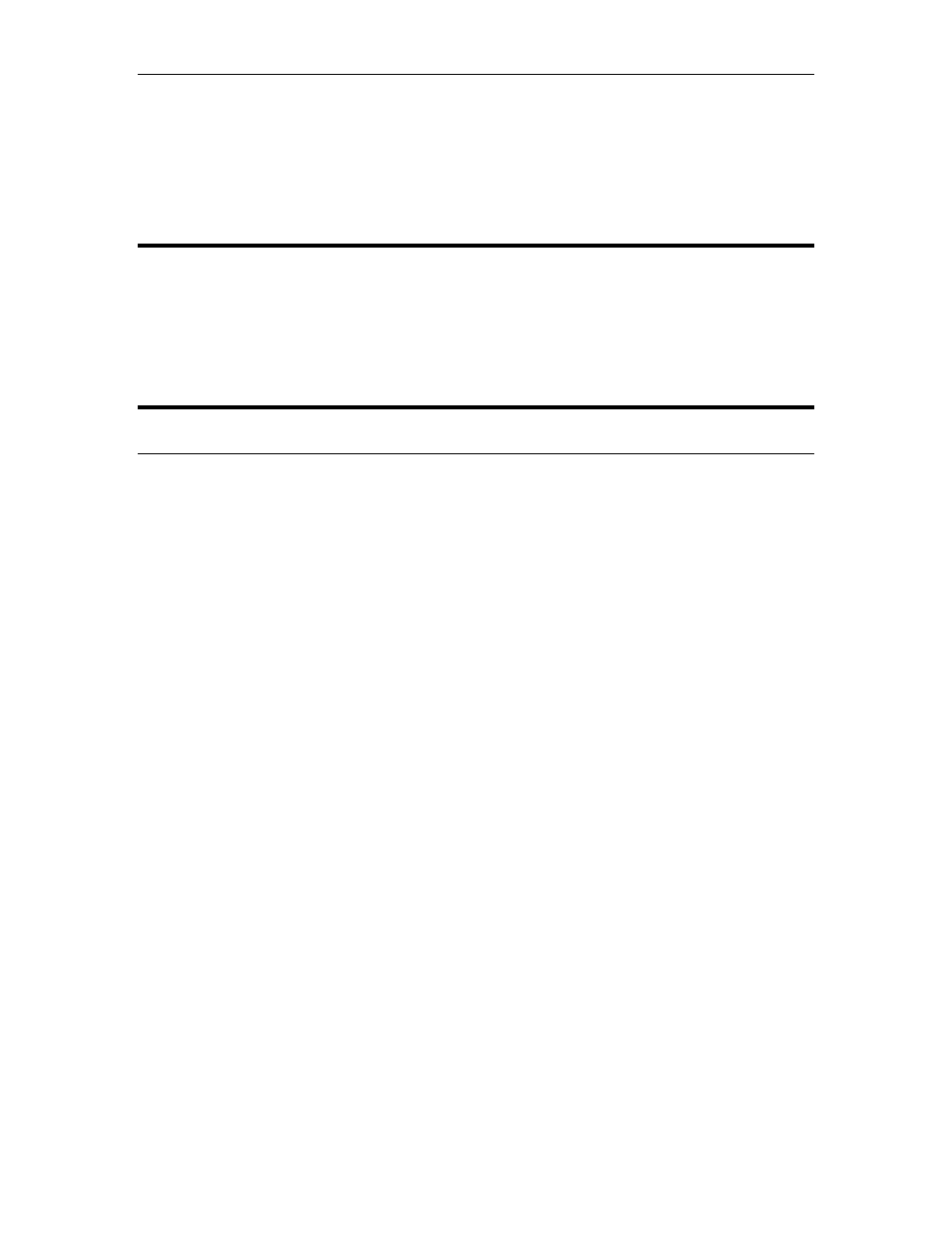
20
P
ARAGON
II U
SER
M
ANUAL
press the [Enter] key, then a channel port for a CPU attached to the second-tier Base Unit and
press the [Enter] key. If you can properly access and operate the chosen CPU, the second-tier
Base Unit is properly installed.
m. Repeat steps c through l for all remaining (if any) second-tier Base Units attached to the master
Base Unit.
n. Edit the names of any server CPUs directly attached to the master Base Unit and verify the master
Base Unit’s configuration as described in steps 6b through 6e of the section Installing a Paragon
II with a Single Base Unit, earlier in this chapter.
Important! If you rearrange a cascaded system or dismantle one and rebuild it differently later,
you must perform a soft reset on each Base Unit in the new cascade. A soft reset allows each
Base Unit to retain all user and system profiles, and to auto-detect the current status of its
channel port and user ports. Follow the installation steps in this section to install the new
cascade, but when you power on each Base Unit (which must be done in proper tier order), press
the [FUNC] and the [ ] buttons on the unit’s front panel until “Reset Unit” appears on the LED
panel. Press the [ENT] button to reset the unit. Starting with a subsidiary Base Unit in the third
tier (if there is one), power on the unit, press [FUNC] and [ ] until the LED panel flashes, then
press the [ENT] button, and wait until the LEDs cycle through and return to their original state.
Repeat for any other third-tier units, then all second-tier units, and finally the master unit.
Installing a Paragon Stacking Switch
−
Connect power cord to a Stacking Unit.
−
Connect one end of a stacking cable to the "Expansion Port Out" on the back of the Stacking Unit.
Connect the other end of the cable to the "Expansion Port" on the Main Switching Unit
−
Power ON all switching units
−
On the front panel LCD of the Main Switching Unit:
Press the [FUNC] button and use the [ ] and [ ] keys to select "Stacking Support." Press
the [ENT] button.
Select the total number of Stacking Units desired (0-3). Press the [ENT] button.
−
On the front panel LCD of the Stacking Unit:
Press the [FUNC] button and use the [ ] and [ ] keys to select "Set Stack ID." Press the
[ENT] button.
Assign the Stacking Unit ID using the [ ] and [ ] keys. Each Stacking Unit MUST HAVE
A UNIQUE ID (1-3)
−
Press the [ENT] button (sequential order is not necessary).
