Raritan Computer Paragon P2-UMT1664M User Manual
Page 29
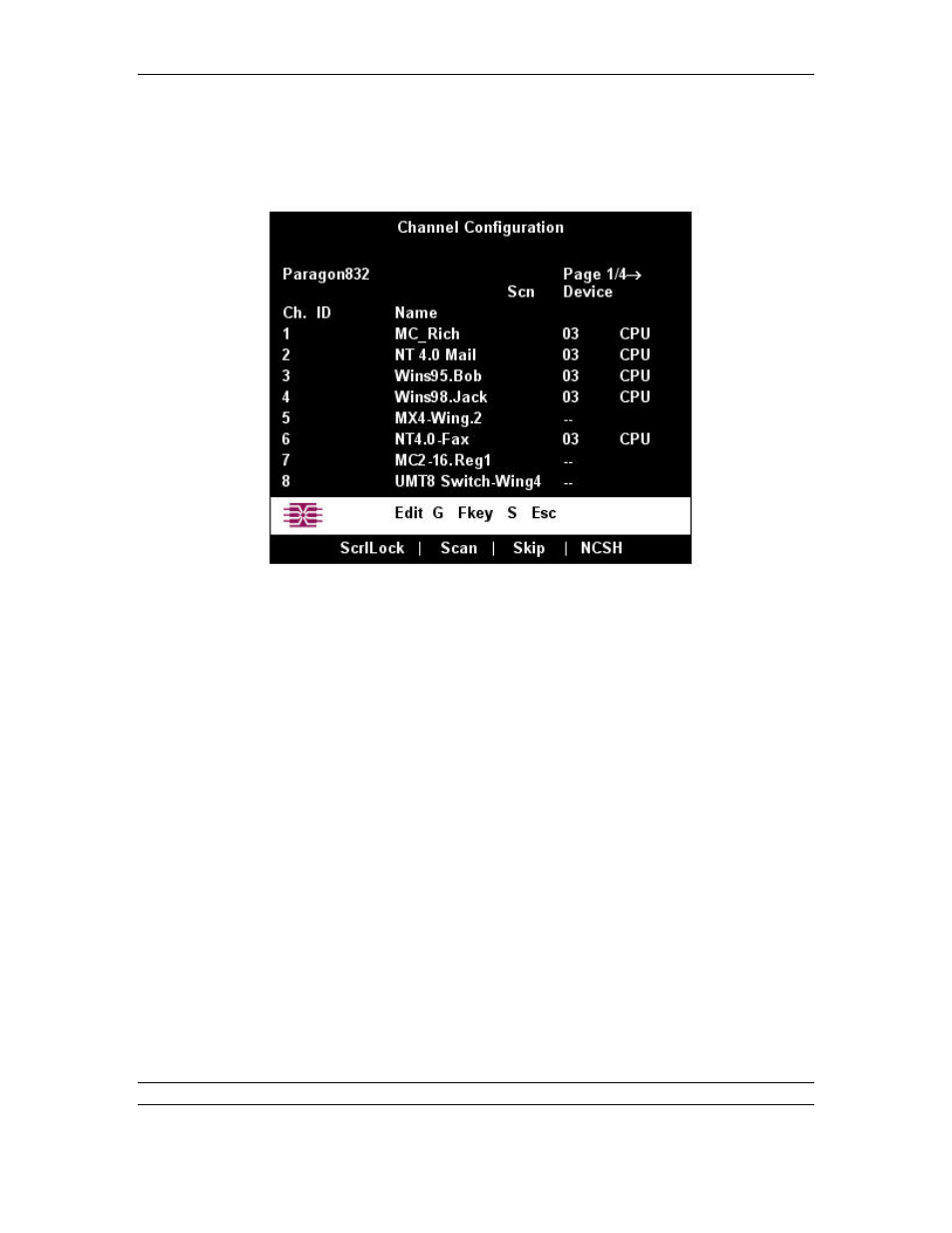
C
HAPTER
2: I
NSTALLATION
19
d. The Channel Configuration menu will appear. Use the up- and down-arrow keys and [PageUp]
and [PageDown] keys to approach channel ports to which subsidiary Base Units are connected.
These will be shown in white with their default device names in the Name column and their types
in the Device column: “P242” for a 2 x 42 Base Unit (P2-UMT242), “P442” for a 4 x 42 Base
Unit (P2-UMT442), “P832” for an 8 x 32 Base Unit (P2-UMT832M), or “P1664” for a 16 x 64
Base Unit (P2-UMT1664M).
Figure 26 Channel Configuration Menu for a P2-UMT832M
e. Continue using the up- and down-arrow keys and [PageUp] and [PageDown] keys to move the
yellow highlight to the Name field for the channel port number where a subsidiary Base Unit is
installed and press the [Enter] key. The highlight should turn light blue.
f. Type in the name you want to assign to the subsidiary Base Unit on this channel port (the
highlight should turn green when you start typing). Press the [Enter] key when finished, and then
press [S] to save the new name. All other paths (channel ports) by which that subsidiary Base Unit
is attached to the Base Unit above it will be given the same name automatically.
g. Press
[F2] to reopen the Selection Menu; make sure that the channel port(s) of the second-tier
Base Unit are properly established. All paths to that Base Unit should be displayed in purple.
h. Press
[F5] to return to the Administration Menu. Select Channel Configuration again. Select a
channel port that has been configured for the subsidiary Base Unit you just set up. Press [G] to
activate a dedicated Channel Configuration menu for the subsidiary Base Unit.
i. Edit the names of all server CPUs attached to this subsidiary Base Unit. Each highlight should turn
green as you start typing. Press the [Enter] key when finished with each name. Press [S] to save
all of the new names.
j. Press
the
[Enter] key to access the dedicated Selection Menu for that subsidiary Base Unit. Verify
that new names appear in the Selection Menu in green.
k. If you are configuring a second-tier subsidiary Base Unit, and there are any third-tier Base Units
attached to it, repeat steps c through j for a third-tier path. Press [S] to save the configuration.
Press [F2] to activate the third-tier Selection menu and verify that the third-tier Base Unit is
properly configured: Select a channel port for the second-tier path and press the [Enter] key, then
a channel port for the third-tier path and press the [Enter] key, then a channel port for a CPU
attached to the third-tier Base Unit and press the [Enter] key. If you can properly access and
operate the chosen CPU, the third-tier Base Unit is properly installed.
Note: Repeat step k for all remaining third-tier Base Units (if any) attached to this second-tier Base Unit.
l. Press
[S] to save the configuration. Press [F2] to activate the Selection menu and verify that the
second-tier Base Unit is properly configured: Select a channel port for the second-tier path and
