User station profile, Keyboard type, Video delay – Raritan Computer Paragon P2-UMT1664M User Manual
Page 48
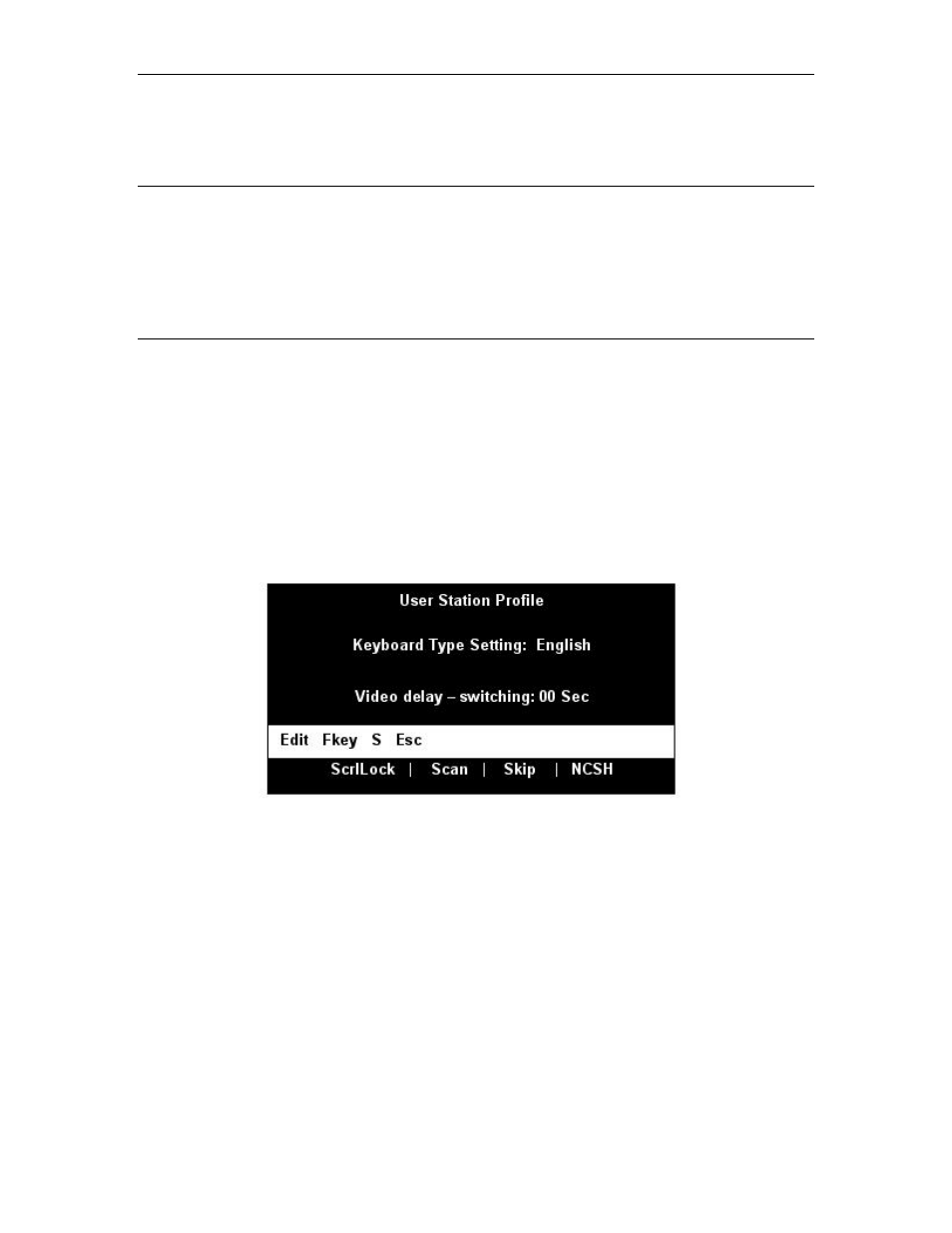
38
P
ARAGON
II U
SER
M
ANUAL
User Station Profile
As administrator, select Option 4 from the Administration Menu to activate the User Station Profile to set
the global keyboard type and video delay.
Keyboard Type
The Paragon’s OSUI supports three types of keyboard mappings: Select either “English” – the default is
U.S. English, “French,” or “German”. If you prefer using a non-English keyboard, temporarily attach an
English-language keyboard; use any of its arrow keys to move the highlight to the “Keyboard Type” field,
press the [Enter] key to turn the highlight green, use any of the arrow keys to toggle the field to the correct
keyboard type, and press the [Enter] key again to select it. You can now swap in the type of keyboard you
want to use.
Video Delay
If your monitor switches too much between resolutions, or takes too long to sync up when you scan or
switch channel ports on Paragon II (if it is an LCD monitor), you can set a video delay for channel port
switching at your user station.
If you set the video delay to any number of seconds greater than zero, Paragon II will wait until a video
signal is constant for that number of seconds before passing it through to the monitor. To set video delay,
use any of the arrow keys to move the highlight to the “Video delay--switching” field, press the [Enter]
key to turn the highlight green, type in the desired two-digit delay from 00 to 30 seconds (or use the up-
and down-arrow keys to increment or decrement the field by 1), and press the [Enter] key again to select it.
When you finish making any changes to either of these values, press [S] to save the changes to memory, or
press [Esc] to abort them. The changes are applied only to your user station (the station at which the change
was made).
Figure 40 User Station Profile Screen
