Chapter 3: operation – user functions, Login – Raritan Computer Paragon P2-UMT1664M User Manual
Page 31
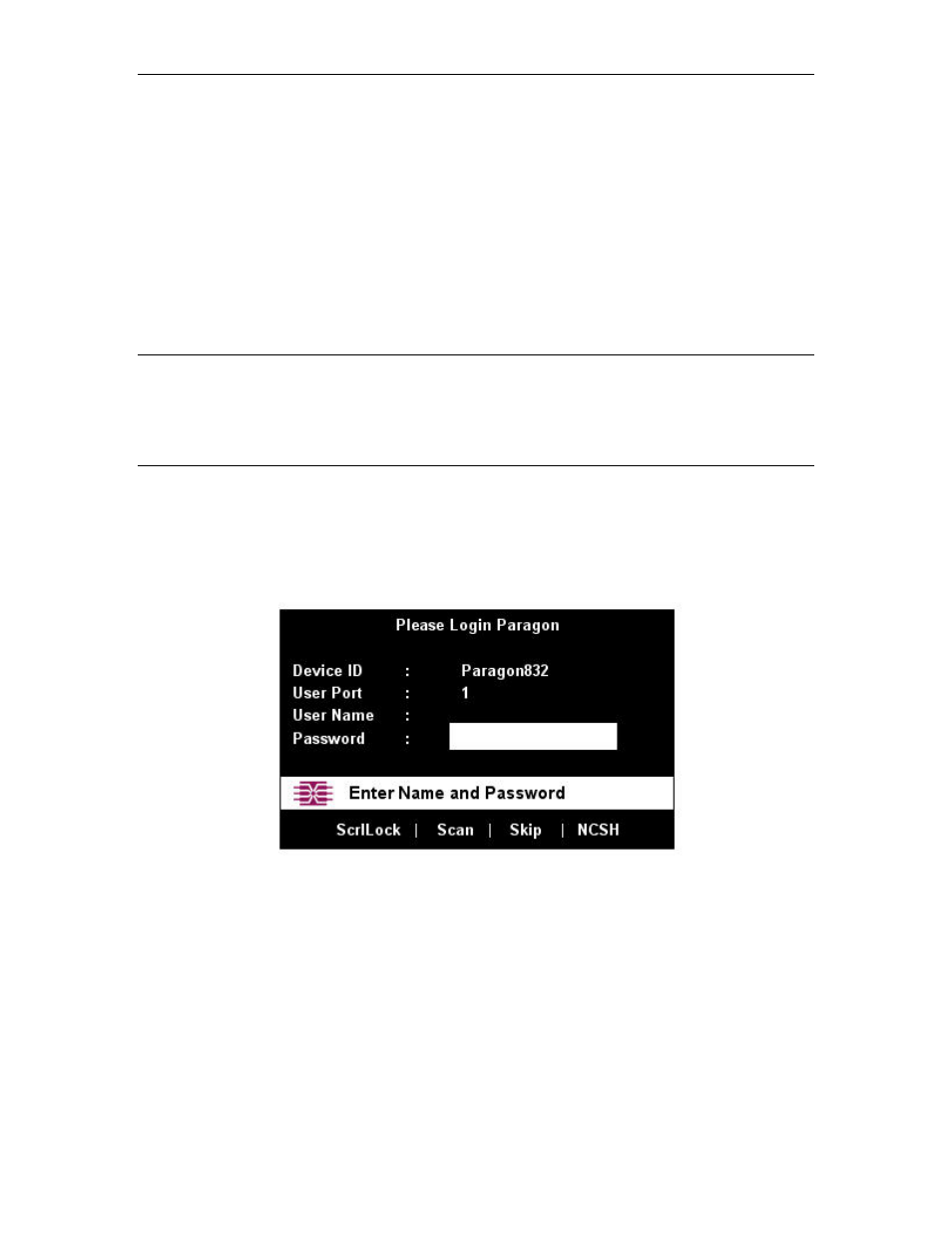
C
HAPTER
3:
O
PERATION
– U
SER
F
UNCTIONS
21
Chapter 3: Operation – User Functions
User functions for configuration and operation of your Paragon II system are processed through the On-
Screen User Interface (OSUI). To activate the OSUI at any time, press the system’s hotkey (the factory
default is [Scroll Lock]) twice in quick succession.
Login
Log on to access servers and other devices connected to the Paragon II system. The Login Menu is
automatically displayed on every user station monitor after the single or master Paragon II Base Unit is
powered on. To activate the Login Menu on a user-station monitor at any other time, press the system’s
hotkey (the factory default is [Scroll Lock]) twice in quick succession to activate the OSUI, then press
function key [F9].
Note: If a user station monitor displays the message “…No Connection to Paragon…” instead of the Login
Menu, either the User Station is not connected properly to the Base Unit, the Base Unit is powered OFF, or
the Base Unit is malfunctioning. Make sure that the cabling between the User Station and the Base Unit is
intact and is securely connected at both ends. Make sure that when you turn the Base Unit off and back on,
the LEDs run through the sequence described in step 1b of Chapter 2: Installation, Installing a Paragon
System with a Single Base Unit.
The Device ID field in the login menu will initially contain the single or master Base Unit’s default device
name: “Paragon II” followed by “2x42” for a P2-UMT242, “4x42” for a P2-UMT442, “8x32” for a P2-
UMT832M, or “16x64” for a P2-UMT1664M. (The Administrator can assign it a different name.) The
User Port is the number of the user port on the Base Unit – from 1 to 16 depending on the model – to which
this user and User Station are attached.
Figure 27 Login Menu for a P2-UMT832M
To log on at the Login Menu and start operating the system:
1. Type in the user name assigned to you by the System Administrator. (If user names have not been
assigned, use default names: user01 through user16, depending on the model, for regular users and
admin for the administrator. User names are not case-sensitive.) When finished, press the [Enter] key.
2. Paragon II will prompt you if a password is necessary. If so, type your password and press the [Enter]
key. The default password for the admin user is raritan (all lowercase; passwords are case-sensitive).
(We recommend changing this password right away; please see the section User Customization in this
chapter for additional information.)
