Raritan Computer Paragon P2-UMT1664M User Manual
Page 43
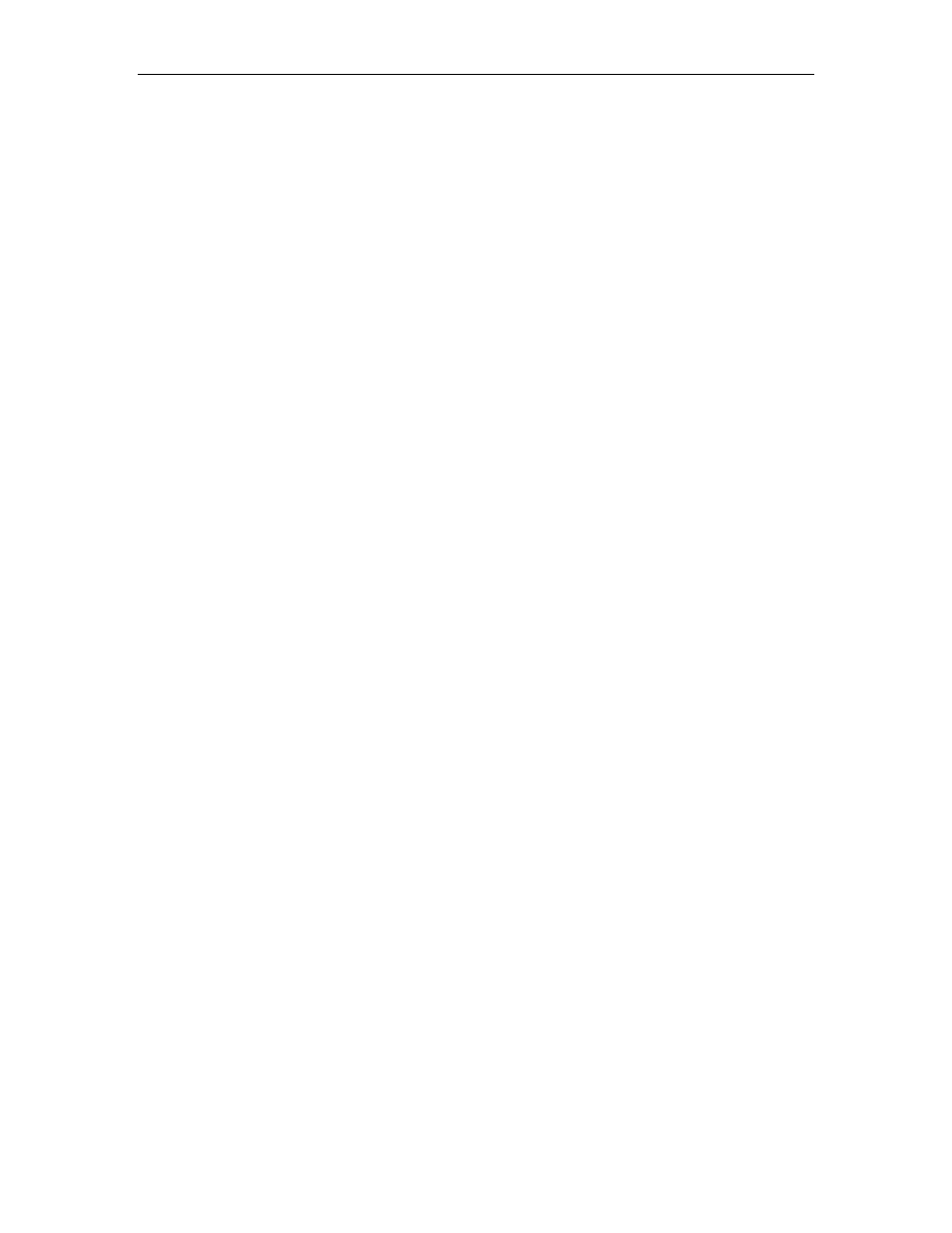
C
HAPTER
4: O
PERATION
– A
DMINISTRATOR
F
UNCTIONS
33
zeroes if necessary, type in a two-digit number of minutes from 01 to 99, or use the up- and down-
arrow keys to increment and decrement the current value by 1 respectively. The default setting is
05. If Logoff Timeout is set to “Off,” the number in this field will have no effect.
•
Operation Mode: Any of the three ways in which the Paragon system handles requests from multiple
users for access to the same channel port. Use the up- and down-arrow keys to switch between the
choices:
−
Private: A server or other device on a specific channel port can be accessed exclusively by only
one user at a time. No other users can see or control that device until its controlling user selects a
different channel port.
−
Public View: While one user is accessing a server or other device on a specific channel port, other
users can select that channel port and view the video output from that device, but only the first
user will have keyboard and mouse control. When the first user selects a different channel port, the
waiting user who is first to type or move his/her mouse is given keyboard and mouse control.
Status messages showing users’ identities appear on video-sharing users’ monitors when Public
View mode is in effect.
−
PC Share: A server or other device on a specific channel port can be selected and accessed by
more than one user, but only one user has keyboard and mouse control at any one time. If the PC
share timeout is enabled and the user in control is idle (no keyboard or mouse activity) for the
duration of the timeout, the waiting user who is first to type or move his/her mouse is given
keyboard and mouse control of the PC.
•
P-View Admin Silent: When Operation Mode is set to “Public View,” the user in control of a server
is normally notified when other users start and stop viewing the channel port’s video. However, when
P-View Admin Silent is set to “Yes,” administrators can view other users’ video without activating this
viewing-notification message. Use the up- and down-arrows to toggle between “Yes” and “No.” The
default setting is No.
•
PC Share Timeout: If Operation Mode is set to “PC Share” and more than one user has selected a
server, the first user to type or use his/her mouse will have control of the server. However, another user
can gain control of the server if the first user’s keyboard and mouse remain idle for the length of this
timeout. Using leading zeroes if necessary, type in a two-digit number of seconds from 01 to 99, or use
the up- and down-arrow keys to increment and decrement the current value by 1 respectively. The
default setting is 01.
•
Login Blank: If enabled, the amount of time in minutes that a user station can remain inactive (no
keyboard or mouse activity) at the Login Menu before the monitor goes blank. Press any of the keys on
the keyboard to restore normal video.
−
Possible values in the first field are “On” (login blank is enabled) and “Off” (login blank is
disabled – the default value). Use the up- and down-arrow keys to toggle between these values.
−
If the login blank is set to “On,” the number in the second field is how many minutes of inactivity
must elapse before the timeout is triggered. Using leading zeroes if necessary, type in a two-digit
number of minutes from 01 to 99, or use the up- and down-arrow keys to increment and decrement
the current value by 1 respectively. The default setting is 05. If the Logoff Timeout is set to “Off,”
the number in this field will have no effect.
•
Allow Blank Password: Determines whether a user can specify a blank password, that is, delete any
existing password and have no password at all. Use the up- and down-arrow keys to toggle between
“Yes” (users may delete their existing passwords) and “No” (the default setting; starting with the first
time they change their password, users must always have a non-blank password). Newly created users
always start with no password, and must assign one to themselves during initial setup.
•
Default Login Name Blank: Determines whether the User Name field in the Login Menu will be
blank when the menu appears, or if the field will contain the default user name (the first available
“userxy” name, where “xy” is a two-digit number with leading zeroes—“user01,” “user02,” and so on).
Use the up- and down-arrow keys to toggle between “Yes” (the field is blank – the default value) and
“No” (field contains the user name).
