Paragon ii front panel display and controls – Raritan Computer Paragon P2-UMT1664M User Manual
Page 18
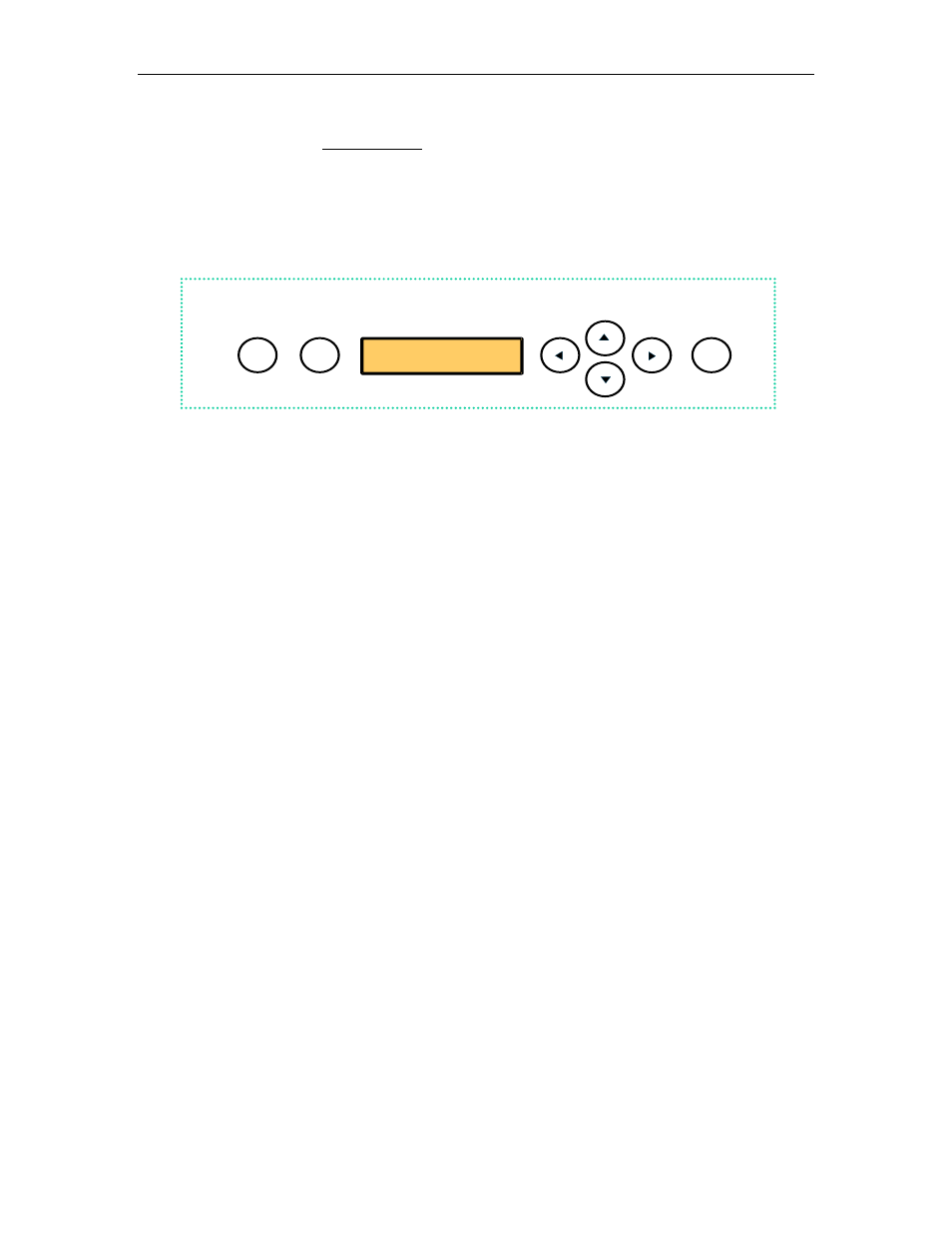
8
P
ARAGON
II U
SER
M
ANUAL
A video-gain adjustment is available to focus the video image, which can be especially useful if you are
using an LCD flat-panel monitor. To make this adjustment, activate the OSUI (if you have not done so
already) by rapidly pressing the keyboard’s [Scroll Lock] key twice. Use the [+] and [-] (plus- and minus-
sign) keys on the keyboard’s numeric keypad to adjust the video image until it appears to be in focus.
Paragon II Front Panel Display and Controls
The control buttons and LCD display on the Paragon II unit provide systems management and technical
support functions. For most situations, there is no need to use the front panel beyond viewing status.
ENT
FUNC
ESC
Figure 6 Paragon II Front Panel Buttons
Front Panel Components and Functions:
1. The
[ESC] button is used for canceling displayed function and returning system to normal state.
2. The
[FUNC] button is used to select various functions.
3. The
LCD displays system status and indicates functions that can be selected by pressing front panel
control buttons.
4. The
[], [ ], [ ], and [ ] buttons are used for selecting or setting various options, depending on
function being performed.
5. The
[ENT] button is used for confirming and executing selected function.
Start-Up Display:
When a Paragon II unit is powered ON, it performs a start-up test. It checks each channel and user port to
ensure proper operation.
Normal Display:
After start-up test, LCD panel displays two lines of messages:
1. Line 1: Running message: “Raritan Computer Paragon II: Paragon832/1 Ready”
For a Paragon II unit model P2-UMT832M, “Paragon832” is the default name of the Matrix Switching
Unit (this name may be changed through the System Configuration Menu).
