Raritan Computer Paragon P2-UMT1664M User Manual
Page 34
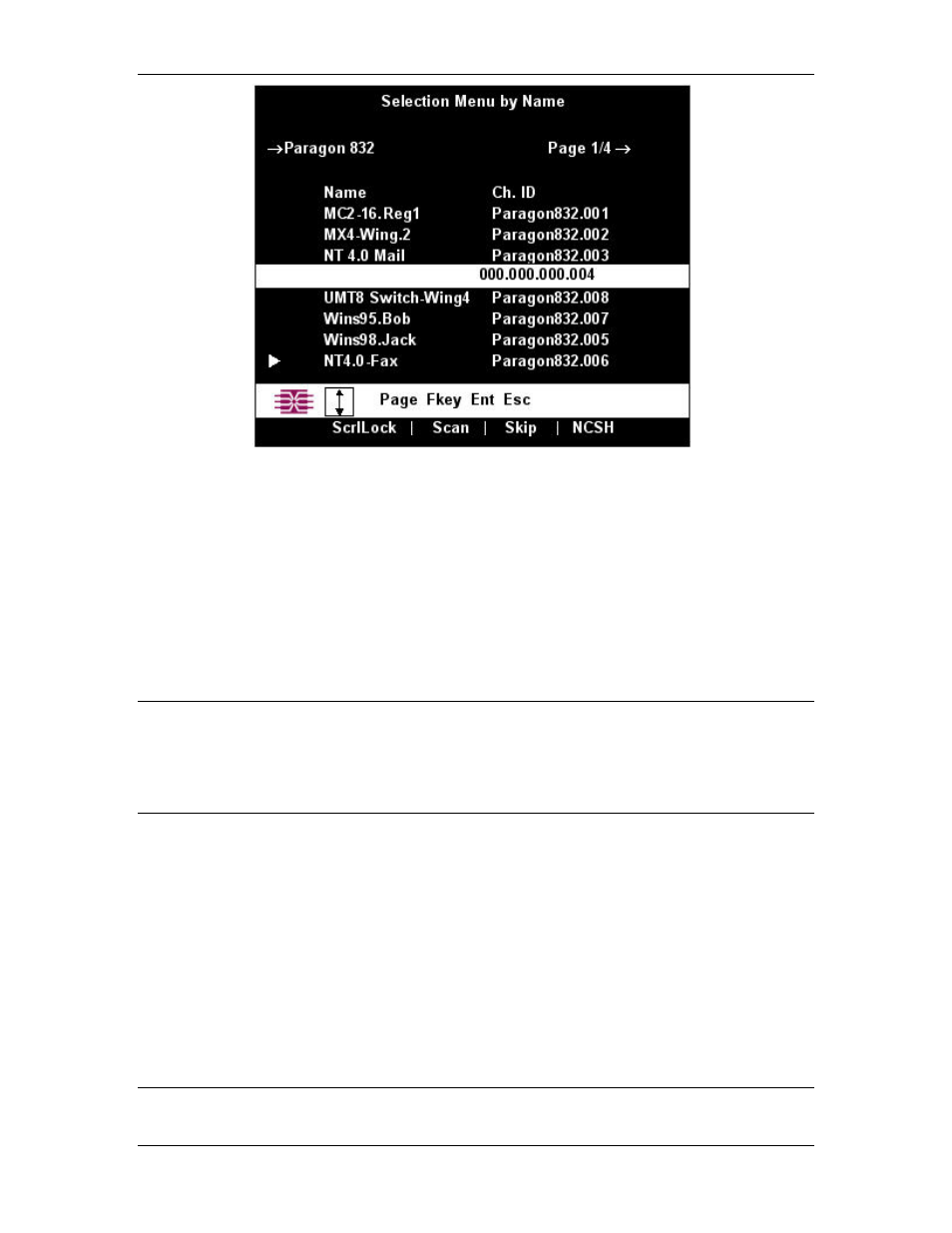
24
P
ARAGON
II U
SER
M
ANUAL
Figure 30 Selection Menu in order by Name
The Selection Menu displays up to eight channel ports per page; total number of pages appears in the upper
right-hand corner, for example “Page 2/5” indicates that you are on the second of five pages. Use the
[PageUp] and [PageDown] keys on your keyboard to move between the pages. Once you have selected a
CPU as described on the following pages, Paragon II will switch to that channel port. If “ID Display” is
enabled, a display will appear to identify the chosen channel port for the number of seconds set at the top of
your screen.
To choose a server from the Selection Menu:
1. Press
[F12] to toggle the menu to sort-order view of your choice (by channel port-ID number or
alphabetically by device name). The entry for the channel port you currently have selected (if any) will
be highlighted and will have a small red arrow to the left of its channel port name.
Note: In the channel port-ID view, the Selection Menu can display either all channel ports or only those
channel ports that the current user is allowed to select (the default view). If the system administrator has
set the “Display All Computers” option in the System Configuration menu (see Chapter 4: Operation –
Administrator Functions, System Configuration) to “Yes,” you can press [F10] to toggle between the
restricted and unrestricted views. In the unrestricted “all channel ports” view, the Paragon displays a red
“S” next to the scan rate of any channel port that the user is not permitted to access.
2. Use the up- and down-arrow keys (and, for longer lists, the [PageUp] and [PageDown] keys) to move
the highlight bar to the channel port you want to select, and then press the [Enter] key. Note that
although the highlight will move, the small red arrow to the left of the channel port name will remain
stationary, indicating the user’s currently-selected channel port, until a new selection is made.
a. In channel port-ID view, once all channel ports page are assigned, you can press the desired
channel port’s key number ([1] through [8]) to move the highlight to that channel port instantly.
b. In name view, you can type the first few characters of the desired channel port’s name to move the
highlight to the first channel port whose name begins with that character sequence.
3. Press the [Enter] key to select a channel port. If there is a server CPU attached to the channel port that
you are permitted to access, Paragon II automatically switches you to that channel port for normal
server operation, and the OSUI disappears. If there is a cascaded Base Unit attached to that channel
port, an additional dedicated OSUI Selection Menu will appear for that device; keep moving through
the Selection Menu layers until you reach the CPU you want.
Note: To return to the main Selection Menu from any second- or third-tier device-specific Selection Menu,
press the [Home] key on your keyboard once, or press the [Esc] key once or twice depending which tier
you are currently on.
