Selecting a specific track, Playing audio cds, Selecting a play mode – RCA RC5231Z User Manual
Page 68
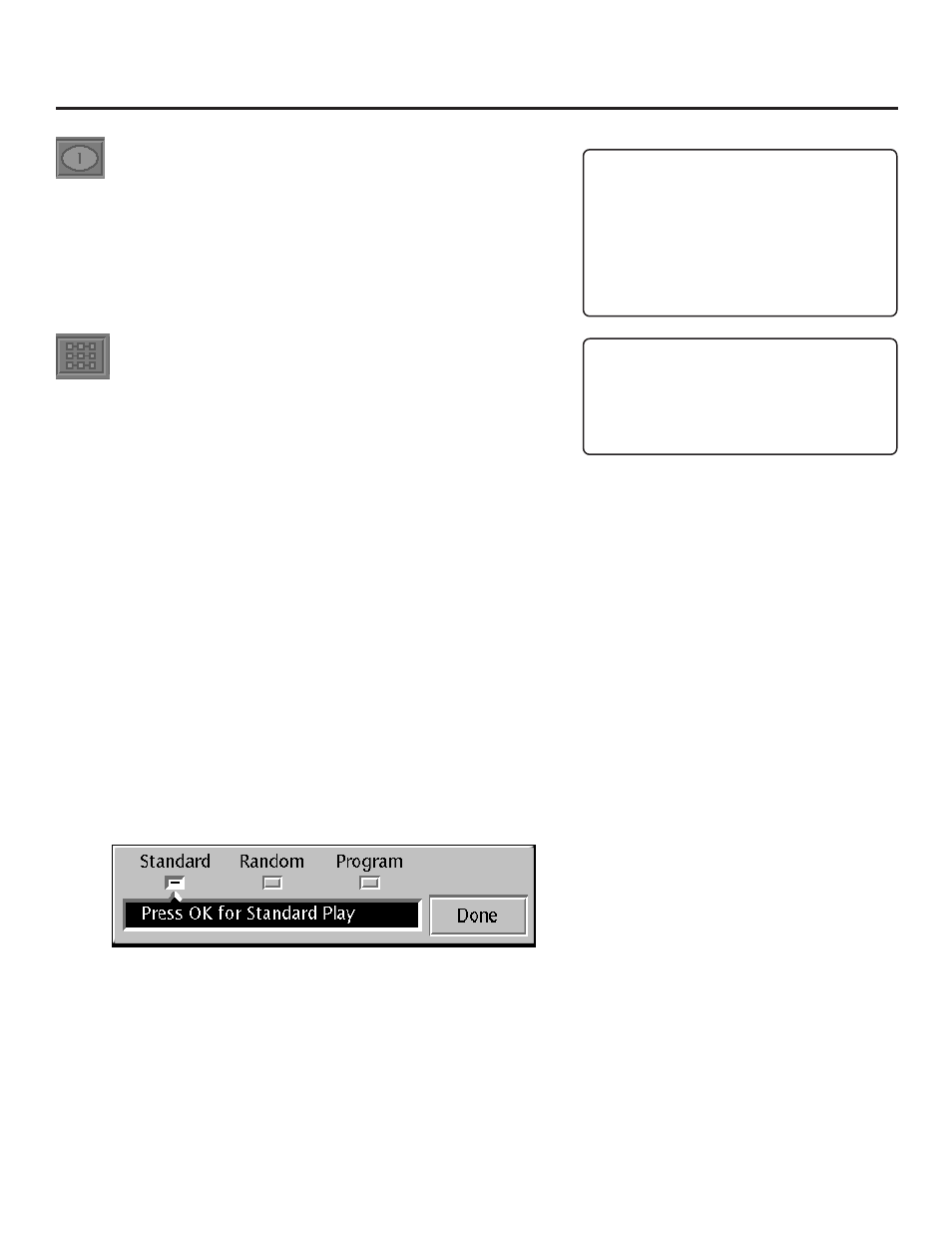
Playing Audio CDs
66
Selecting a Specific Track
1.
Press INFO on the remote (the Info Display appears).
2.
If necessary, press the arrow buttons to highlight the Track icon.
3.
Use the number button(s) on the remote to enter the track
number you want to play (you may need to press the OK button
on the remote after you enter a single digit, track number).
Selecting a Play Mode
The Play Mode feature lets you set up the order in which you want
the tracks on the CD to play. There are three options:
Standard: the tracks play in the order listed on the CD (starting with
track 1).
Random: the tracks on the CD play in random order.
Program: the tracks on the CD play in the order that you choose.
You create your program playlist in the Play menu of the DVD
Player’s main menu (this is the menu that appears on the screen
when you first turn on the player).
Shortcut: Press PLAY MODE on the remote when a disc is playing.
Switching between Standard and Random Play
Standard (the order listed on the CD) is the default setting for your
player. To change the setting:
1.
Press INFO on the remote while a disc is playing (the Info
Display appears).
2.
Press the arrow right button until the Play Mode icon is
highlighted, and press OK (the Play Mode menu appears).
Scanning Tracks on a CD
While the CD is playing, press CH + (the
next track plays).
While the CD is playing, press CH- (the
previous track plays).
Scanning an Individual Track
Press FORWARD or REVERSE on the
remote while you’re playing the CD.
3.
Press the arrow button on the remote to highlight Random, and
press OK.
4.
Press the arrow down button to highlight Done, and press OK
(the Info Display appears on the screen).
Note:
The player defaults to Standard playback whenever you put a new CD into
your player.
