Set the menu language, How to move around the player’s menu system, Setup and connections – RCA RC5231Z User Manual
Page 14: Other language options, How to move around the dvd player’s menu system
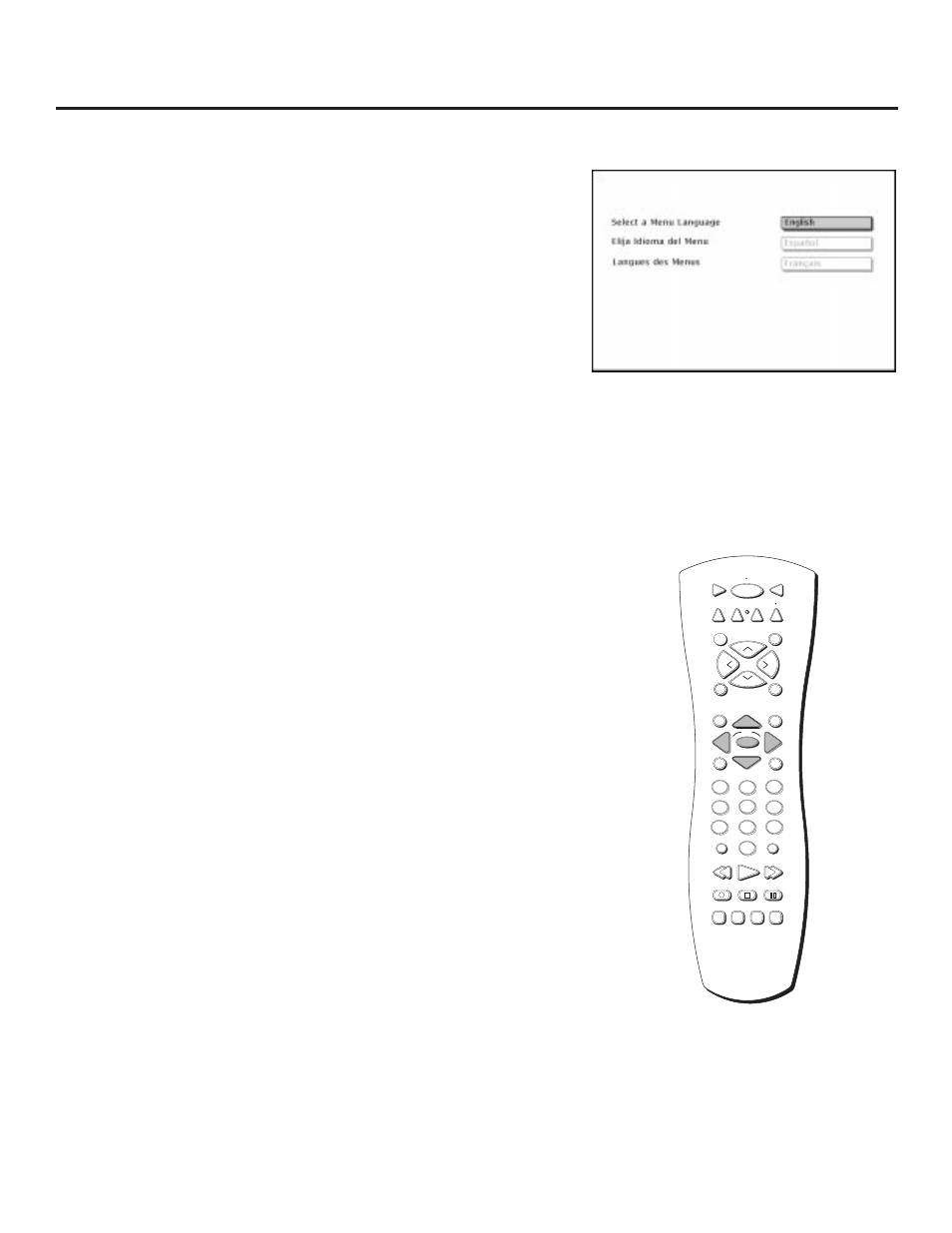
12
Setup and Connections
STOP
PAUSE
TV
ON OFF
AUX
DVD
SAT CABLE
RECORD
PLAY
FORWARD
REVERSE
REPEAT
GO BACK
CH
+
CH
-
V
O
L
V
O
L
PLAY MODE
MUTE
INFO
MENU
OK
CLEAR
GUIDE
ANTENNA
1
2
3
4
5
6
7
8
9
0
INPUT
VCR1
VCR2
SUBTITLE AUDIO ANGLE FRAME
SELECT
The buttons for navigation are shown in
gray in this picture of the remote
control. Use the four arrow buttons: up,
down, left, and right, to highlight an
item on the screen.
Press the OK button to select an item
that is highlighted.
Highlight the language you want the
menu items to use and press OK on the
remote control.
Set the Menu Language
After you turn on your DVD Player the first time, the menu language
screen appears.
By default, the player’s menu language is set to English. If you want
the on-screen menus to appear in English, press OK.
To change the language, press the down arrow button on the remote
until the appropriate language is highlighted. Press OK.
Other Language Options
The Menu Language feature sets the language for the text that
appears on the menu screens.
You can choose other languages for subtitles and audio. For more
information about subtitle and audio languages, see the section,
“Using the Features in the Player’s Menu System” on pp. 55-56.
How to Move Around the DVD Player’s
Menu System
The technical term is “Navigation” — how you move through the
DVD Player’s menu system.
Even though this book tells you how to select different menu items,
you can explore the menu system on your own by following a few
“navigational rules.”
Press the arrow buttons on the remote to move to different menu
items on the screen. To select a menu item, press OK on the remote
when the menu item is highlighted.
Highlighted means that the menu item stands out from the other
menu items (appears brighter, darker, or a different color). In your
DVD Player’s menu, a highlighted item appears brighter than the
other items on the screen.
