Autoplay, Changing the menu language, Using the features in the menu system – RCA RC5231Z User Manual
Page 59
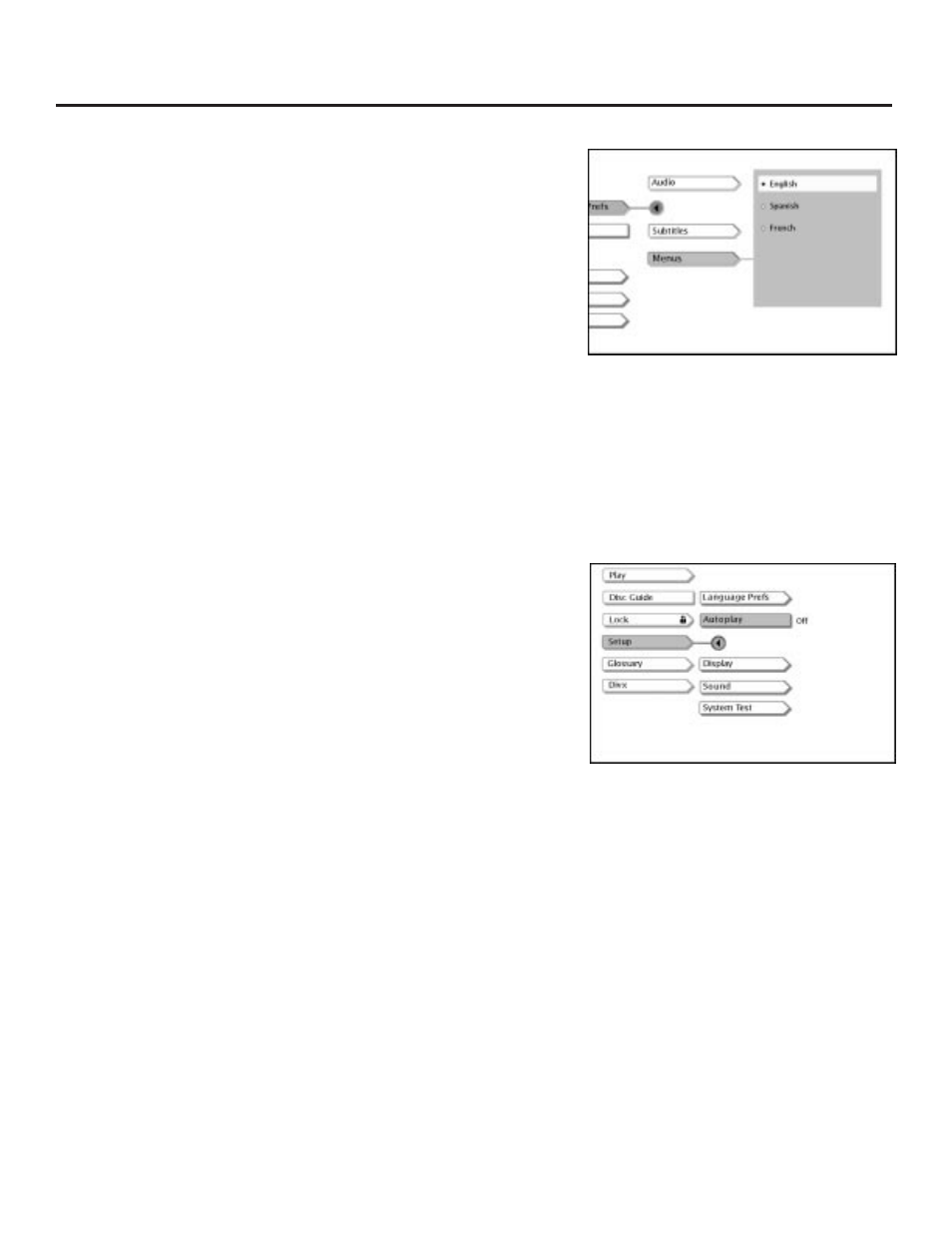
57
Using the Features in the Menu System
Changing the Menu Language
You can choose one of three languages for the text that appears
within the on-screen menu system.
1.
From the Language Prefs menu (within the Setup menu), press
the arrow down button until Menu is highlighted.
2.
Press OK (the language choices for the DVD Player’s menu
appear).
3.
Press the arrow up or down button until the language you want
to use for the menu items is highlighted.
4.
Press OK (the previous menu appears with your selection shown
next to the Menu path menu).
5.
Press CLEAR to return to the main menu or press GO BACK to
return to the previous menu screen.
AutoPlay
You can set the AutoPlay menu to play your disc automatically after
you close the disc tray.
1.
From the DVD Player’s main menu (player ON, no disc playing),
press the arrow down button until Setup is highlighted. Press OK
(the Setup selections appear).
2.
Press the arrow up button to highlight AutoPlay (the current
setting appears next to the AutoPlay static menu item.
3.
Press OK to change the setting from Off to On and vice versa.
4.
Press CLEAR to return to the main menu or press GO BACK to
return to the previous menu screen.
If you want discs to start playing
automatically when you close the disc
tray, set AutoPlay to On.
To change the language used in the
menu system, highlight Menu and press
OK on the remote. Use the up and/or
down arrow button(s) to highlight the
language you want to use. Press OK.
