How to delete or edit a program, Disc guide, Using the features in the menu system – RCA RC5231Z User Manual
Page 51
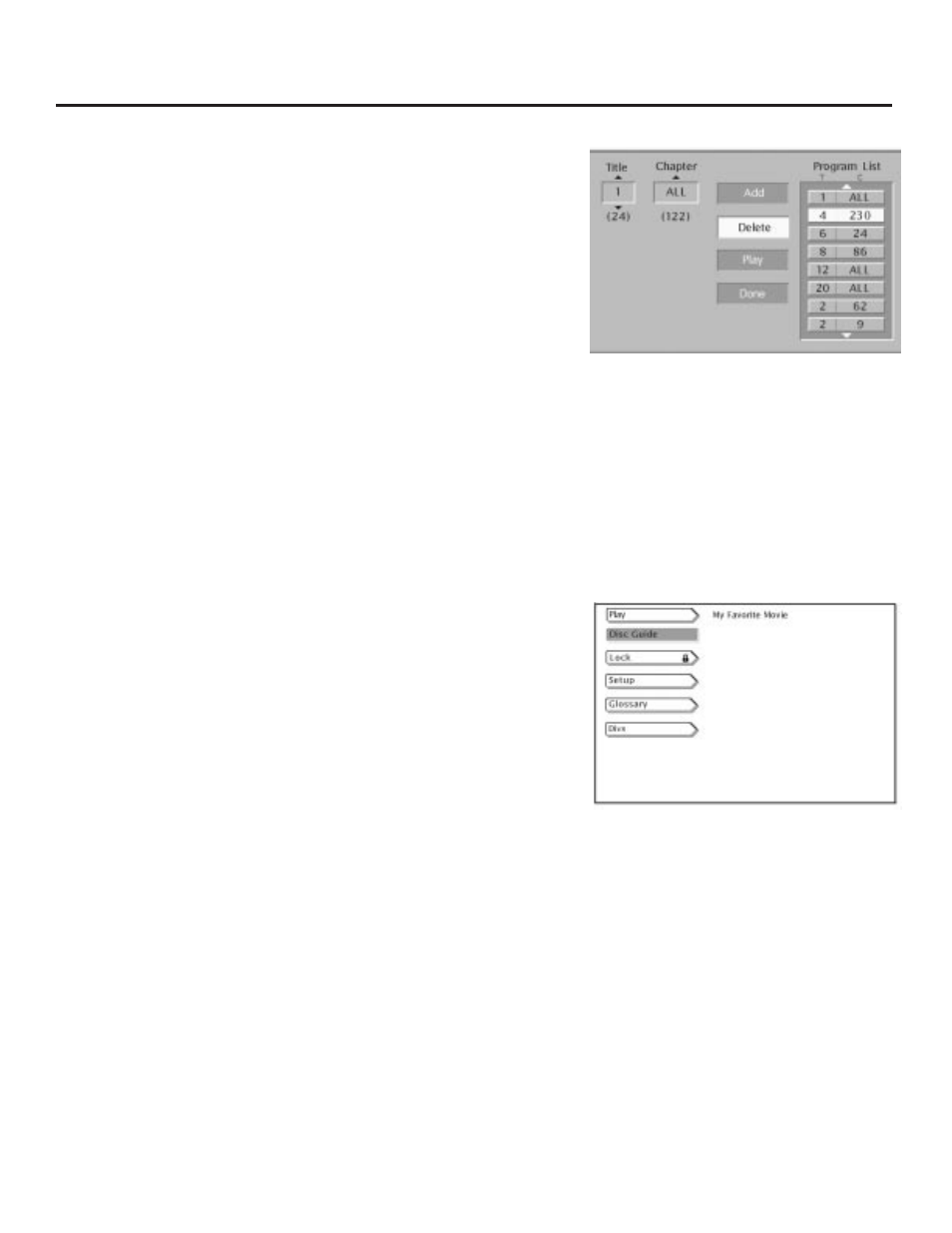
49
Using the Features in the Menu System
How to Delete or Edit a Program:
1.
After selecting the Play menu, press the arrow down button until
Edit Program is highlighted.
2.
Press OK (the Playlist menu appears). Press the appropriate
arrow buttons to highlight the entry in the playlist that you want
to delete. Press OK.
3.
Press the appropriate arrow button to highlight Delete.
4.
Press OK (the playlist item that is highlighted is deleted).
5.
Continue deleting playlist items as explained above. When you’re
finished, press the appropriate arrow button on the remote to
highlight Done. Press OK.
To edit a program, highlight the playlist
from the Edit Program menu. Use the
arrow buttons to highlight an item in the
playlist. Select the item by pressing OK.
Highlight Delete and press OK to delete
that item.
Disc Guide
The DVD Player’s Disc Guide menu enables you to access the disc’s
guide from the DVD Player’s main menu. A disc guide lists all of the
titles on the disc, but some discs don’t have a disc guide. To access
the disc’s guide, make sure a disc is in the DVD player.
1.
Make sure your remote is in DVD mode (press the DVD button).
2.
If the disc is playing, press STOP (the DVD Player’s main menu
appears).
3.
Press the arrow down button until Disc Guide is highlighted.
4.
Press OK (the disc’s menu appears)
5.
To return to the DVD Player’s menu when the disc menu is on
the screen, press STOP on the remote.
Notes:
The Disc Guide isn’t the same as the disc menu (or the menu for the movie
that’s on the disc.) You access the menu for the movie you’re playing by
pressing MENU on the remote when you’re playing the movie.
Not all discs have a disc guide.
You can access the disc’s guide from the
player’s main menu. Highlight Disc
Guide and press OK.
