Changing the subtitle language, Playing digital video discs, Changing the audio language – RCA RC5231Z User Manual
Page 30: Info button arrow buttons, Audio button
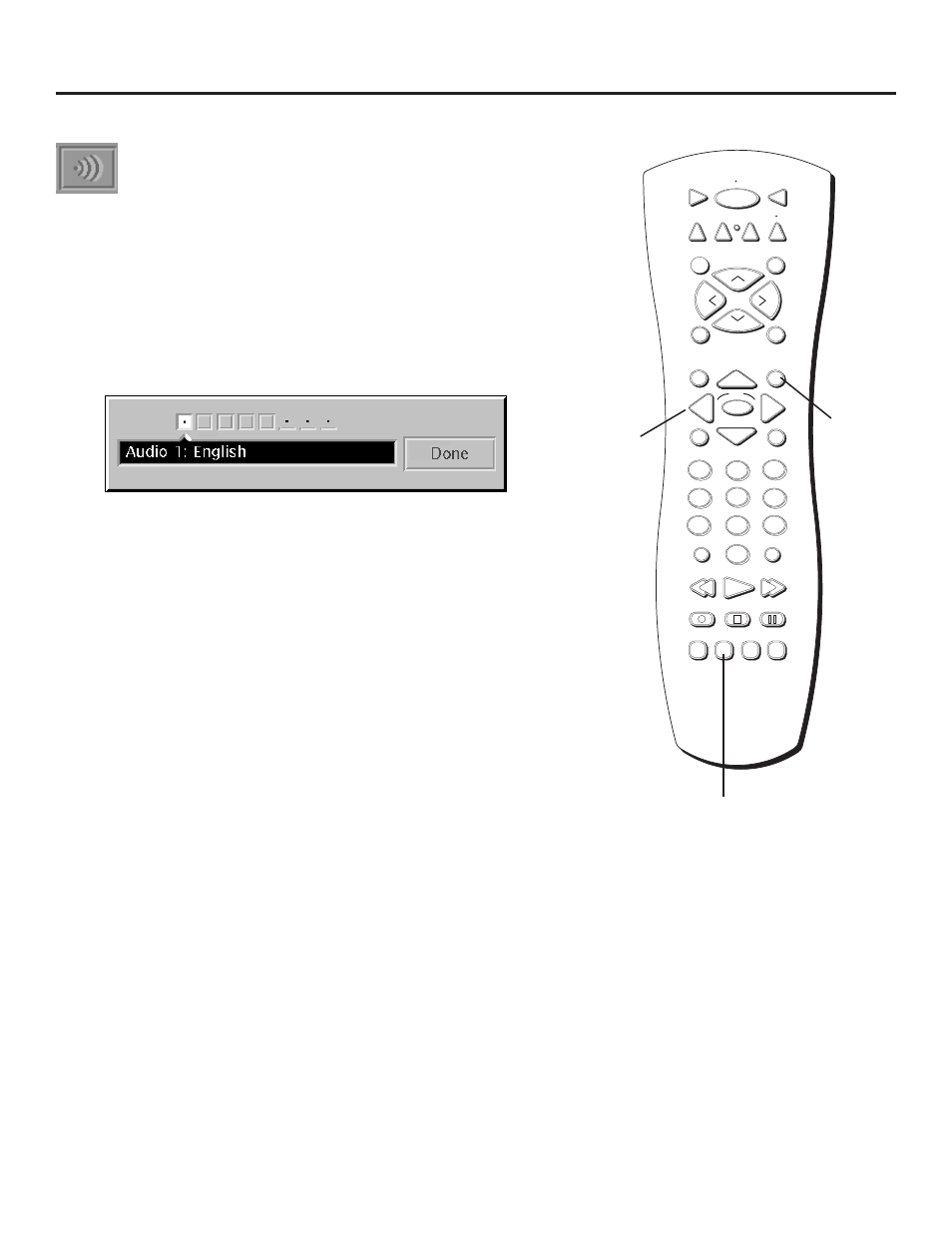
28
Playing Digital Video Discs
STOP
PAUSE
TV
ON OFF
AUX
DVD
SAT CABLE
RECORD
PLAY
FORWARD
REVERSE
REPEAT
GO BACK
CH
+
CH
-
V
O
L
V
O
L
PLAY MODE
MUTE
INFO
MENU
OK
CLEAR
GUIDE
ANTENNA
1
2
3
4
5
6
7
8
9
0
INPUT
VCR1
VCR2
SUBTITLE AUDIO ANGLE FRAME
SELECT
INFO
button
Arrow
buttons
Changing the Audio Language
If the disc was created with different language tracks, you can use the
Info Display to temporarily change the DVD Player’s Audio setting.
1.
Make sure your remote control is in DVD mode (by pressing the
DVD button on the remote).
2.
Press INFO on the remote. Press the arrow right button until the
Audio icon on the Info Display is highlighted.
3.
Press OK (the Audio Menu appears).
4.
Press the right and left arrow buttons to see the audio languages
that are available on the disc.
5.
When the audio language you want to use appears in the text
window, press OK on the remote.
6.
Press the down arrow button to highlight Done and press OK.
7.
To make the menu disappear from the screen, press CLEAR on
the remote.
Notes:
•
The language feature only works if the disc was created with
multiple audio tracks.
•
When you choose an audio language from the Info Display, you
only override the audio language setting in the DVD Player’s main
menu (in the Lang Prefs menu within the Setup menu) temporarily.
•
Shortcut: Press the AUDIO button on the remote control when the
Info Display is on the screen instead of using the arrow buttons to
highlight the Audio icon.
AUDIO
button
