Creating a music cd from a cf card – Roland CD-2 User Manual
Page 46
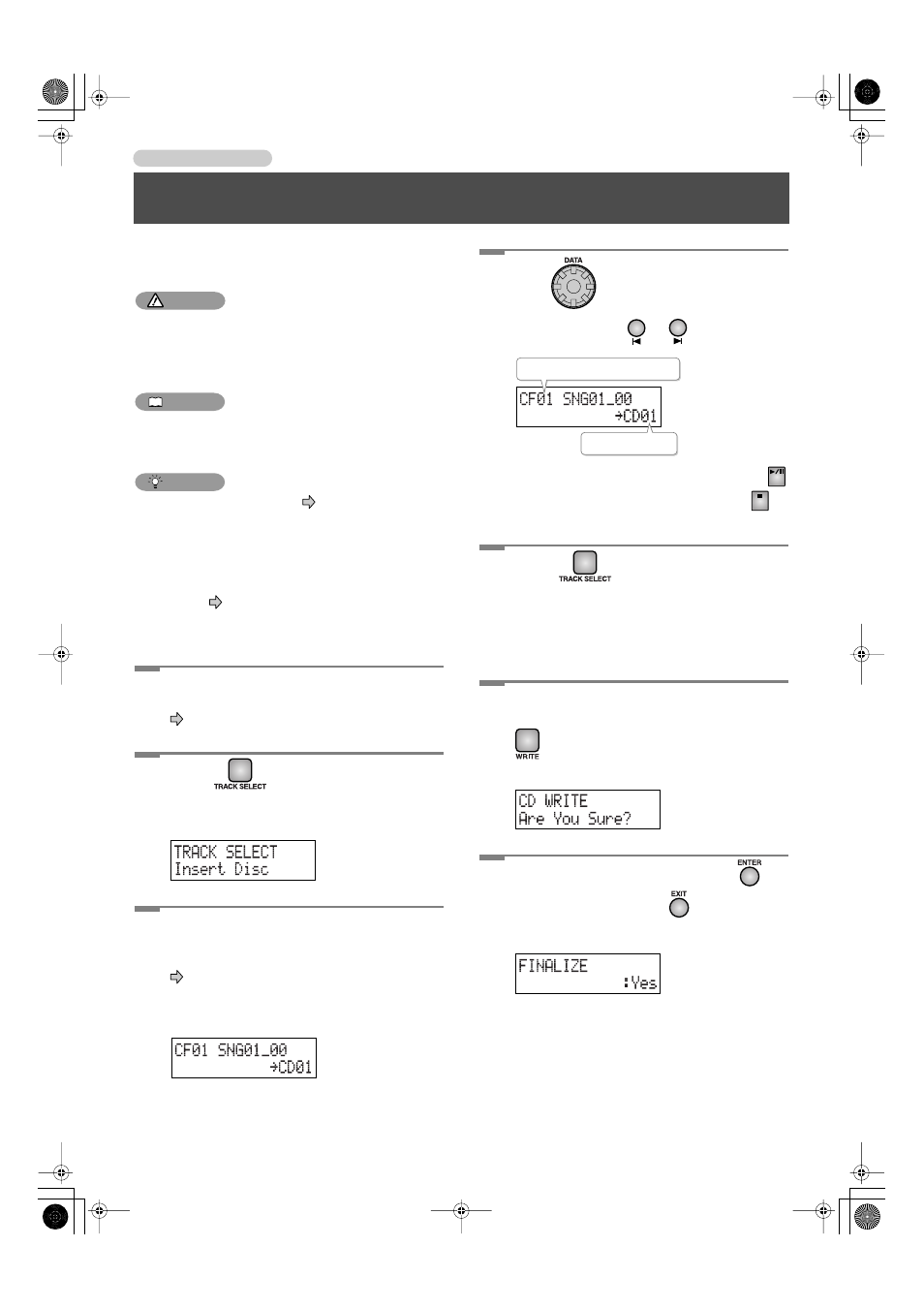
46
Creating a Music CD
Creating a Music CD from a CF Card
Here’s how you can create a music CD by writing tracks from
a CF card to a CD-R/RW disc.
NOTE
• We cannot guarantee that music CDs created by the
CD-2 will play back on all CD players. Depending on its
support for CD-R/RW discs, your CD player may be
unable to play them correctly.
MEMO
• Two seconds of silence are automatically inserted
between tracks on the CD-R/RW disc when you create a
music CD.
HINT
• By using a mastering effect (
eliminate inconsistencies in the volume across the
various frequency ranges, making the CD more
professional sounding.
If you want to use a mastering effect to create a music
CD, choose the type of mastering effect before you
continue.
Page 49, “Creating a Professional-
Sounding CD”
1
Insert the CF card.
Page 27, “Inserting a CF Card”
2
Press
.
The “Insert Disc” message appears and the disc tray
opens.
3
Insert a blank or appendable CD-R/RW
disc.
When the CD-2 recognizes the CD-R/RW disc, the
following screen appears.
4
Turn
to select the track that you
want to write.
• You can also press
or
to select the track.
• If you want to audition the selected track, press
on the CF card side. To stop playback, press
on
the CF card side.
5
Press
.
The track you selected in Step 4 is selected as the track
to be written.
If there are other CF card tracks that you would like to
write to the CD, repeat Steps 4–5.
6
When you’ve selected all of the tracks
that you want to write to the CD, press
.
The message “CD WRITE. Are You Sure?” appears.
7
To write the tracks to disc, press
.
(If you decide to cancel, press
.)
The FINALIZE screen appears.
CF card track number and title
CD track number
CD-2.e.book 46 ページ 2005年2月20日 日曜日 午後4時28分
