Covers – Ricoh Aficio 3245C User Manual
Page 93
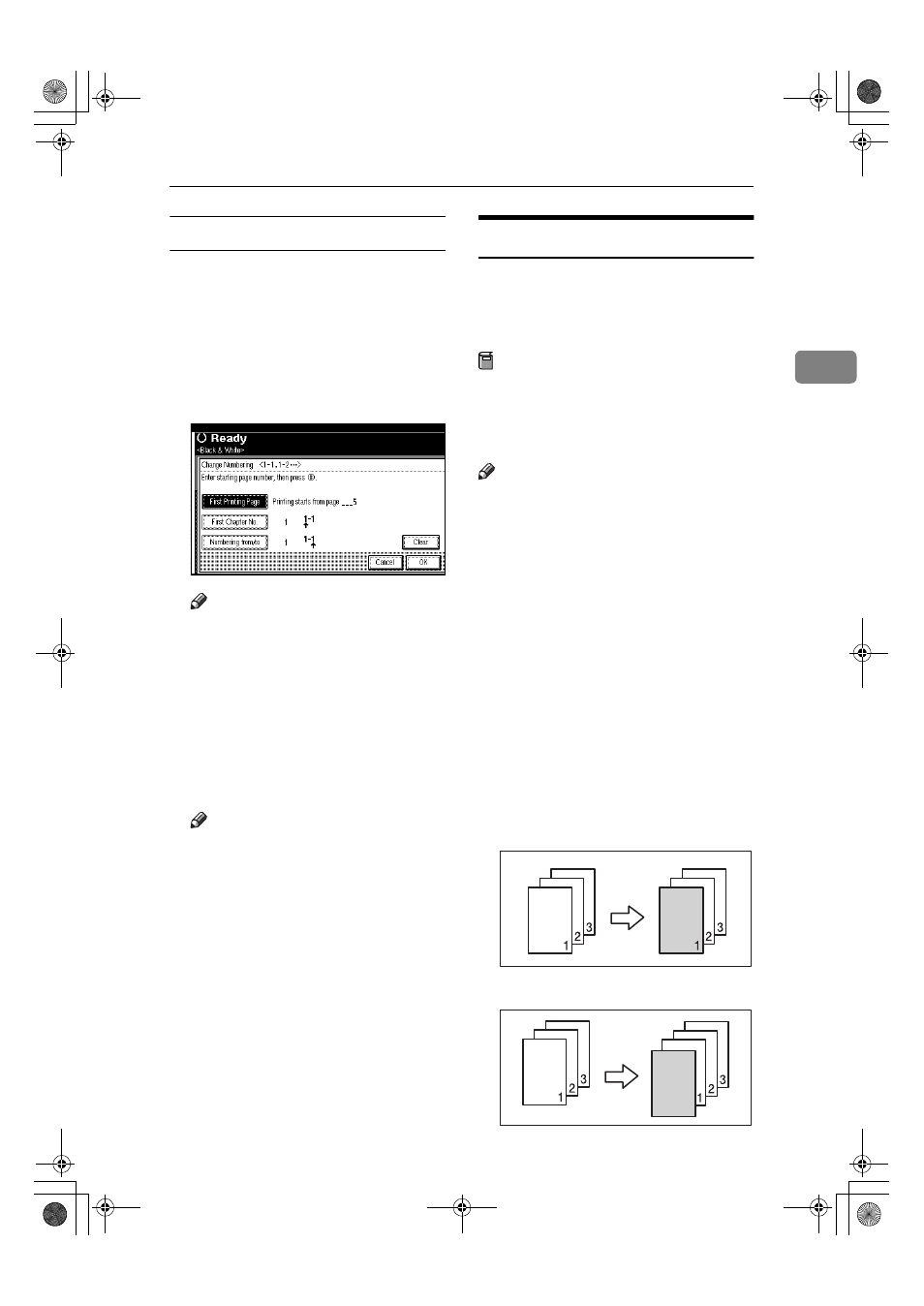
Copier Functions
79
2
If you selected (1-1, 1-2,…)
AAAA
Press [Change] on the right hand
side.
BBBB
Press [First Printing Page], and then
enter the original page number
from which to start printing using
number keys, and then press the
{{{{#}}}} key.
Note
❒ To change the number entered,
press [Clear] or the
{{{{Clear/Stop}}}}
k ey , an d th e n e n t er a n e w
number.
CCCC
Press [First Chapter No.], enter the
chapter number from which to
s t a r t n u m b e r i n g u s i n g t h e
number keys, and then press the
{{{{#}}}} key.
Note
❒ You can enter between 1 and
9999 for the chapter number
from which to start numbering.
DDDD
Press [Numbering from / to], and
then enter the page number from
which to start numbering using
the number keys, and then press
the
{{{{#}}}} key.
EEEE
When page designation is com-
plete, press [OK].
FFFF
Press [OK] 3 times.
Covers
You can use this function to create
cover sheets by adding additional
pages of different paper, or copying
existing pages onto different paper.
Preparation
Before selecting this function, set
the tray for front cover sheets. See
“Cover Sheet Tray” in “Tray Paper
Settings”, General Settings Guide.
Note
❒ The cover sheet should be the same
size and orientation as the copy pa-
per.
❒ You cannot use the bypass tray
with this function.
❒ When selecting Copy, select
whether the front and back covers
are copied one-sided or two-sided.
See “Cover Sheet Tray” in “Tray
Paper Settings”, General Settings
Guide.
❖
❖
❖
❖ Front cover
The first page of originals is copied
onto a specified cover sheet paper,
or a cover sheet is inserted before
the first copy page.
• Copy
• Blank
JupiterC2_GB_Copy_F_FM.book Page 79 Friday, January 20, 2006 7:37 PM
