Size magnification – Ricoh Aficio 3245C User Manual
Page 53
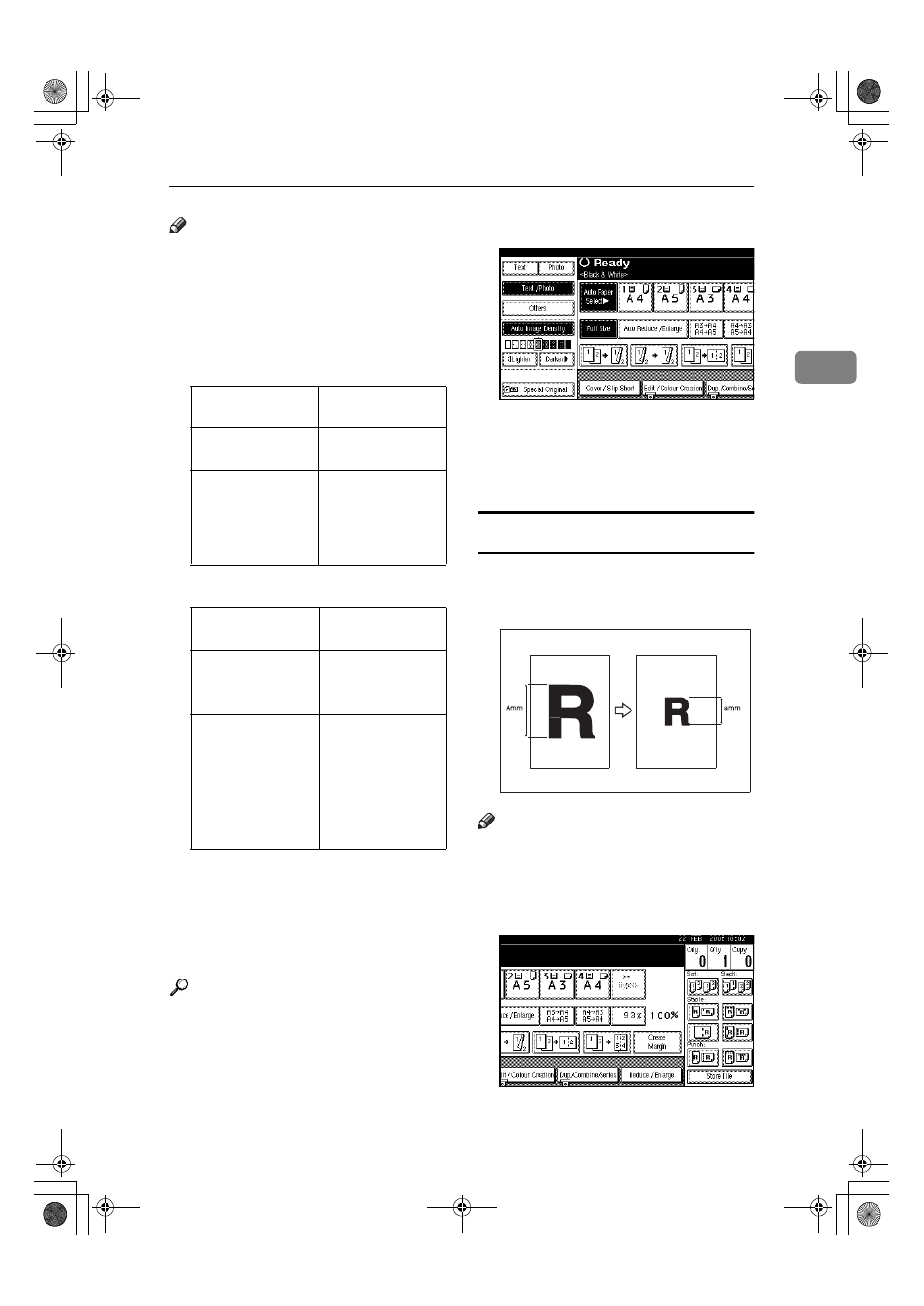
Copier Functions
39
2
Note
❒ You cannot use the bypass tray
with this function.
❒ When using Auto Reduce / Enlarge,
see the following table for original
sizes and orientations you can use:
❖
❖
❖
❖ Metric version
❖
❖
❖
❖ Inch version
❒ You cannot use the Rotated Copy
function when enlarging to B4 JIS,
A3 or 8
1
/
2
"
Ч 14", 11" Ч 17". When
enlarging to B4 JIS, A3 or 8
1
/
2
"
Ч
14", 11"
Ч 17" size copy paper, place
the original in the
L orientation.
Reference
p.11 “Sizes difficult to detect”
You can place originals of different
sizes in the ADF at the same time. See
p.16 “Placing originals of mixed siz-
es”.
AAAA
Press [Auto Reduce / Enlarge].
BBBB
Select the paper tray.
CCCC
Place the originals, and then press
the
{{{{Start}}}} key.
Size Magnification
You can calculate an enlargement or
reduction ratio based on the lengths
of the original and copy.
Note
❒ Measure and specify the lengths of
the original and copy by compar-
ing "A" with "a".
AAAA
Press [Reduce / Enlarge].
BBBB
Press [Specifd. Ratio].
Where original is
placed
Original size and
orientation
Exposure glass
A3
L, B4 JISL,
A4
KL, B5 JISKL
ADF
A3
L, B4 JISL,
A4
KL, B5 JISKL,
A5
KL, B6 JISKL,
11”
× 17”L,
8
1
/
2
"
× 11"KL
Where original is
placed
Original size and
orientation
Exposure glass
11"
× 17"L,
8
1
/
2
"
× 14"L,
8
1
/
2
"
× 11KL
ADF
A3
L, A4LK,
11"
× 17"L,
8
1
/
2
"
× 14"L,
8
1
/
2
"
× 11"KL,
5
1
/
2
"
× 8
1
/
2
"
KL,
10"
× 14"L,
7
1
/
4
"
× 10
1
/
2
"
KL
JupiterC2_GB_Copy_F_FM.book Page 39 Friday, January 20, 2006 7:37 PM
