Ricoh Aficio 3245C User Manual
Page 37
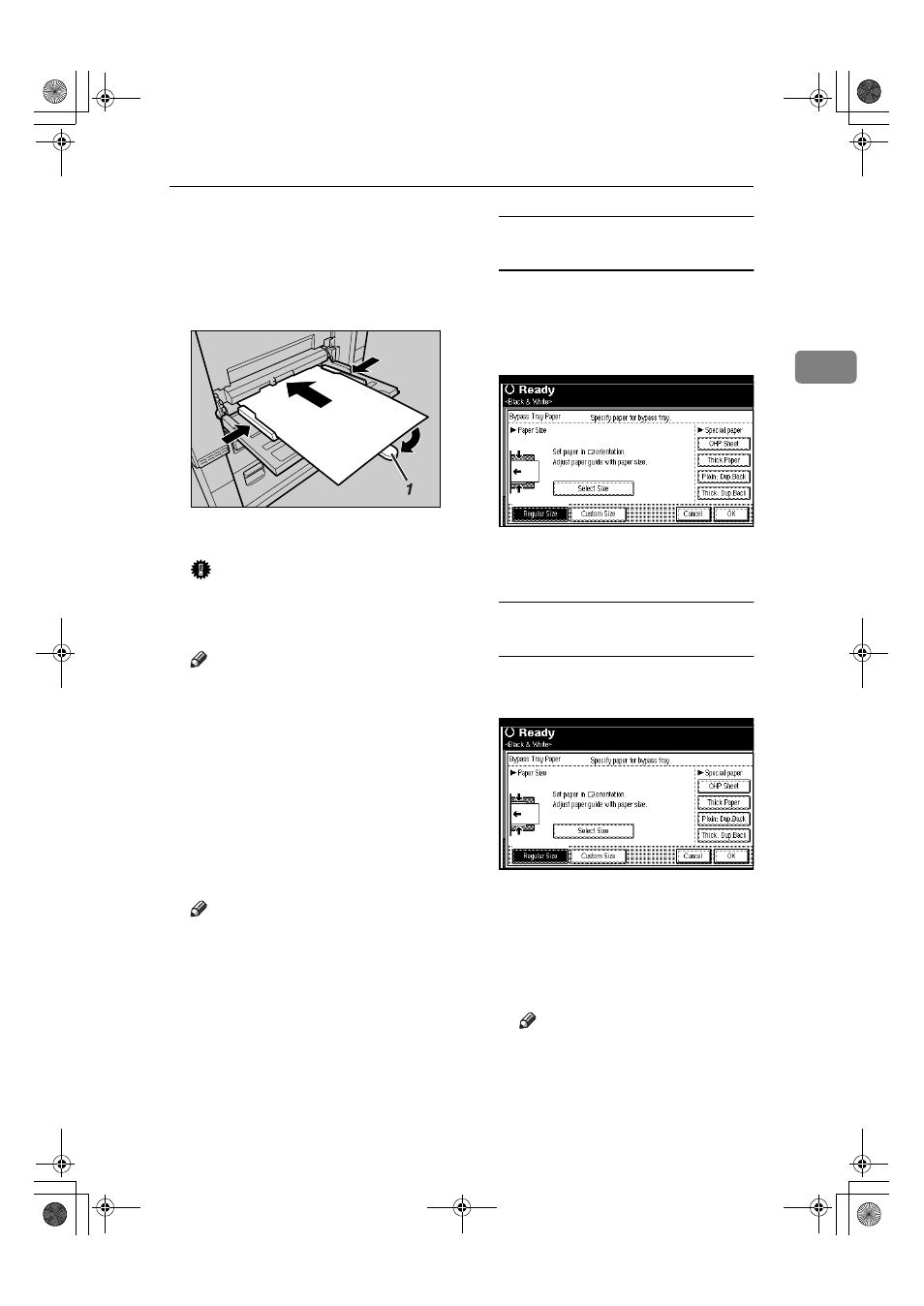
Copying from the Bypass Tray
23
2
BBBB
Insert the paper with the side you
want to copy facing up until you
hear the beep, and align the paper
guide to the paper size.
1: Extender
Important
❒ If the guides are not flush against
the copy paper, image skewing
or misfeeds might occur.
Note
❒ Do not stack paper over the lim-
it mark, if you do image skew-
ing or misfeeds might occur.
❒ Swing out the extender to sup-
port paper sizes larger than
A4
L, 8
1
/
2
"
× 11"L.
❒ Fan paper to get air between the
sheets and avoid multi-sheet
feeds.
CCCC
Select the paper type and size.
Note
❒ When copying onto OHP trans-
parencies or thick paper, see
p.24 “When copying onto OHP
Transparencies or Thick Paper”.
❒ When copying on the back side
of paper, see p.25 “When Copy-
ing on the Back Side of the Pa-
per”.
When copying onto standard size
paper
A Press the {{{{#}}}} key.
The "Bypass Tray Paper" screen
is displayed.
B Press [Select Size].
C Select the paper size.
D Press [OK] twice.
When copying onto custom size
paper
A Press the {{{{#}}}} key.
B Press [Custom Size].
C Enter the vertical size of the pa-
per using the number keys,
and then press [#].
D Enter the horizontal size of the
paper using the number keys,
and then press [#].
Note
❒ If [Horiz.] is not highlighted,
press [Horiz.].
ZKVH130J
JupiterC2_GB_Copy_F_FM.book Page 23 Friday, January 20, 2006 7:37 PM
