Edit p – Ricoh Aficio 3245C User Manual
Page 130
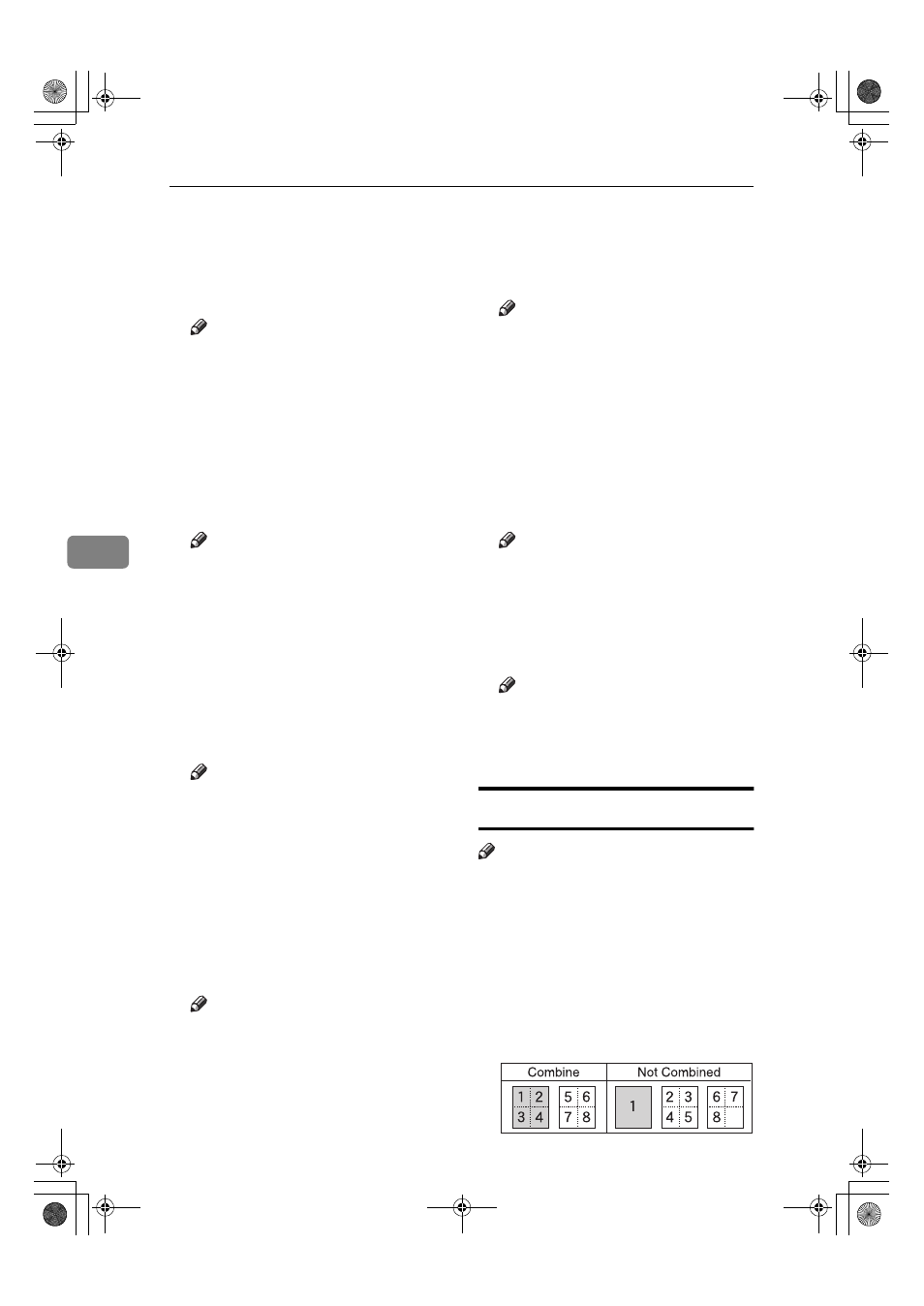
User Tools (Copier / Document Server Features)
116
5
❖
❖
❖
❖ Front Margin: Top/Bottom
You can specify top and bottom
margins on the front side of copies
using the Margin Adjustment
function.
Note
❒ Default:
• Metric version: T/B 0 mm
• Inch version: T/B 0.0"
❖
❖
❖
❖ Back Margin: Top/Bottom
You can specify top and bottom
margins on the back side of copies
using the Margin Adjustment
function.
Note
❒ Default:
• Metric version: T/B 0 mm
• Inch version: T/B 0.0"
❖
❖
❖
❖ 1 Sided→
→
→
→2 Sided Auto Margin: TtoT
When using the 1 sided
→ 2 sided
Duplex function, you can specify
margins on the back side.
The margin is set to the same value
as “Back Margin: Left/Right”.
Note
❒ Default:
• Metric version: Right 5 mm
• Inch version: Right 0.2"
❖
❖
❖
❖ 1 Sided→
→
→
→2 Sided Auto Margin: TtoB
When using the 1 sided
→ 2 sided
Duplex function, you can specify
margins on the back side. The mar-
gin is set to the same value as
“Back Margin: Top/Bottom”.
Note
❒ Default:
• Metric version: T/B 0 mm
• Inch version: T/B 0.0"
❖
❖
❖
❖ Erase Border Width
You can specify the width of
erased border margins using this
function.
Note
❒ Default:
• Metric version: 10 mm
• Inch version: 0.4"
❖
❖
❖
❖ Erase Original Shadow in Combine
In Combine Copy or Magazine
C o p y m o d e , y o u c a n s p ec i f y
whether to erase a 3mm, 0.1"
bounding margin around all four
edges of each original.
Note
❒ Default: Yes
❖
❖
❖
❖ Erase Centre Width
You can specify the width of the
erased centre margins using this
function.
Note
❒ Default:
• Metric version: 10 mm
• Inch version: 0.4"
Edit P.
2
/
3
Note
❒ An image of approximately 1.5
mm (0.06”) will not be displayed as
the width of the separation line,
when specifying solid or broken
lines.
❖
❖
❖
❖ Front Cover Copy in Combine
You can make a combined copy on
the front cover sheet when you se-
lect the Front Cover function.
GCST019E
JupiterC2_GB_Copy_F_FM.book Page 116 Friday, January 20, 2006 7:37 PM
