Margin adjustment – Ricoh Aficio 3245C User Manual
Page 82
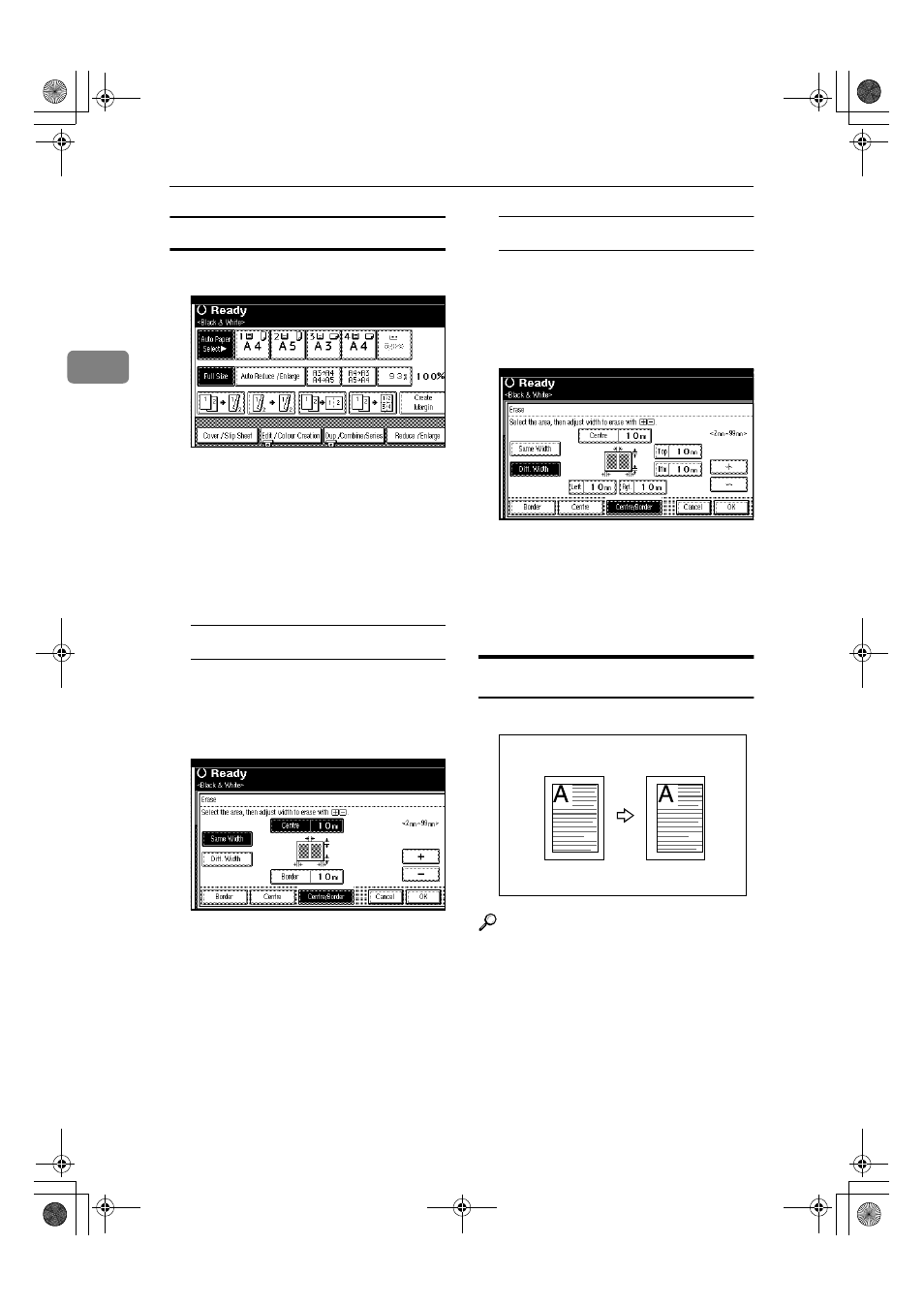
Copying
68
2
Centre/border erase
AAAA
Press [Edit / Colour Creation].
BBBB
Press [Erase / Margin Adj.].
CCCC
Press [Erase].
DDDD
Press [Centre / Border].
EEEE
Set the centre and border to be
erased.
Selecting [Same Width]
A Press [Same Width].
B Press [Centre], and then set the
erase centre width using [
n
n
n
n]
and [
o
o
o
o].
C Press [Border], and then set the
erase border width using [
n
n
n
n]
and [
o
o
o
o].
D Press [OK].
Selecting [Diff. Width]
A Press [Diff. Width].
B Press the key for the part you
want to change, and then set
the erase margin width using
[
n
n
n
n] and [o
o
o
o].
C Press [OK].
FFFF
Press [OK] twice.
GGGG
Place the originals, and then press
the
{{{{Start}}}} key.
Margin Adjustment
You can make a binding margin.
Reference
Related default settings:
p.115 “Front Margin: Left/Right”
p.115 “Back Margin: Left/Right”
p.116 “Front Margin: Top/Bot-
tom”
p.116 “Back Margin: Top/Bottom”
p.116 “1 Sided
→2 Sided Auto Mar-
gin: TtoT”
JupiterC2_GB_Copy_F_FM.book Page 68 Friday, January 20, 2006 7:37 PM
- Aficio SP C231N (4 pages)
- Aficio MP C2030 (2 pages)
- EMP 156 (4 pages)
- Aficio 3035 (136 pages)
- Aficio IS 2416L (64 pages)
- Aficio CL2000 (2 pages)
- Infoprint 1767 (7 pages)
- LD235 (196 pages)
- Aficio BP20 (172 pages)
- Aficio SP 3410DN (2 pages)
- Aficio IS 2230 (180 pages)
- FT1208 (65 pages)
- DSm721d (108 pages)
- CP6346 (204 pages)
- 150TLA (1 page)
- Aficio GX7000 (272 pages)
- 3010 (158 pages)
- D053 (41 pages)
- Aficio 3035SPi (136 pages)
- BY1000 (250 pages)
- 220-240 V (370 pages)
- Pro 906EX (6 pages)
- Aficio 8080 (144 pages)
- 2018 (814 pages)
- Aficio MP 3500/MP 4500 (6 pages)
- M40 (49 pages)
- Aficio 402026 (2 pages)
- Printer/Scanner (56 pages)
- Aficio MP3010 (114 pages)
- MP 3350 (6 pages)
- MP 5001 (6 pages)
- AP2610N (472 pages)
- INFOPRINT 1811 (6 pages)
- Aficio SP 1000SF (59 pages)
- Printer/Scanner Unit Type 8000 (174 pages)
- CL3000DN (84 pages)
- PRO 1357EX (12 pages)
- Aficio AP610N (117 pages)
- Laser MFP Printer (129 pages)
- Printer Reference (162 pages)
- MP 161SPF (6 pages)
- DSc428 (196 pages)
- Aficio MP C2050 (8 pages)
- Aficio AP400N (20 pages)
- Aficio CL7200 (4 pages)
