Image repeat – Ricoh Aficio 3245C User Manual
Page 76
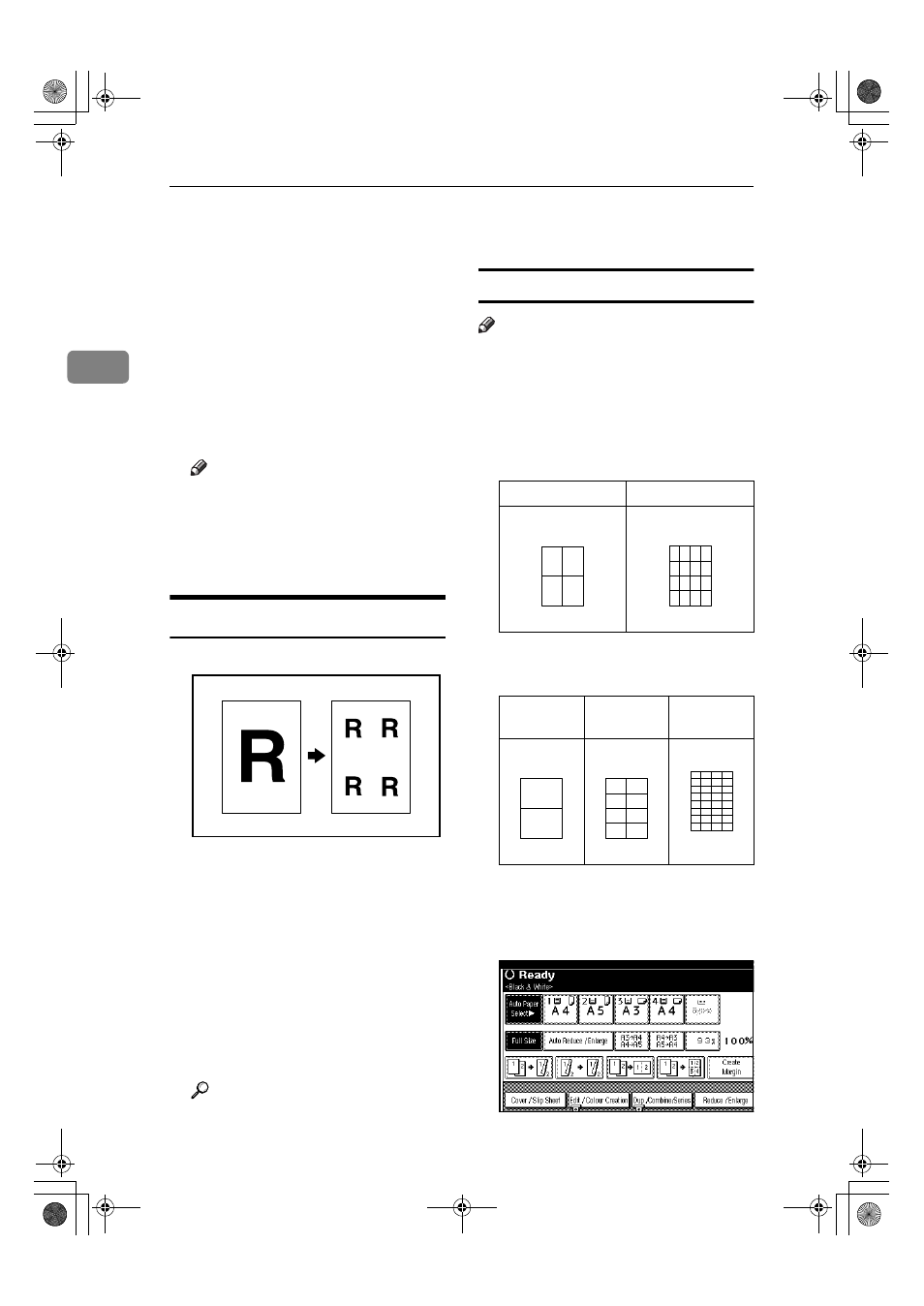
Copying
62
2
DDDD
Press [Book].
EEEE
Select [1 Sided
→
→
→
→Booklet], [2 Sided→
→
→
→-
Booklet][1 Sided
→
→
→
→Magazine], or [2
Sided
→
→
→
→Magazine], and then press
[OK]
.
FFFF
Press [OK].
GGGG
Select the paper.
HHHH
Place the originals, and then press
the
{{{{Start}}}} key.
Note
❒ When placing originals on the
exposure glass or in the ADF us-
ing the Batch function, press the
{{{{#}}}} key after all the originals
have been scanned.
Image Repeat
The original image is copied repeatedly.
There are two types of designation
methods for Image Repeat.
❖
❖
❖
❖ Whole Area Repeat
Repeatedly copies the entire image.
❖
❖
❖
❖ Specified Area Repeat
Repeatedly copies a specified por-
tion of the image. Decide the base
point of the area, specify the length
and the width, and then specify the
location of the area.
Reference
Related Initial Settings
See p.117 “Image Repeat Sepa-
ration Line”
Whole Area Repeat
Note
❒ The number of repeated images
depends on the original size, copy
paper size, and reproduction ratio.
See the following table.
❖
❖
❖
❖ Original: A5K
K
K
K/Copy paper: A4K
K
K
K
or Original: A5
L
L
L
L/Copy paper A4L
L
L
L
❖
❖
❖
❖ Original: A5K
K
K
K/Copy paper: A4L
L
L
L
or Original: A5
L
L
L
L/Copy paper A4K
K
K
K
AAAA
Select the size of the copy paper
and the reproduction ratio.
BBBB
Press [Edit / Colour Creation].
4 repeats (71%)
16 repeats (35%)
2 repeats
(100%)
8 repeats
(50%)
32 repeats
(25%)
Repeat1
Repeat2
Repeat3
Repeat4
Repeat5
JupiterC2_GB_Copy_F_FM.book Page 62 Friday, January 20, 2006 7:37 PM
