Downloading stored documents – Ricoh Aficio LD132c User Manual
Page 58
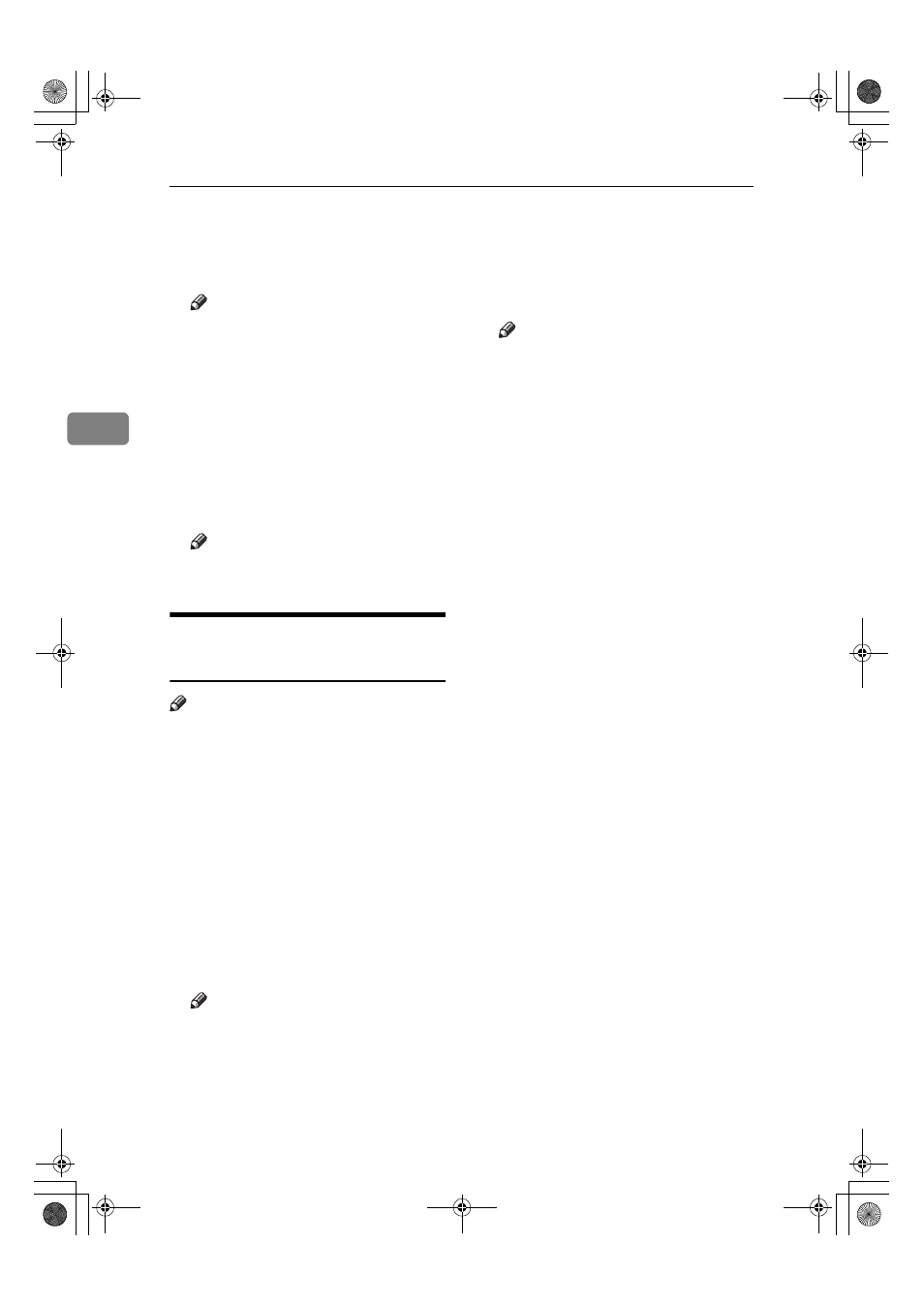
Document Server
46
3
CCCC
Click [Document Server].
The [Document Server File List] ap-
pears.
Note
❒ To switch the display format,
click [Details], [Thumbnails] or
[Icons]
from the [Display method]
list.
DDDD
Click the properties button of the
document you want to check.
Information about that document
appears.
EEEE
Check the document's content.
Note
❒ To enlarge the document pre-
view, click [Enlarge Image].
Downloading Stored
Documents
Note
❒ File Format Converter is required
when downloading documents
stored in copier or printer mode.
AAAA
Start a Web browser.
BBBB
Enter “http:// (IP address of this
machine) /” in the [Address] box.
The top page appears on the Web
browser.
CCCC
Click [Document Server].
The [Document Server File List] ap-
pears.
Note
❒ To switch the display format,
click [Details], [Thumbnails] or
[Icons]
from the [Display method]
list.
DDDD
Click the properties button of the
document you want to download.
EEEE
Select [PDF], [JPEG], or [Multi-page
TIFF]
in the [File format] list.
Note
❒ [JPEG] can only be selected for
documents stored in scanner
mode.
❒ [Multi-page TIFF] is available when
file fo rm at converter is in-
stalled.
❒ [Multi-page TIFF] cannot be select-
ed for documents stored in cop-
ier or printer mode.
FFFF
Click [Download].
GGGG
Click [OK].
ThemisC1_AE_zentai_pre_FM.book Page 46 Thursday, July 28, 2005 2:13 PM
