The menu system – RCA Scenium PHD50400 User Manual
Page 27
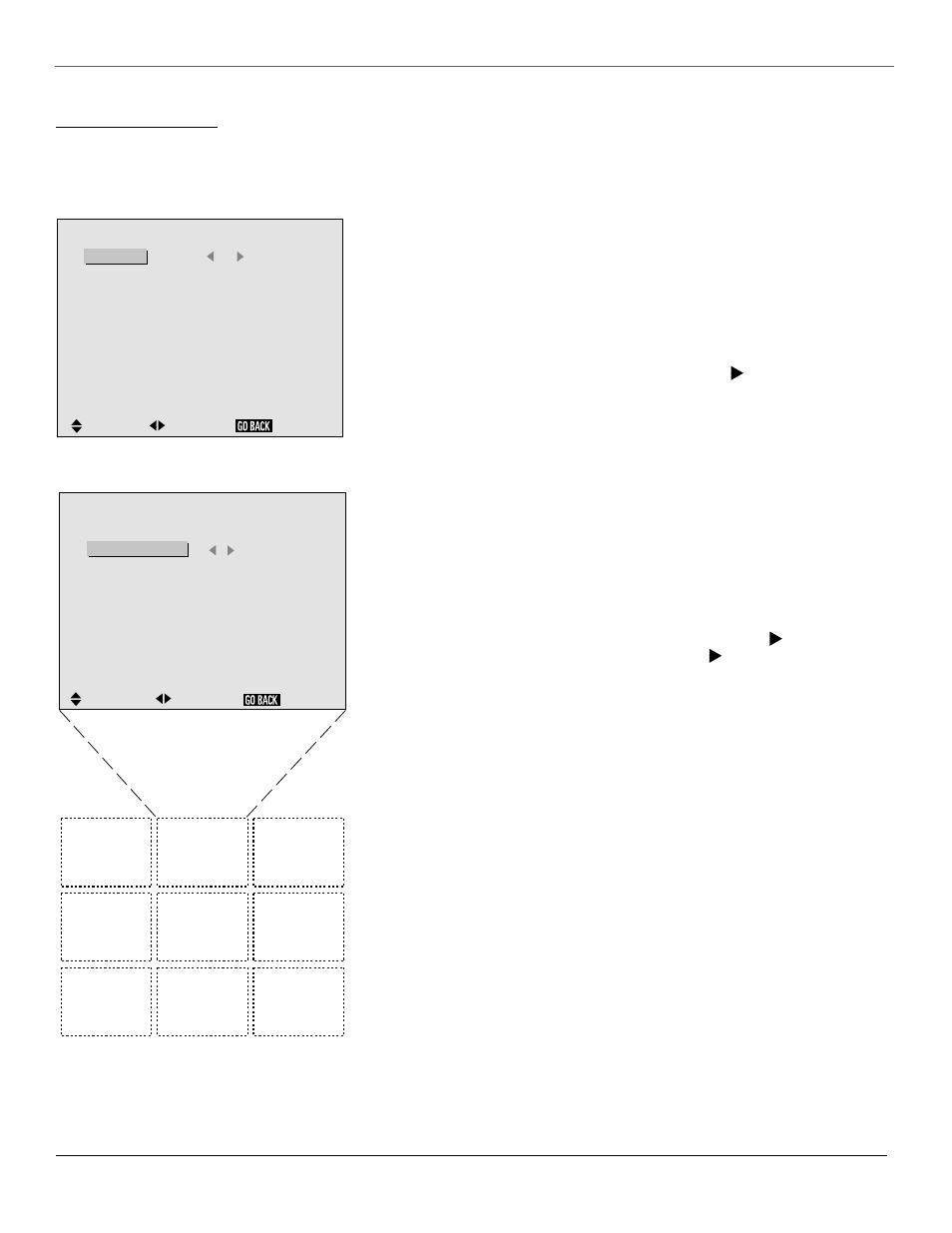
The Menu System
26
Chapter 2
The Function Menu
The FUNCTION menu contains options that control on-screen displays (other than the menu system) and
how the picture is displayed.
On-Screen Displays
On-screen displays (different than the menu system) appear by default to give
you information about an option you have selected. For example, when you
switch inputs the currently selected input name (for example, CMPNT1) is
displayed on the screen. To turn on-screen displays off:
1. From the main menu, highlight and select the FUNCTION option. The
FUNCTION menu is displayed.
2. Highlight and select the DISPLAY option. Use the button to toggle on-
screen displays on or off.
Note: Turning the DISPLAY option off does not affect on-screen menus. Menus can’t be
turned off.
3. You can continue setting options in the FUNCTION menu, press GO BACK to
return to the main menu, or press CLEAR to exit the menu system.
Adjusting the Position of the Menu Display
The on-screen menus can de displayed in different positions on the screen.
There are a total of nine possible positions shown in the grid on the left.
To adjust the position of the on-screen menus:
1. From the main menu, highlight and select the FUNCTION option. The
FUNCTION menu is displayed.
2. Highlight and select the MENU ADJUST option. Use the button to scroll
through the menu positions. As you press the button, the menu will
move around to the different positions.
3. When you have the menu in the desired position you can press the s or t
arrow to select another option in the FUNCTION menu, press GO BACK to
return to the main menu, or press CLEAR to exit the menu system.
:
ON
: 1
: OFF
: 3
: ON
: 1
F U N C T I O N
SEL.
ADJ.
DISPLAY
MENU ADJUST
POWER SAVER
GRAY LEVEL
FILM MODE
RGB3 ADJ.
SCREEN SAVER
RESET
RETURN
1
7
8
9
4
5
6
3
2
: ON
:
2
: OFF
: 3
: ON
: 1
F U N C T I O N
SEL.
ADJ.
RETURN
DISPLAY
MENU ADJUST
POWER SAVER
GRAY LEVEL
FILM MODE
RGB3 ADJ.
SCREEN SAVER
RESET
The number 2 position will display on-screen menus in
the top center of your screen.
