Ricoh Printer/Scanner User Manual
Page 41
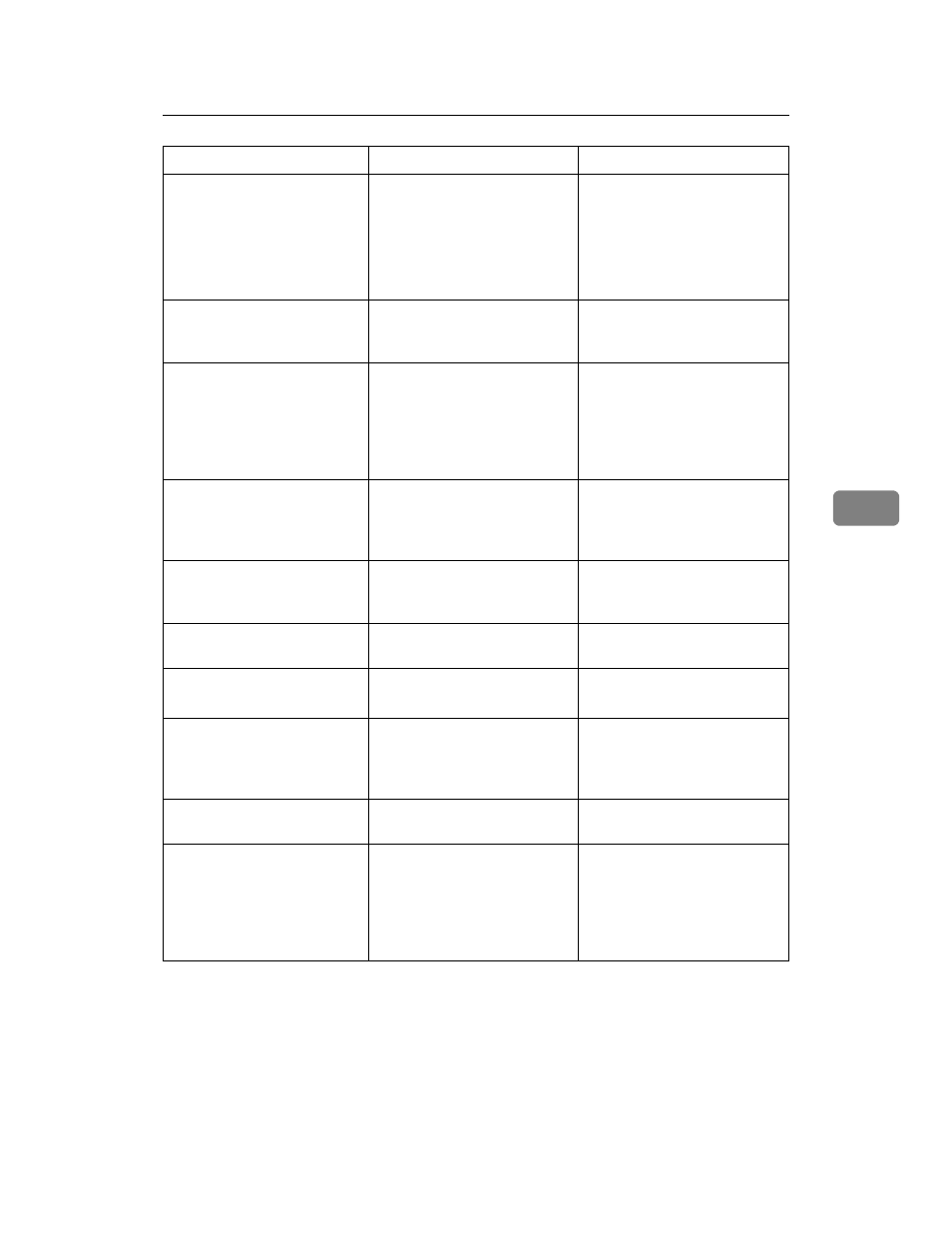
The Printer Function
35
5
Paper size/type mismatch.
Change settings to:
xxx yyy
There is no paper tray that
matches the paper settings se-
lected under Auto Tray Select.
xxx indicates the tray number.
yyy indicates the paper size
and the paper type.
Press [JobReset] to change the
paper tray settings, or press
[FormFeed]
to print regardless.
For details about paper tray
settings, see General Settings
Guide.
[Print] without below
mode?
This is an alert message con-
cerning a paper tray in auto
tray select.
Press [Print] to cancel the mode
and print the job.
Printer Font Error
An error has occurred in the
font file.
Turn the main power switch
off, wait a few seconds, and
then turn it back on. If the
message appears again, con-
tact your sales or service rep-
resentative.
Print overrun.
Image compression has result-
ed in image degradation.
Increase memory capacity. To
install a memory module in
the machine, contact your
sales or service representative.
Paper Tray is in use.
The specified paper tray is in
use by another function, such
as the copier function.
Wait until the other function
has finished using the speci-
fied paper tray.
Reset Paper Tray correctly.
The selected paper tray does
not exist or is not set correctly.
Set the paper tray correctly.
DToner is almost empty
Add toner
Toner is running out.
Replace the toner cartridge
soon to maintain print quality.
Tray # Error
A paper tray error has oc-
curred.
# indicates the tray number.
Press [JobReset] to change the
paper tray settings, or press
[FormFeed]
to select another
paper tray and print.
Unauthorized user access.
Print job canceled due to user
restrictions.
Check the User Code permis-
sion status.
USB has a problem
An error has occurred in the
USB interface.
Turn the main power switch
off, wait a few seconds, and
then turn it back on. If the
message appears again, con-
tact your sales or service rep-
resentative.
Messages/Second messages
Causes
Solutions
