Scanning originals, 4scanning originals – Ricoh Printer/Scanner User Manual
Page 38
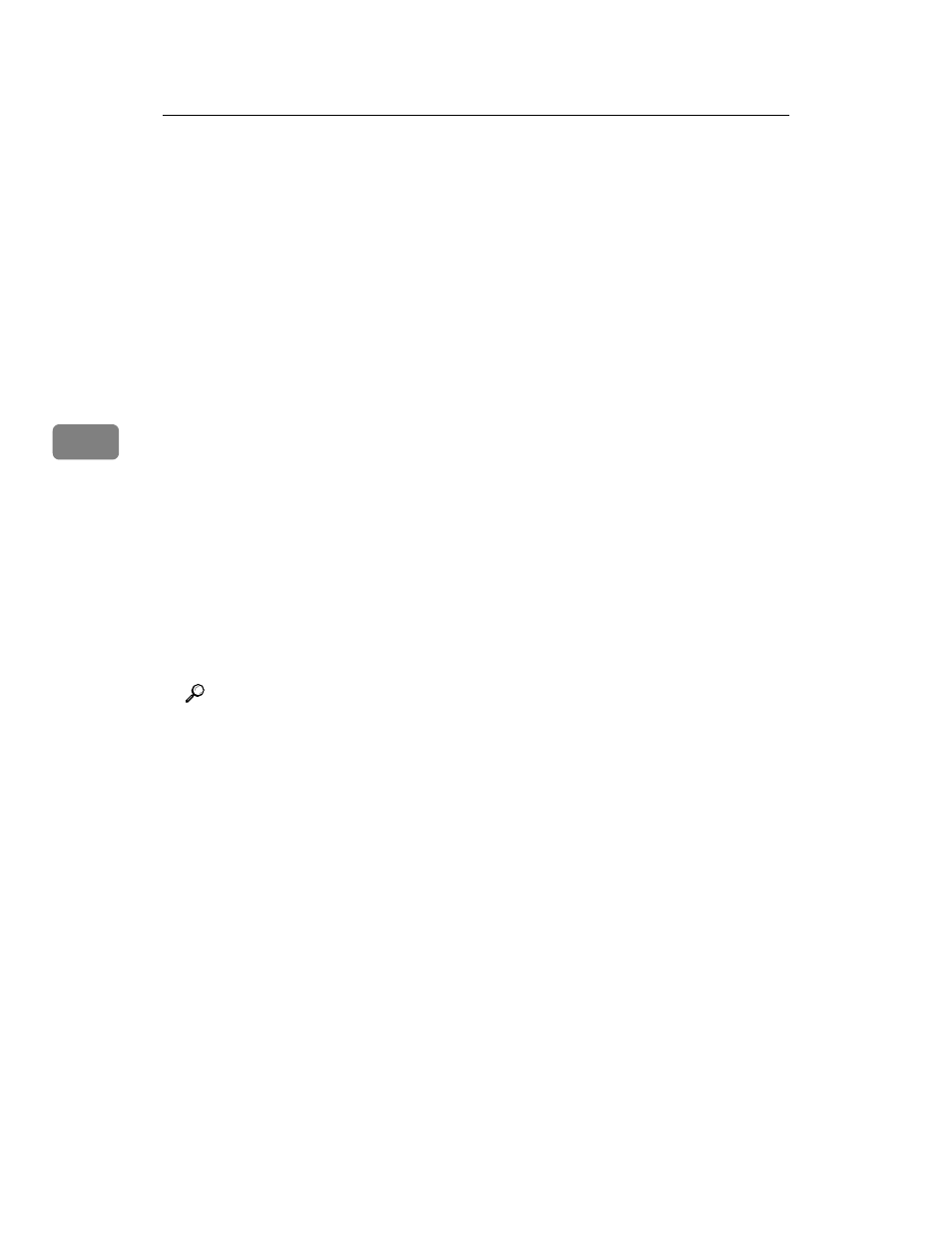
Using the TWAIN Scanner Function
32
4
Scanning Originals
This section explains how to scan
originals using the TWAIN scanner
function. This procedure explains
scanning originals using Imaging un-
der Windows 2000.
A
Start Imaging, and then select the
scanner driver.
B
On the [Start] menu, point to [Pro-
gram]
, point to [Accessories], and
then click [Imaging].
C
Click [Select Device…] on the [File]
menu.
If the scanner is already selected,
no scanner settings are necessary.
Proceed to step
.
D
Select the name of the machine
you want to use in the list, and
then click [OK].
E
Place the original in the scanner.
Reference
p.29 “Placing Originals”
F
Click [Acquire Image…] on the [File]
menu.
The TWAIN Driver dialog box ap-
pears.
G
Select the connection method.
If you are using Network TWAIN,
enter the IP address in the box un-
der [Select Device].
If you are using USB TWAIN, click
the [USB] check box.
H
Click [OK].
The Main Settings window ap-
pears.
I
Click [Preview] or [Scan] to pre-
view or scan the image.
Click [Scan] to return to Imaging.
J
Save the scan file in Imaging.
K
On the [File] menu, click [Save].
L
Enter the file name, select the
folder in which you want to save
the file, and then click [Save].
For details about the scanning
function, click [Help] in the Main
Settings dialog box.
