Installing the software, Auto run – Ricoh Printer/Scanner User Manual
Page 13
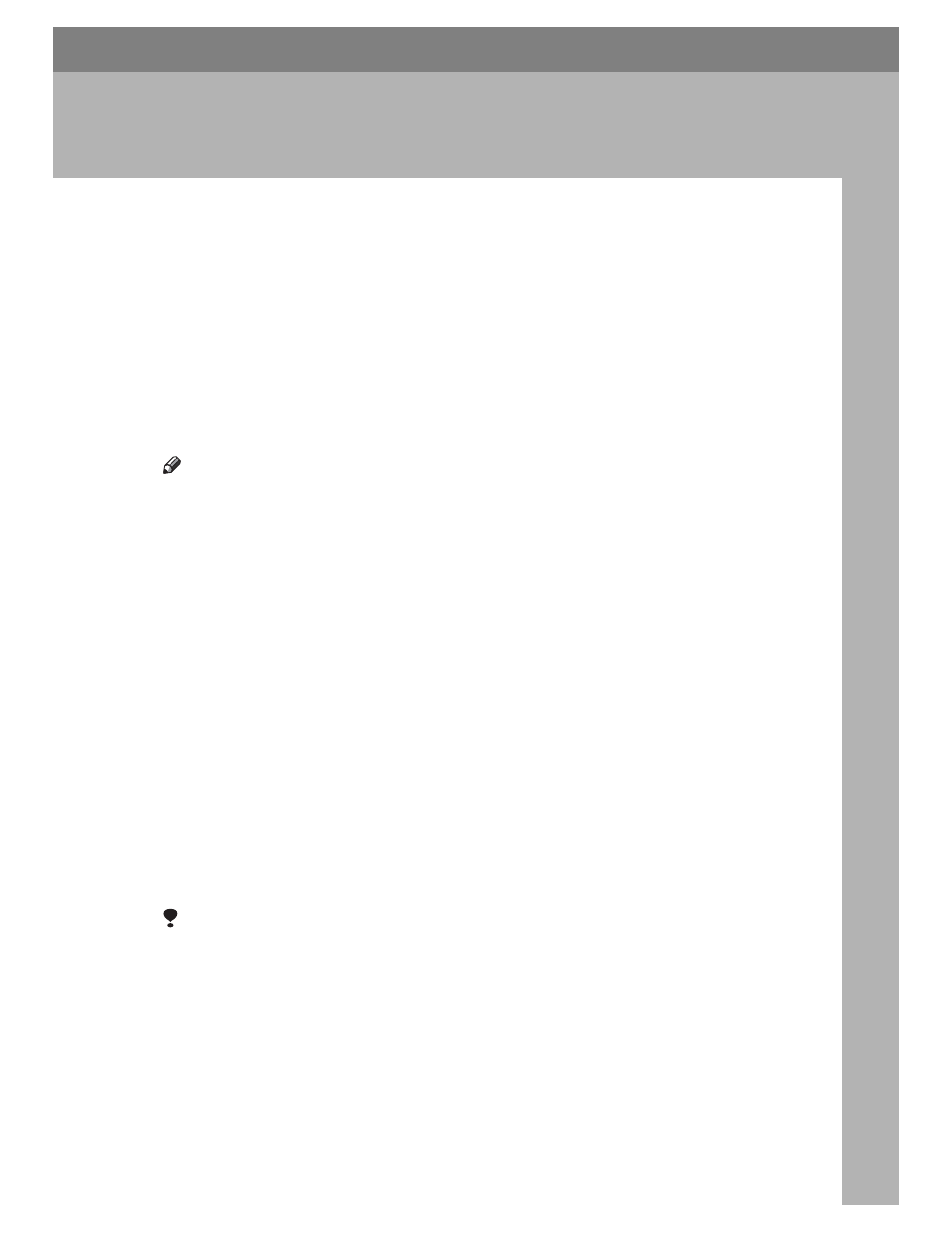
7
2. Installing the Software
This manual assumes you are familiar with general Windows procedures and
practices. If you are not, see the operating instructions that come with Windows
for details.
Auto Run
Inserting the CD-ROM into the CD-
ROM drive starts the installer auto-
matically. The installer helps you in-
stall the printer drivers and software
easily.
Note
❒ When “plug and play” starts, click
[Cancel]
in [New Hardware Found],
[Device Driver Wizard]
or [Found New
Hardware Wizard]
dialog box, and
then insert the CD-ROM. The [New
Hardware Found]
, [Device Driver Wiz-
ard]
or [Found New Hardware Wizard]
dialog box appears depending on
the version of Windows 98SE / Me
/ 2000 / XP or Windows Server
2003.
❒ Auto Run may not work with cer-
tain operating system settings. If
this happens, launch "Setup.exe"
on the CD-ROM root directory.
❒ To disable Auto Run, press the left
{SHIFT} key when inserting the
CD-ROM into the drive and keep it
pressed until the computer finish-
es reading from the CD-ROM.
Limitation
❒ Under Windows 2000 / XP or Win-
dows Server 2003, installing soft-
ware using Auto Run requires
Administrator permission. To in-
stall software using Auto Run, log
on using an account that has Ad-
ministrators permission.
