Windows 98se / me - accessing printer properties, Changing default settings, Making settings from an application – Ricoh Printer/Scanner User Manual
Page 28
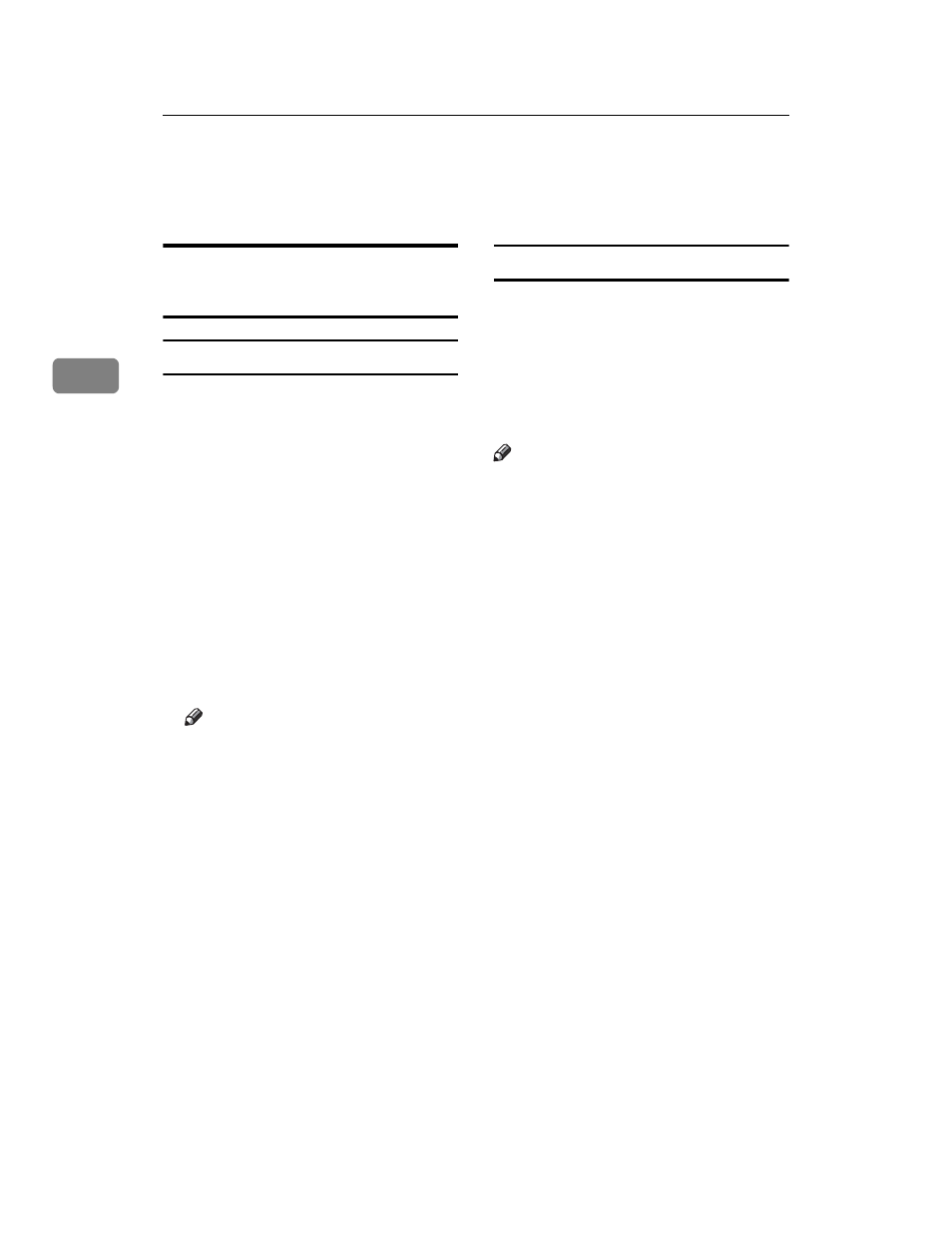
Using the Printer Function
22
3
Setting Up the Printer Driver and Canceling
a Print Job
Windows 98SE / Me -
Accessing Printer Properties
Changing default settings
A
On the [Start] menu, point to [Set-
tings]
, and then click [Printers].
The [Printers] window appears.
B
Click the icon of the machine
whose default settings you want
to change.
C
On the [File] menu, click [Proper-
ties]
.
The printer properties dialog box
appears.
D
Make the settings you require,
and then click [OK].
Note
❒ Settings made in some applica-
tions override settings made us-
ing the printer driver.
Making settings from an application
To make settings for a specific appli-
cation, use the printer properties dia-
log box inside that application. The
following example describes how to
make settings for the WordPad appli-
cation that comes with Windows
98SE / Me.
Note
❒ Procedures for opening the printer
properties dialog box vary de-
pending on the application. For
more information, see the operat-
ing instructions that come with the
application you are using.
❒ Any settings you make in the fol-
lowing procedure are valid for the
current application only.
A
On the [File] menu, click [Print].
The [Print] dialog box appears.
B
In the [Name] list, select the ma-
chine you want to use, and then
click [Properties].
The printer properties dialog box
appears.
C
Make the settings you require,
and then click [OK].
D
Click [OK] to start printing.
